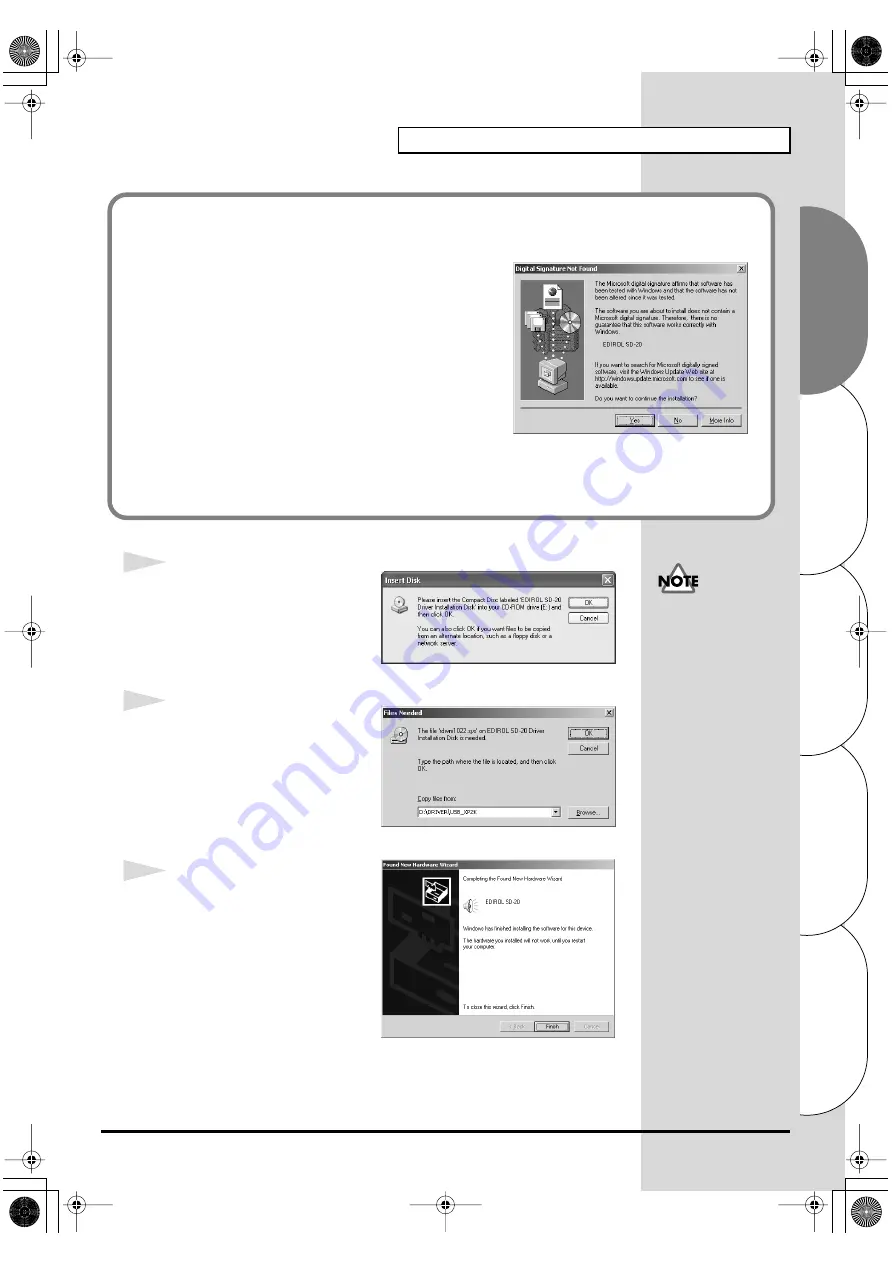
25
Getting connected and installing drivers (Windows)
Español
Italiano
Français
Deutsch
English
fig.2-17_30
14
The
Insert Disk
dialog box will
appear.
Click
[OK]
.
fig.2-18_30
15
The
Files Needed
dialog box will
appear.
In the "
Copy files from
" area, type
"
D:\DRIVER\USB_XP2K
" and
click
[OK]
.
fig.2-17b_30
16
The “
Found New Hardware
Wizard
” may be displayed.
Verify that “
EDIROL SD-20
” is
displayed, and click
[Finish]
.
If in
step 5
the “
File signature verification
” setting was not set to “
Ignore
”,
a “
Digital signature not found
” dialog box will appear.
fig.2-16_30
If “File signature verification” is set to “Warn,”
1.
Click
[Yes]
.
2.
Continue the installation.
If “File signature verification” is set to “Block”
1.
Click
[OK]
.
2.
When the “
New hardware detection wizard
”
appears, click
[Finish]
.
3.
Perform the installation as described in the
“
Troubleshooting
” section on
Device Manager shows “?”, “!”, or
If the Insert disk dialog
box does not appear,
please read The
SD-20e.book 25 ページ 2005年3月24日 木曜日 午後2時8分
Содержание StudioCanvas SD-20
Страница 273: ...273 MEMO SD 20e book 273 ページ 2005年3月24日 木曜日 午後2時8分 ...
Страница 274: ...274 MEMO SD 20e book 274 ページ 2005年3月24日 木曜日 午後2時8分 ...






























