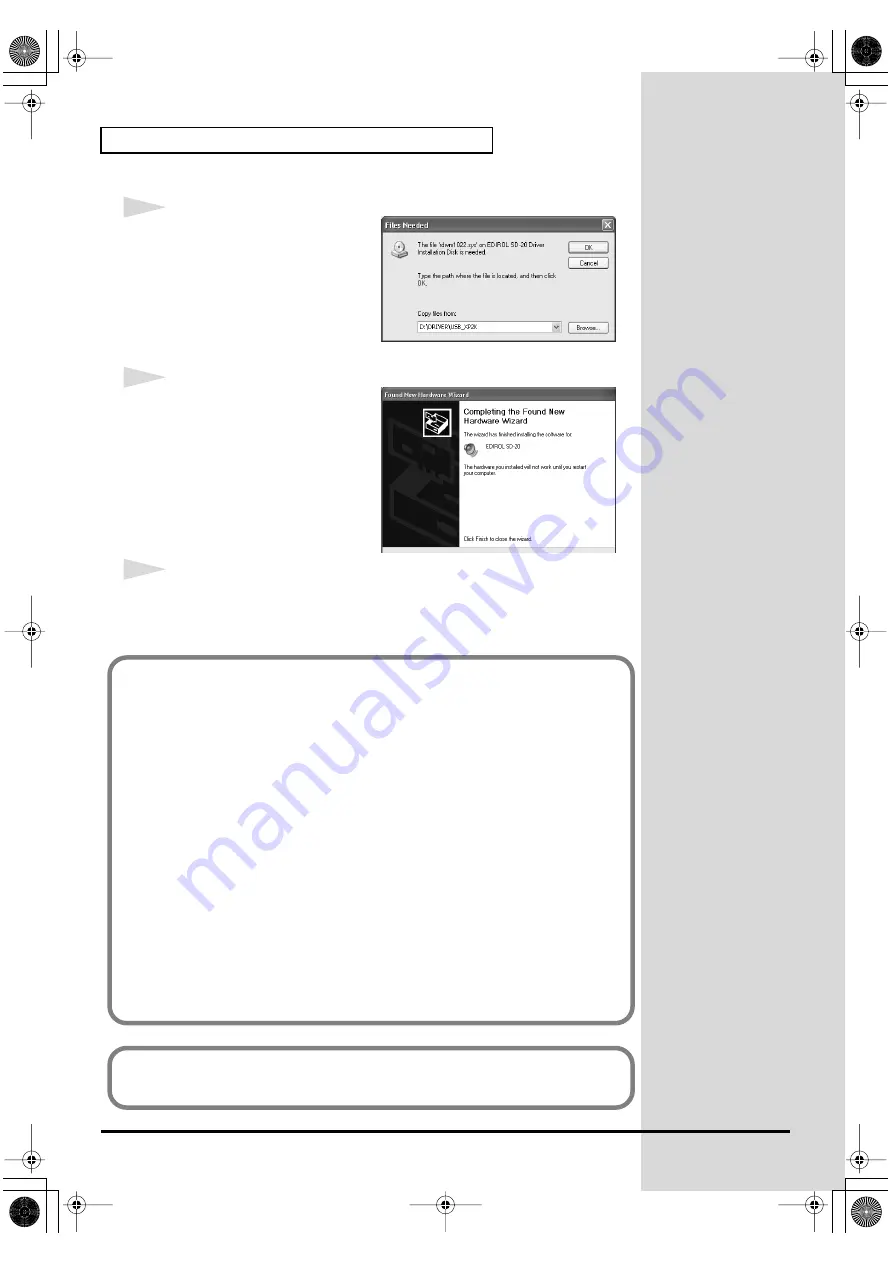
22
Getting connected and installing drivers (Windows)
fig.2-10_30
17
The
Files Needed
dialog box will
appear.
In the "
Copy files from
" area, type
"
D:\DRIVER\USB_XP2K
" and
click
[OK]
.
fig.2-11_20
18
The
Found New Hardware
wizard will appear.
Make sure that the display
indicates "
EDIROL SD-20
," and
click
[Finish]
.
Wait until "
Found New
Hardware
" appears near the
taskbar.
19
Restart Windows.
When driver installation has been completed, the
System Setting Change
dialog box will appear. Click
[Yes]
.
If you changed “What action do you want Windows to take?”
If you changed the
What action do you want Windows to take?
setting in
step 5, restore the original setting after Windows restarts.
1.
If you are using Windows XP Professional, log on to Windows using
the user name of an administrative account (e.g., Administrator).
2.
Click the Windows
start
menu, and from the menu, select
Control
Panel
.
3.
In "
Pick a category
," click "
Performance and Maintenance
."
4.
In "
or pick a Control Panel icon
," click the
System
icon. The System
Properties dialog box will appear.
5.
Click the
Hardware
tab, and then click
[Driver Signing]
. The
Driver
Signing Options
dialog box will appear.
6.
Return the
What action do you want Windows to take?
setting to the
original setting (either “Warn” or “Block”), and click
[OK]
.
7.
Click
[OK]
. The
System properties
dialog box will close.
Next, you need to make the driver settings.
(->
)
SD-20e.book 22 ページ 2005年3月24日 木曜日 午後2時8分
Содержание StudioCanvas SD-20
Страница 273: ...273 MEMO SD 20e book 273 ページ 2005年3月24日 木曜日 午後2時8分 ...
Страница 274: ...274 MEMO SD 20e book 274 ページ 2005年3月24日 木曜日 午後2時8分 ...






























