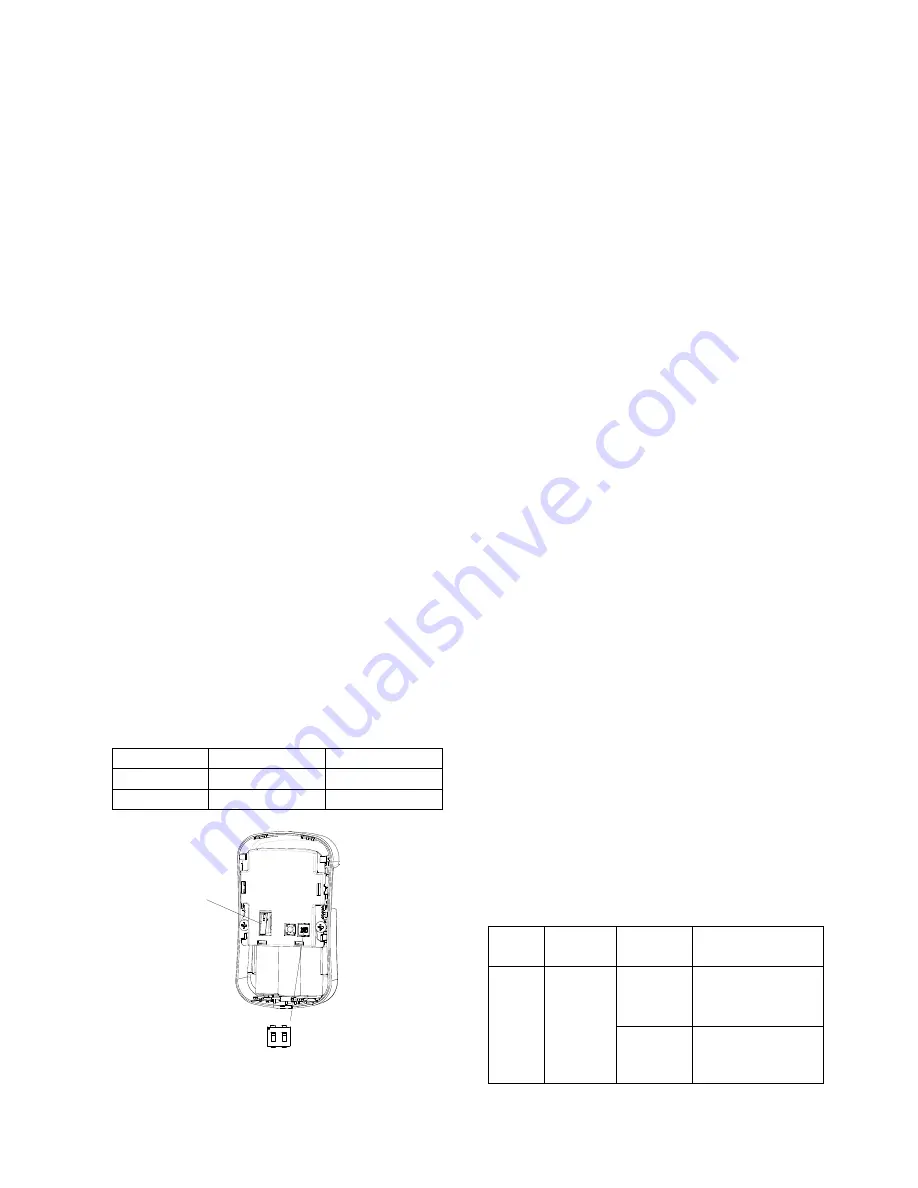
12
3. Using the rear cover as a template, mark the
positions of the fixing holes on the wall.
4. Fix the rear cover to the wall using the two 18mm
screws and 23mm wall plugs. Do not over-tighten
the fixing screws as this may distort or damage the
cover.
5. Configure the Motion Sensor as described below.
Remember that on initial installation that the device
needs to be tested and should therefore be set in
Walk Test Mode.
6. Check that the sensor PCB is located and set in
the correct position to provide the required
detection range. To adjust the PCB position,
simply slide it up or down ensuring that the location
legs are aligned with the required position number
marked on the board.
7. To refit the Motion Sensor to the rear cover and
locate the clips in the top edge into the rear cover.
Push the lower edge of the sensor into place and
refit the fixing screw in the bottom edge of the
Sensor to secure in position. Do not over-tighten
the fixing screws as this may damage the casing.
SETTING THE MOTION SENSORS
Located on the PCB of the Motion Sensor is a
two-position DIP switch (SW2). When conducting the
Walk Test, ensure that the DIP switch SW2 is set as
follows:
SW2
DIP1
DIP2
ON
OFF
1. DIP1 of SW2 is used to configure the Motion
Sensor for walk test mode, which allows the
operation of the sensor to be checked during
installation without triggering a Full Alarm.
ON Walk Test mode
OFF Normal mode
Note: Remove batteries before setting the SW2.
Refit batteries after setting the SW2.
Note: On initial installation the sensor should be
set into Walk Test mode ready for testing. Upon
completion of Walk Test mode, set DIP1 of SW2 to
OFF for normal detection mode.
2. The Motion Sensor incorporates an anti-false
alarm feature designed to compensate for
situations where the sensor may be affected by
environmental
changes,
(e.g.
insects,
air
temperature, etc). This feature is called
“sensitivity detection” and may be selected for high
or low detection.
The recommended setting is for high sensitivity
detection. However, in cases of extreme
environmental problems or if unattributable false
alarms are experienced, it may be necessary to
select low sensitivity detection.
Set the required sensitivity detection using DIP2 of
SW2 as follows:
ON high sensitivity detection
OFF low sensitivity detection
Note: The higher the sensitivity detection the less
movement will be necessary before the Motion
sensor will trigger the alarm.
3. The setting of the DIP1 & DIP2 of SW2 can be
distinguished from the LED indication as follows:
On/Off
Selection
DIP1
of
SW2
DIP2
of
SW2
Trigger reaction of LED
High
Sensitivity
LED will be on once.
It implies high
sensitivity.
ON
Walk Test
mode
Low
Sensitivity
LED will flash twice. It
implies low sensitivity.
Dip Switch(SW2)
1
ON
2
Tamper Switch
5
4
3
2
1
Содержание HA700
Страница 23: ...23...









































