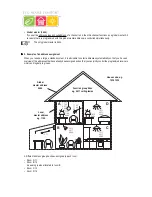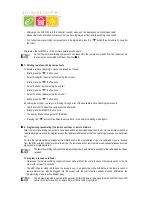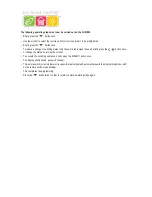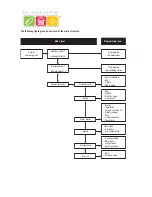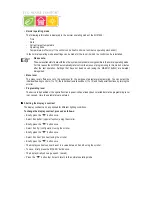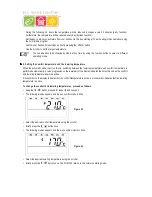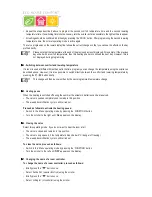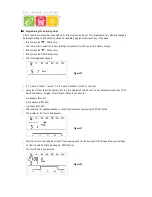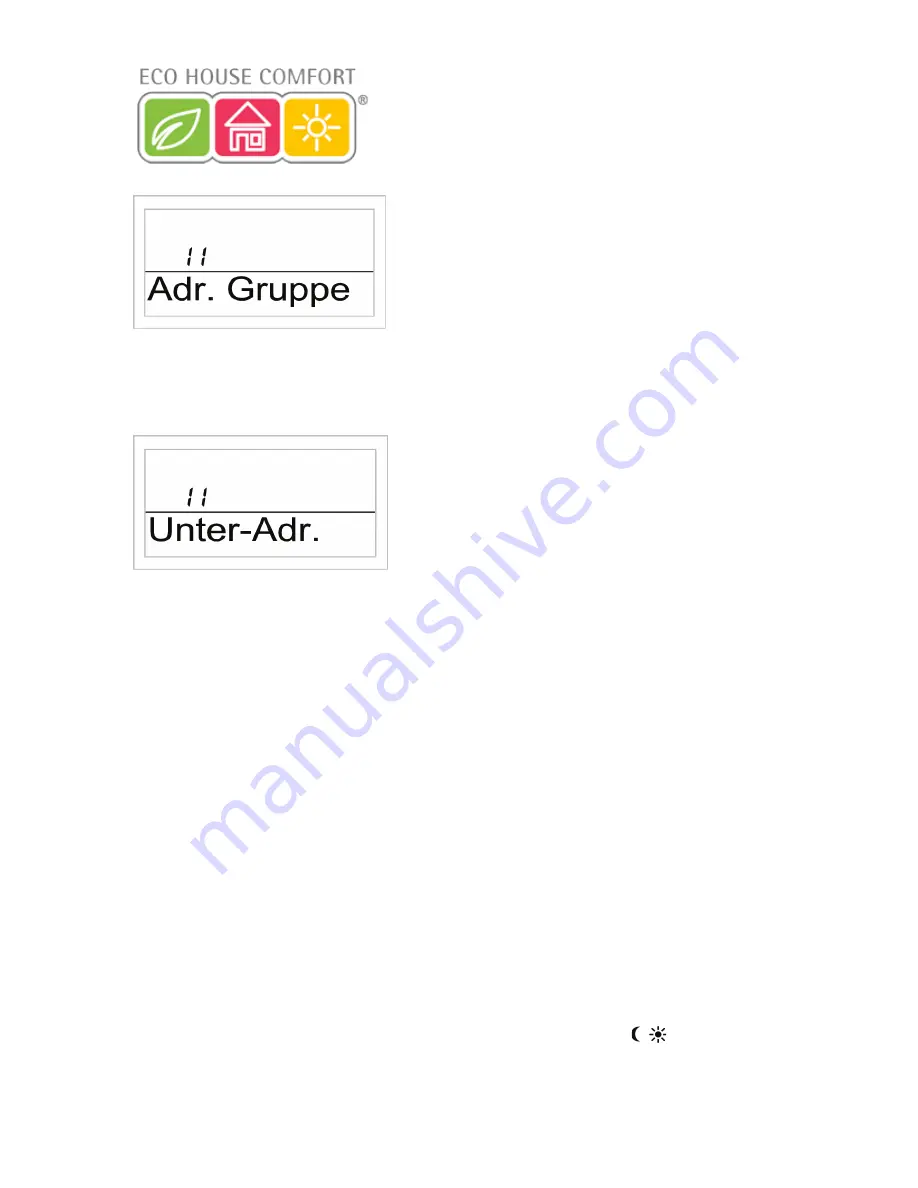
25
Figure 20
• Use the scroller to set the desired address group, depending on how your existing FS20 wireless control system is
configured.
• Briefly press the ‘MAKRO’ button once.
• The display shows ‘Unter-Adr.’ (subaddress) and a 2-digit random number, for example, ‘11’.
Figure 21
• Use the scroller to set the desired subaddress depending on how your existing FS20 wireless control system is
configured.
• Briefly press the ‘MAKRO’ button once.
• The display shows ‘Audio’.
By turning the scroller you can now select a name for the switch from a list of pre-programmed names.
The following names are available:
‘Arbeitsz.’ (work room), ‘Bad’ (bathroom), ‘Esszimmer’ (dining room), ‘Flur’ (hallway), ‘Gästez.’ (guest room), ‘Hobbyraum’
(hobby room), ‘Kinderz.’ (children’s room), ‘Küche’ (kitchen), ‘Schlafraum’ (bedroom), ‘WC’ (toilet), ‘Wohnzimmer’ (living
room), ‘Audio’ (audio), ‘Dekoration’ (decoration), ‘Jalousie’ (blind), ‘Licht’ (light), ‘Lampe’ (lamp), ‘Lüfter’ (ventilator),
‘Kaffema.’ (coffee machine), ‘Markise’ (awning)
If the desired name is not there, select the name which is most similar to the desired name. This name can be changed
later.
• Use the scroller to select the name concerned, for example, ‘Lampe’ (= lamp).
• Confirm your selection by pressing the ‘MAKRO’ button.
• Afterwards, a cursor blinks at the end of the LCD’s line (the blinking square is the cursor).
• If no changes are to be carried out, confirm the entry by pressing the ‘MAKRO’ button. The display briefly shows
‘gespeich.’ (saved).
• If changes are to be carried out, the cursor can be moved to the letter which is to be changed using the ‘
w
’ or
‘
x
’ button.
• The letter can be changed by turning the scroller.
• You can switch between upper and lower case, as well as special characters, by pressing the ‘
’ button. The
character set can be found in Appendix B.
• Once you have entered the desired name, this must be saved. To do this, press the ‘MAKRO’ button. The display
briefly shows ‘gespeich.’ (saved).
FHT 8W Heat Demand Relay
Installation and User Guide
Product Code EHC-FH06
1