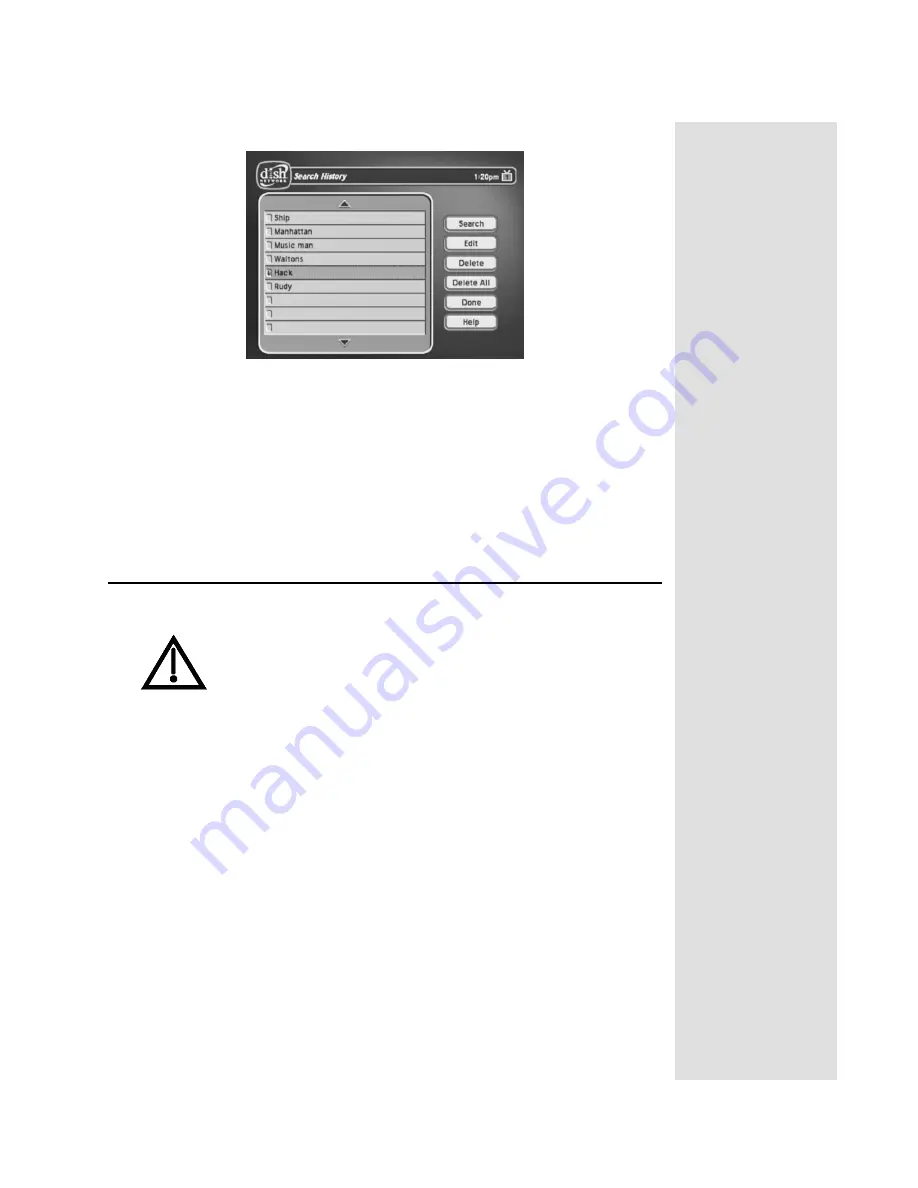
Page 93
Using Locks
2. Select
History
to display the
Search History
screen.
3. At the
Search History
screen, you have the following options:
•
Search
- Select one of the items and then select
Search
.
•
Edit
- Select one of the items and then select
Edit
to make changes.
•
Delete
- Select one of the items and then select
Delete
.
•
Delete All
- Select
Delete All
to clear the
Search History
.
Using Locks
Note
: Locks for programming on the
TV1
outputs for the nearby TV are set
using the
TV1
menus. Locks for programming on the
TV2
outputs to remote
TVs are set using the
TV2
menus. The section below applies to locks set by
either
TV1
or
TV2
menus. Locks set for
TV1
programming are separate from
locks set for
TV2
programming.
How to Set Locks: A Two Step Process
1. Create the locks that you want.
2. Lock the receiver.
When the receiver is locked, anyone who wants to access locked items must
enter the password.
When you unlock programming delivered by the
TV2
outputs
to your in-home cabling system, you are allowing all TVs
connected to your in-home cabling system to have access to
this programming. In this case, you must rely on the V-Chip
technology and settings in the individual TVs to prevent
viewing of inappropriate programming. Consult your TV
user’s guides for instructions to set up V-Chip protection.
Содержание DISH Pro
Страница 54: ...Chapter 2 Page 48 Receiver Description and Installation Notes ...
Страница 140: ...Chapter 4 Page 134 Dish Antenna Installation Notes ...
Страница 158: ...Page 152 Chapter 5 Reference Notes ...
Страница 159: ......






























