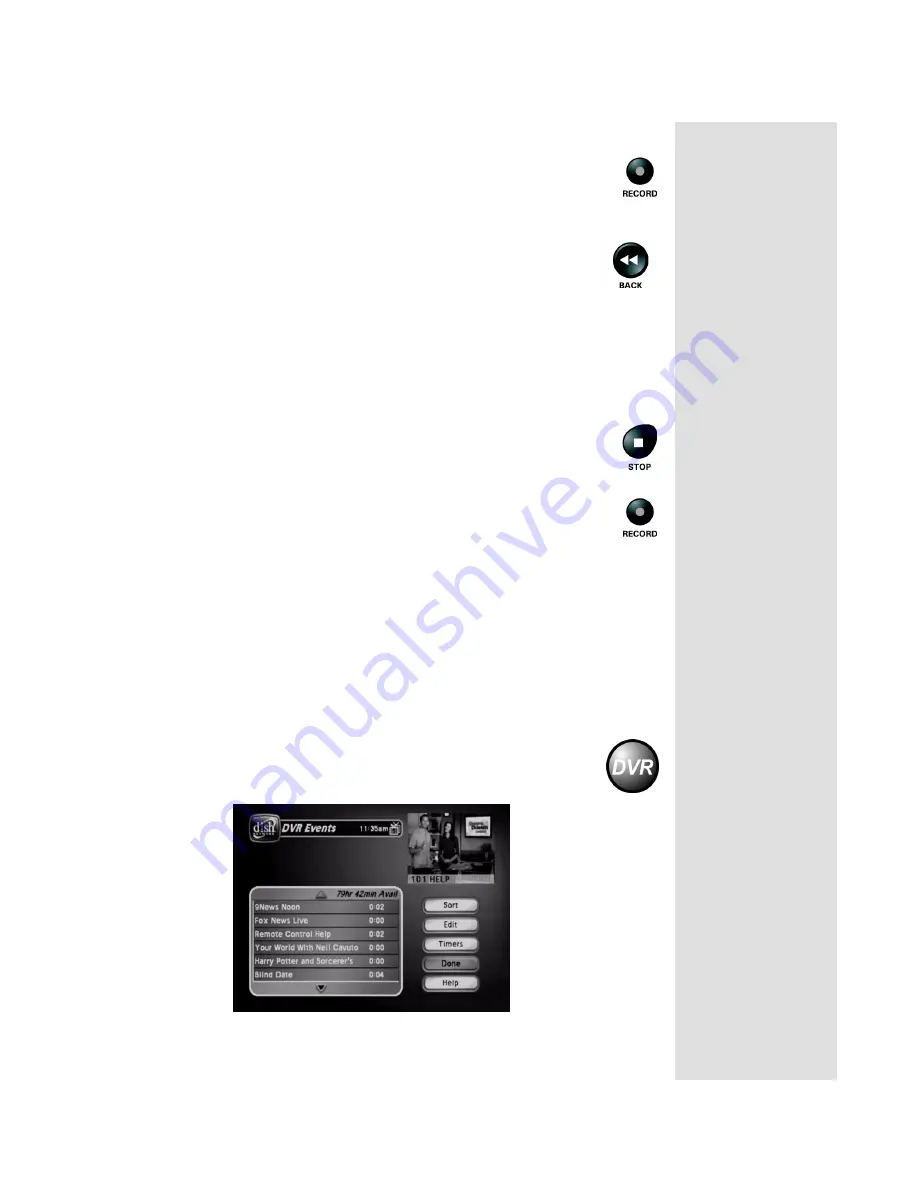
Page 87
Using the DVR Features
Start Recording a Program
•
At a program’s start,
press the remote control’s
RECORD
button.
•
If you’ve watched a program
from its start
, up to about two
hours after it’s started, you can reverse to its start
:
1. Press the
BACK
button.
2. Let the program reverse to its start.
3. Press the
RECORD
button. You’ll get
all
of the program
on your recording.
Note
: If you don’t tune to a program until
after
it starts, you can
record
only
the part of the program that comes
after
you tune to it.
Stop Recording a Program
•
Press the remote control’s
STOP
button.
When you press the
RECORD
button, the receiver stops recording
at the end of the program. You can use an
Event Timer
to start and
stop the recording:
•
Use
Quick Record
to set a one-time DVR event timer for a
future program.
•
Set an
automatic
DVR event timer to record a future program that
comes on each day or each week.
•
Set a
manual
DVR event timer to make a future recording with start and
stop times you set. This lets you record part of a program or a block of
several programs, one after the other.
Use the DVR Events Menu
Press the
DVR
button to open the
DVR Events
menu, which
shows all of the
DVR Events
recorded on the receiver. You can
edit, delete, and protect any event shown on the menu.
Содержание DISH Pro
Страница 54: ...Chapter 2 Page 48 Receiver Description and Installation Notes ...
Страница 140: ...Chapter 4 Page 134 Dish Antenna Installation Notes ...
Страница 158: ...Page 152 Chapter 5 Reference Notes ...
Страница 159: ......






























