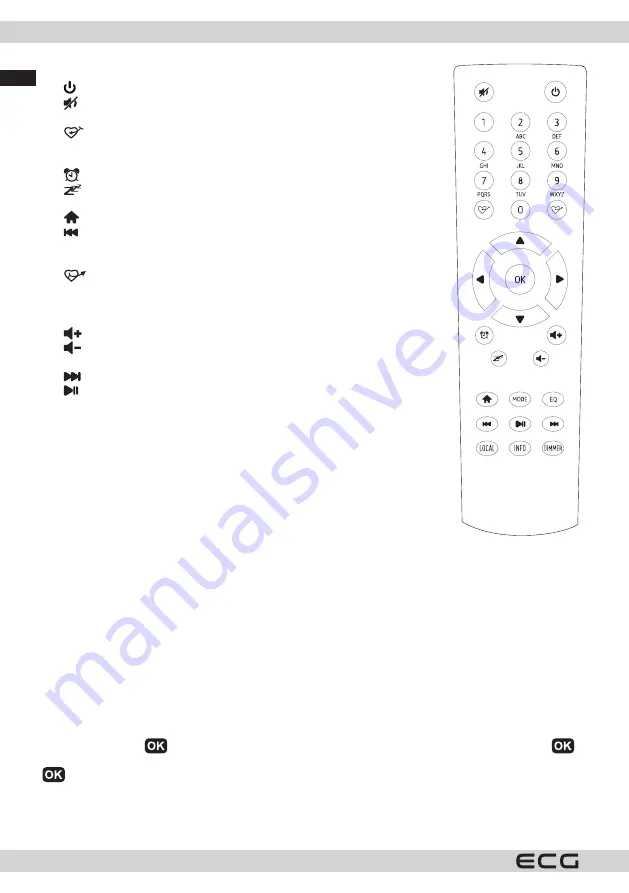
English
English
6
Remote controller
1.
: Press to switch between standby and operation
2.
: Muted
3. 0-9: Numerical keyboard for WiFi password input.
4.
: Saves the currently playing station to Favourites.
5.
v
: Cursor up.
6.
b
: Cursor left / back to previous menu.
7.
: Alarm clock button.
8.
: Sleep timer.
9. Mode: Switch between radio modes.
10.
: Home
11.
: Previous station on list / previous track on media source.
12. Local: Access the list of local stations (local area set in the Configuration
menu).
13.
: Open the Favourites list.
14. OK: confirmation button.
15.
B
: Cursor right.
16.
V
: Cursor down.
17.
: Increase volume.
18.
: Decrease volume.
19. EQ : Equalizer.
20.
: Next station on list / next track on media source.
21.
: Play / pause for media sources, play / pause for internet radio.
22. Dimmer : Access the Dimmer menu to adjust display brightness.
23. Info : Quick access to Network and System Information menus.
Entering a Wi-Fi password
Using the remote
On the alphanumeric keypad, press a key repeatedly to scroll through the
characters assigned to that key. See list below.
To enter a character, highlight it and press OK to confirm; then enter the next
character. Once all password characters have been entered, press and hold OK to
confirm password entry.
Button 1: 1 and the special characters !@#$%A&*()_+[]{};:"'\|,./<>?
Button 2: 2ABCabc
Button 3: 3DEFdef
Button 4: 4GHIghi
Button 5: 5JKLjkl
Button 6: 6MNOmno
Button 7: 7PQRSpqrs
Button 8: 8TUVtuv
Button 9: 9WXYZwxyz
Button 0: 0
Using the radio’s Tune button
Use the Tune button
to scroll through characters, highlight a character, then press the Tune button
to
confirm; then enter the next character. Once all password characters have been entered, press and hold Tune
to confirm password entry.
Note: Passwords are case sensitive. For more information on setting a password, see “Wi-Fi network
settings”.





















