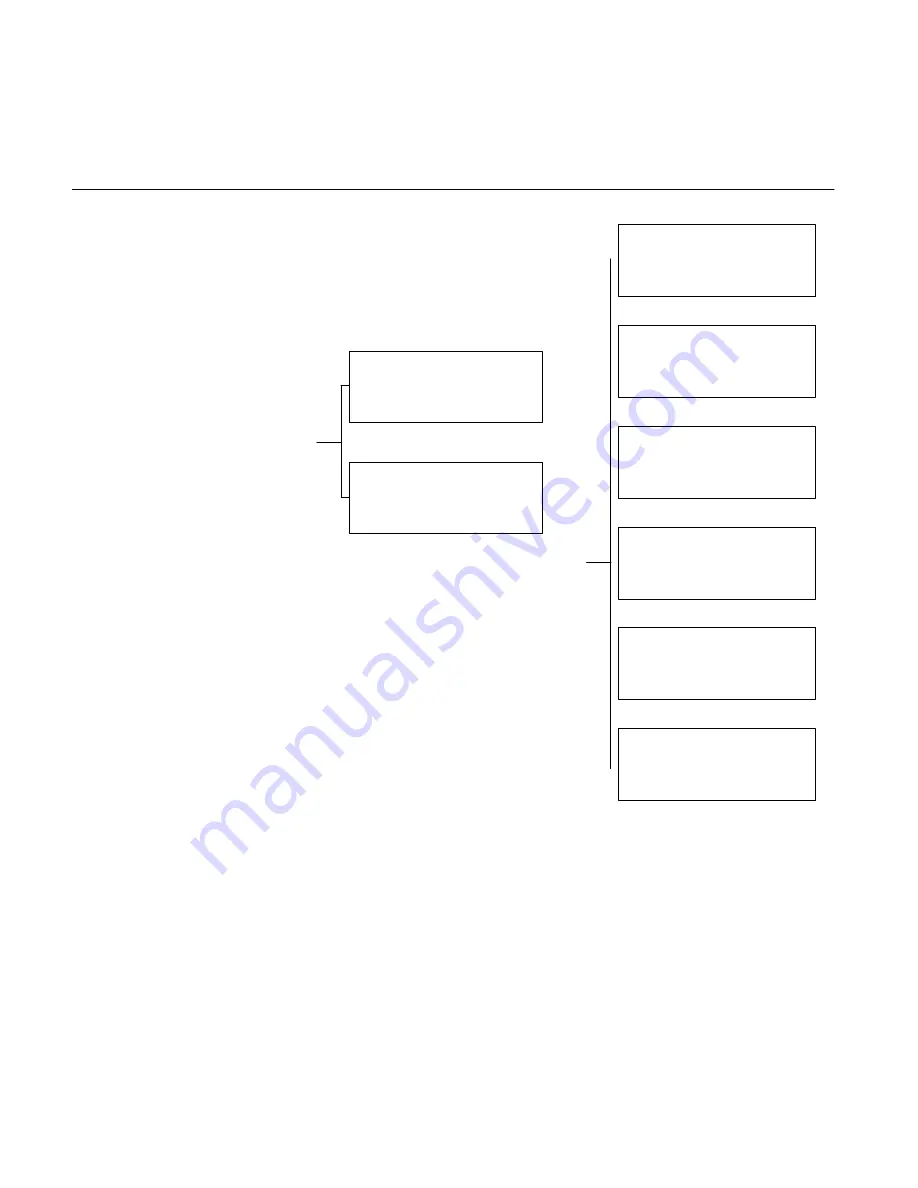
33
The next several screens all operate the
same.
MAXIMUM POSITION (EU)
MINIMUM POSITION (EU)
MAXIMUM SPEED (EU/SEC)
MAXIMUM ACCEL (EU/S^2)
MAXIMUM DECEL (EU/S^2)
MAXIMUM POSITION ERROR (EU)
IN POSITION ERROR (EU)
The Engineering Unit selected for the
axis (CFG mode) is substituted for EU
on the actual screen.
F1 Quit, Return to previous screen
F2 Not Used
F3 Save, Push after leaving Value Entry
screen to save to RAM Memory
F4 <EDT, Edit Value Entry screen
Event Condition
F1 Quit, Return to previous screen
F2 Not Used
F3 <DEL, Delete a previously
programmed event
F4 <EDT, Edit, This brings up a
separate lower level screen. See
the section on Logic Equations
(page ##).
PRG – Segments
Use arrow keys to select the desired
screen.
Upper Screen
F1 Quit, Moves back to previous
F2 <SEL, Works if there are segments
to select.
F3 NEW, If the segment box is empty
(new program) or if segments are to
be added at the end of a program,
pushing New brings up a new block
number, one bigger than the
previous highest number.
F4 <EDT, Edit, Goes to the Segment
Edit screen (Fig. 4–5)
Lower Screen
F1 Quit, Moves back to previous
F2 <Del, Deletes a segment and
increments down the number of any
segments which previously had
higher segment numbers.
F3 INS, Inserts a segment ahead of the
segment shown. The new segment
uses the number on the screen and
the segment which previously had
that number and all higher number
segments have their number
incremented up.
F4 List, List segment to RS232C port.
PROGRAM#[ ]
↑
QUIT
F1
SEGMENT#[ ] <SEL
F2
NEW
F3
DOES NOT EXIT
↓
EDIT
F4
PROGRAM#[ ]
↑
QUIT
F1
SEGMENT#[ ] <DEL
F2
INS
F3
DOES NOT EXIT
↓
EDIT
F4
Figure 4-4. PRG Segments
Segment Parameters
There are six groups of Segment
Parameter entries corresponding to the
six screens shown in Figure 4-5. These
are reached when F4 is pushed at the
segment selection (Figure 4-4).
Programming some segments requires
use of all six screens at this level. All
should be examined when any segment
is programmed or edited. The screen
which comes up first depends on which
was last accessed. Use arrow keys to
change screens. Use the screens in
any order. Use of these screens will be
explained in the following examples.
PROGRAM#[ ]
↑
QUIT F1
SEGMENT#[ ]
F2
VARIABLES
F3
↓
EDIT F4
Figure 4-5. Segment Parameters
PROGRAM#[ ]
↑
QUIT F1
SEGMENT#[ ]
F2
MOTION
F3
PARAMETERS
↓
EDIT F4
PROGRAM#[ ]
↑
QUIT F1
SEGMENT#[ ]
F2
GAINS
F3
↓
EDIT F4
PROGRAM#[ ]
↑
QUIT F1
SEGMENT#[ ]
<DEL
F2
EXIT
F3
CONDITIONS
↓
EDIT F4
PROGRAM#[ ]
↑
QUIT F1
SEGMENT#[ ]
F2
JUMP
F3
CONDITIONS
↓
EDIT F4
PROGRAM#[ ]
↑
QUIT F1
SEGMENT#[ ]
F2
ENTRY
F3
CONDITIONS
↓
EDIT F4






























