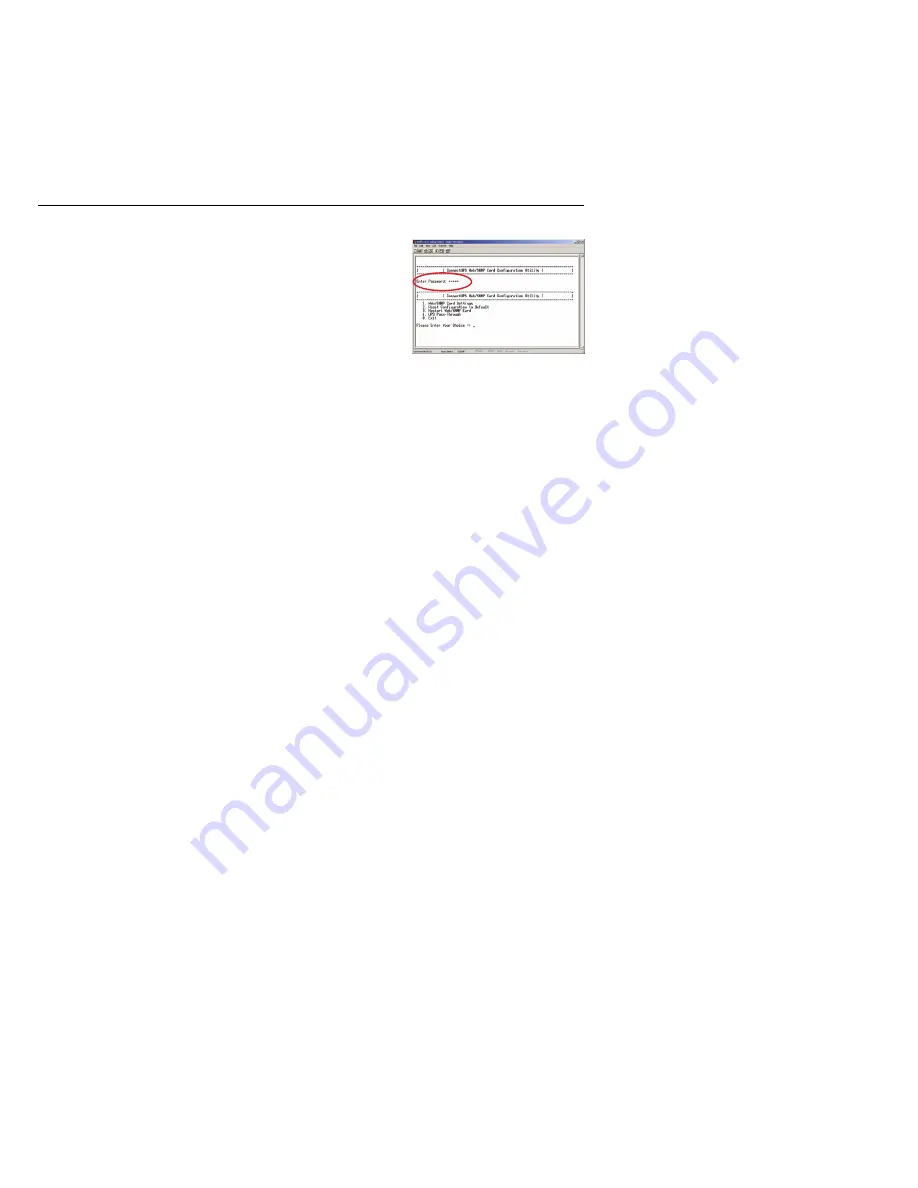
Figure 11.
Enter Configuration Password
EATON
Powerware
®
ConnectUPS
t
Web/SNMP Adapter (E Model) Quick Start Instructions 164950186 Rev A
8
7.
After a few seconds, press Enter. The Password prompt
appears (see Figure 11).
If the Password prompt does not appear, press Enter again.
If it still does not appear, check the following conditions:
S
Verify the serial line is set to 9600 baud, No parity, 8 data
bits, 1 stop bit, and no flow control.
S
If the serial line settings are correct, check the cabling to
verify all connections are secure.
S
Verify that your terminal program is on the correct
communication port for the serial connection.
S
Verify that the adapter has power (one or more LEDs on
the adapter are illuminated). The UPS should be turned
on.
8.
Type your
password
(the default is
admin
) and press Enter.
The Main Menu screen appears.












