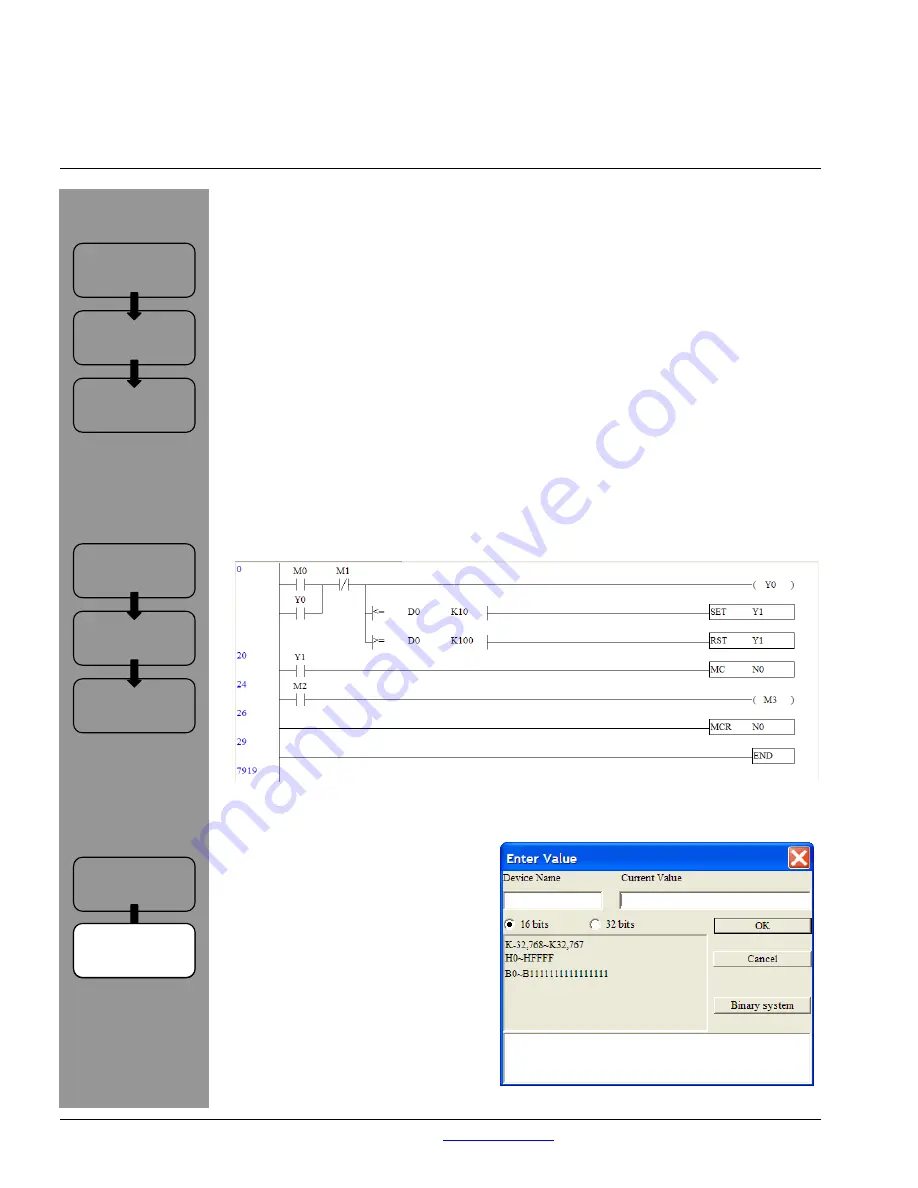
Exercise 2: More Logic Instructions
•
We now need to add a (very simple) Master Control Set and Reset to allow the
operator (activating bit M2) to speed up the main filler mechanism (M3) when the
main filler mechanism is running.
Intro:
Preface
•
At the beginning of the next rung, insert a normally open contact that references Y1.
Exercise 2: Logic
Instructions
Exercise 1:
Ladder Logic
Connecting to
the ELC
Software
Overview
Hardware
Overview
Basics:
Exercises:
Support
Services
Go Chart
•
The output of this rung should be an Application Instruction MC with its operator
being N0 (N is the layer of what is more or less an extremely basic subroutine that
will function when Y1 is active).
•
On the next rung, insert a normally open contact that references M2. This is just an
internal bit, but in real life, it could be an X (“real world” input) reference. This would
simulate the button that the operator can press that engages the filler at a higher
speed. The output on this rung is internal bit M3 (the act of the filler engaged at the
higher speed).
•
On the next rung, there will be only an output that is an Application Instruction MCR
with its operator being N0 (to complete the MC with operator N0 above).
•
When this is complete, you have finished the programming portion of this exercise.
Make sure your rungs look like this, then TRANSFER SETUP to the ELC.
NOTES: When monitoring this program, notice that you can right click on an object with a
numeric reference and choose Enter Value. When you do this, the window to the
right appears. Enter D0 in Device Name and enter K100 or higher in Current Value
to turn off Y1. Note that the
state of Y1 remains the same
between 10 and 100 so that the
filler either continues to run as
the weight rises from 10 to 100
or continues to be off as the
weight falls from 100 to 10.
When Y1 is on, you can activate
M2 and see M3 turn on. If Y1 is
not on, there is no way to turn
M3 on. If M3 is on when Y1 is
triggered off, it will turn off no
matter what the state of M2.
Exercise 2:
Logic
Instructions
Pub. No. TR05003001E
For more information visit:
www.EatonElectrical.com
20
















