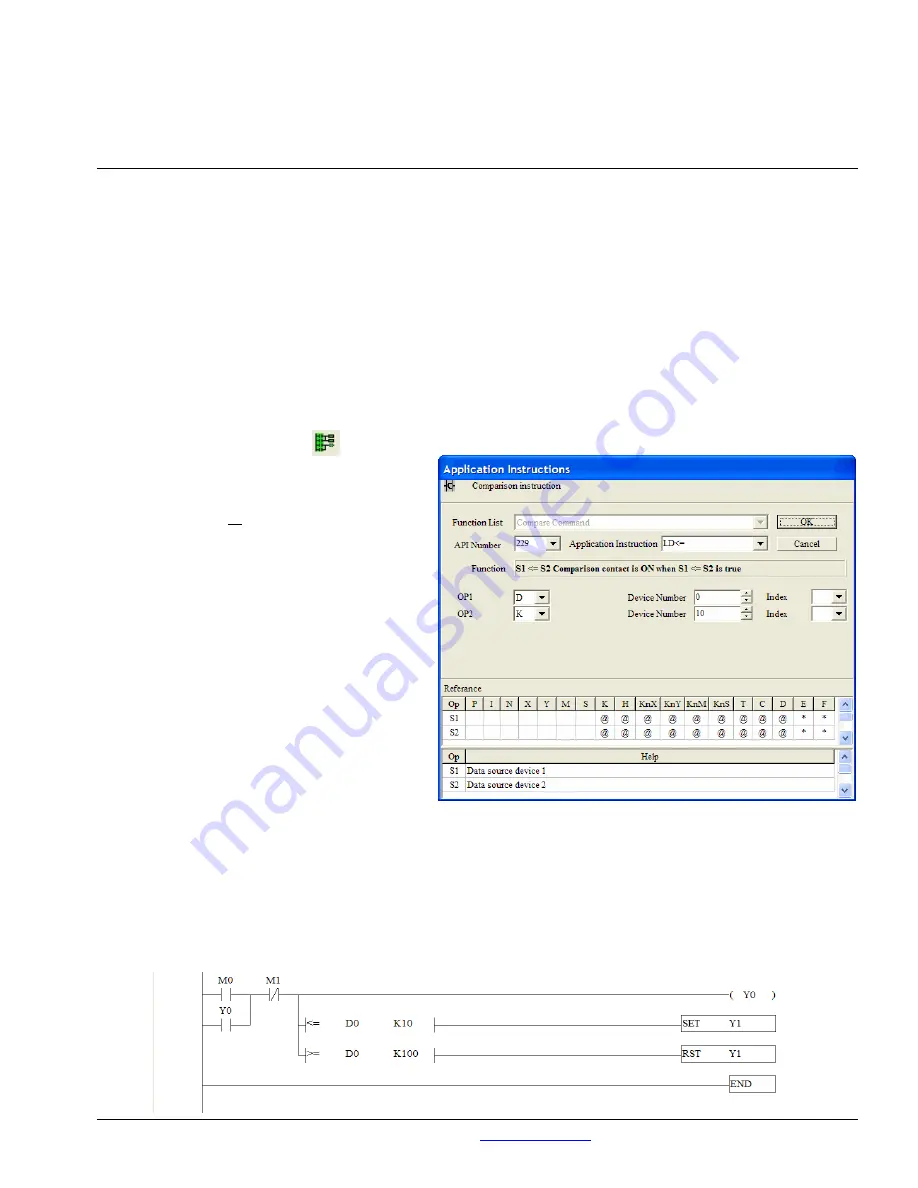
Exercise 2: More Logic Instructions
This exercise covers other basic functions like Set/Reset, MCS/MCR and Compare.
Use case: An injection mold machine has an automatic refiller for the plastic pellet reservoir. At the
beginning of the shift, the operator approaches the machine and presses the start button. The
filling mechanism automatically keeps the level in the reservoir between 10 and 100 lbs. If the
filler is already running, the operator has the opportunity to press a button that engages the filler
at a higher speed to fill the reservoir quicker.
•
We’ve already created the cycle start command (M0); an output that will turn on a lamp that indicates the fact
that the machine is running (Y0); and an e-stop reference (M1).
•
We will be adding 4 rungs in this exercise. To insert rows, right click in the space between the first rung and
the end statement and choose Insert Row.
TIP: If you can’t choose Insert Row, you may still be in Ladder Monitoring Mode! You can toggle in and out
of this mode by clicking the button in the toolbar.
•
Just below the first rung and to the right of
the M1 contact, either type LD<= and click
the ellipsis button on the Input Instruction
Popup window or click the Application
Instruction tool on the toolbar and choose
LD<= from the pull down arrow next to
Application Instruction. The window to
the right will appear.
TIP: Get to know this window! The better you
understand this window, the easier it will be
for you to program your ELC. When you
use an advanced function block in ELCSoft,
this window is a big help in deciphering how
the program works. For each Application
Instruction that you choose in this window,
there is a specific description of its function
in the “Function” window.
•
We will be storing the weight of the reservoir
in word D0. Since we want the motor on
when the wieght is at or below 10, we’ll set the OP1 window to D, the corresponding Device Number to 0, and
leave the Index window blank. The OP2 window will be K to represent a constant decimal value, the Device
Number will be 10 (our minimum) and Index will again be blank.
•
The output on this rung will be a SET instruction with Y1 as its reference (to turn on the “fill mechanism”).
Either type SET Y0 and press enter, or use the Application Instruction window, choose the SET instruction,
and enter Y and 1 respectively.
•
Repeat the last 3 steps just below the rung you’ve been working on to create a rung that resets (RST) Y1
when the value of D0 is equal to or greater than 100. These two rungs should look somewhat like this:
Pub. No. TR05003001E
For more information visit:
www.EatonElectrical.com
19

















