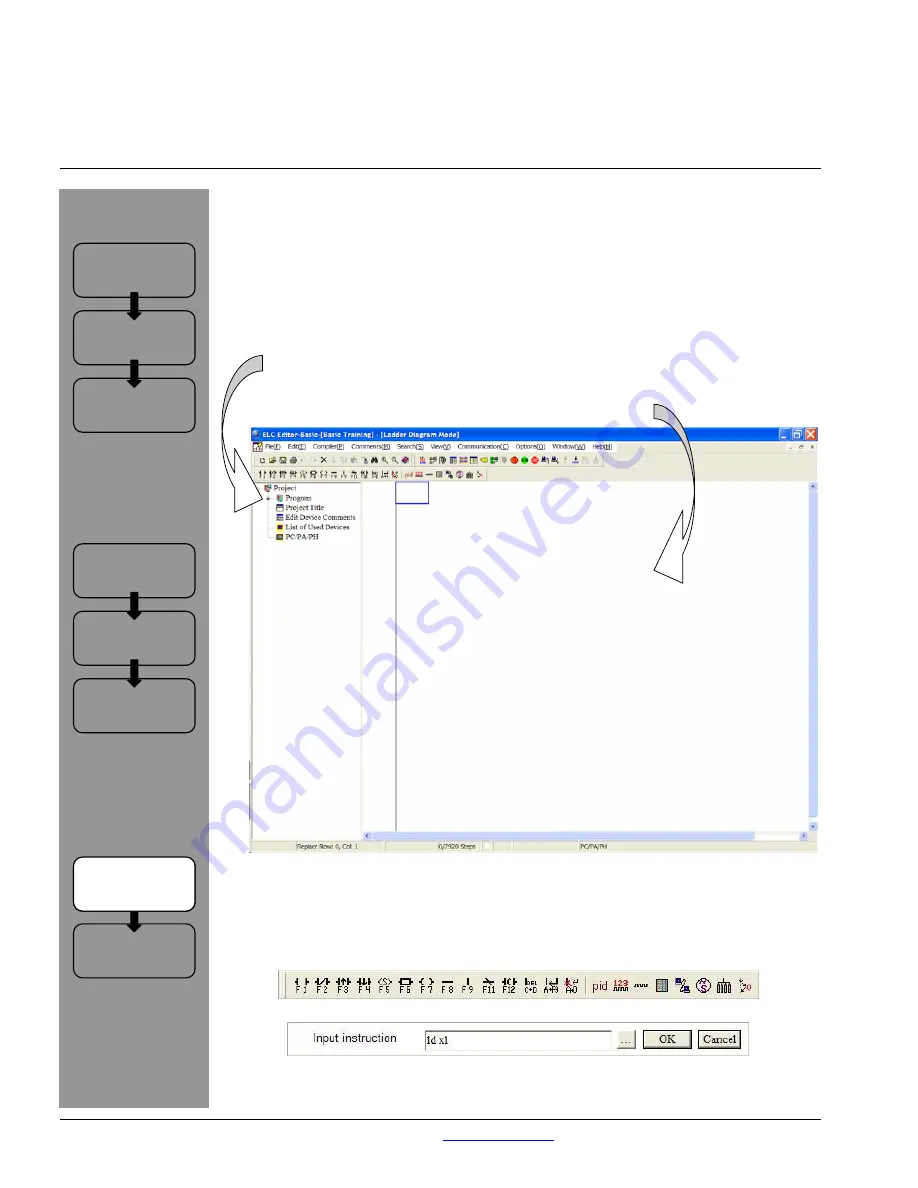
Exercise 1: Ladder Logic Programming
In order to teach the basics of programming with ELCSoft,
we will practice with basic ladder functions.
Intro:
Preface
Getting Started
•
Choose
FILE>NEW and give your new project a Program Title. Choose the Type of
ELC Processor you’ll use and create a File Name under which the project will be
saved.
TIP: If you select VIEW>WORKSPACE once you have created the new file, an
overview of the project in treeview format will appear on the left of the page. This
is a great help in understanding the “big picture” as you program.
TIP: All Exercises in this Basic Training will take place in Ladder Diagram Mode. Any
screenshots you see will have that window maximized.
Support
Services
Exercise 2: Logic
Instructions
Connecting to
the ELC
Software
Overview
Hardware
Overview
Exercise 1:
Ladder Logic
Basics:
Exercises:
Go Chart
Exercise 1:
Ladder Logic
•
There are multiple ways to add objects to the ladder diagram. You can click on the
desired object in the Ladder Diagram Toolbar (see below); use the function key
associated with the desired object; or start entering the instruction code on your
keyboard when the Ladder Diagram Mode window is selected. To see a list of those
instruction codes, select HELP>ELC INSTRUCTION AND SPECIAL REGISTERS
REFERENCE.
Ladder Diagram Toolbar
Input Instruction Popup Window
Pub. No. TR05003001E
For more information visit:
www.EatonElectrical.com
16




















