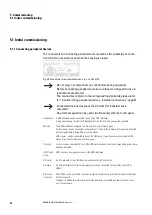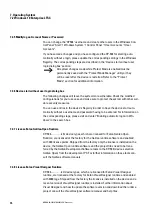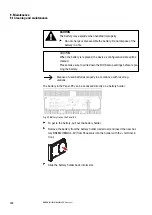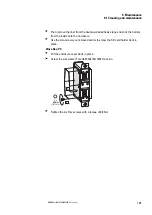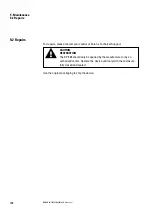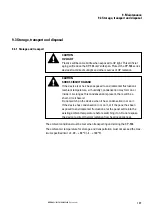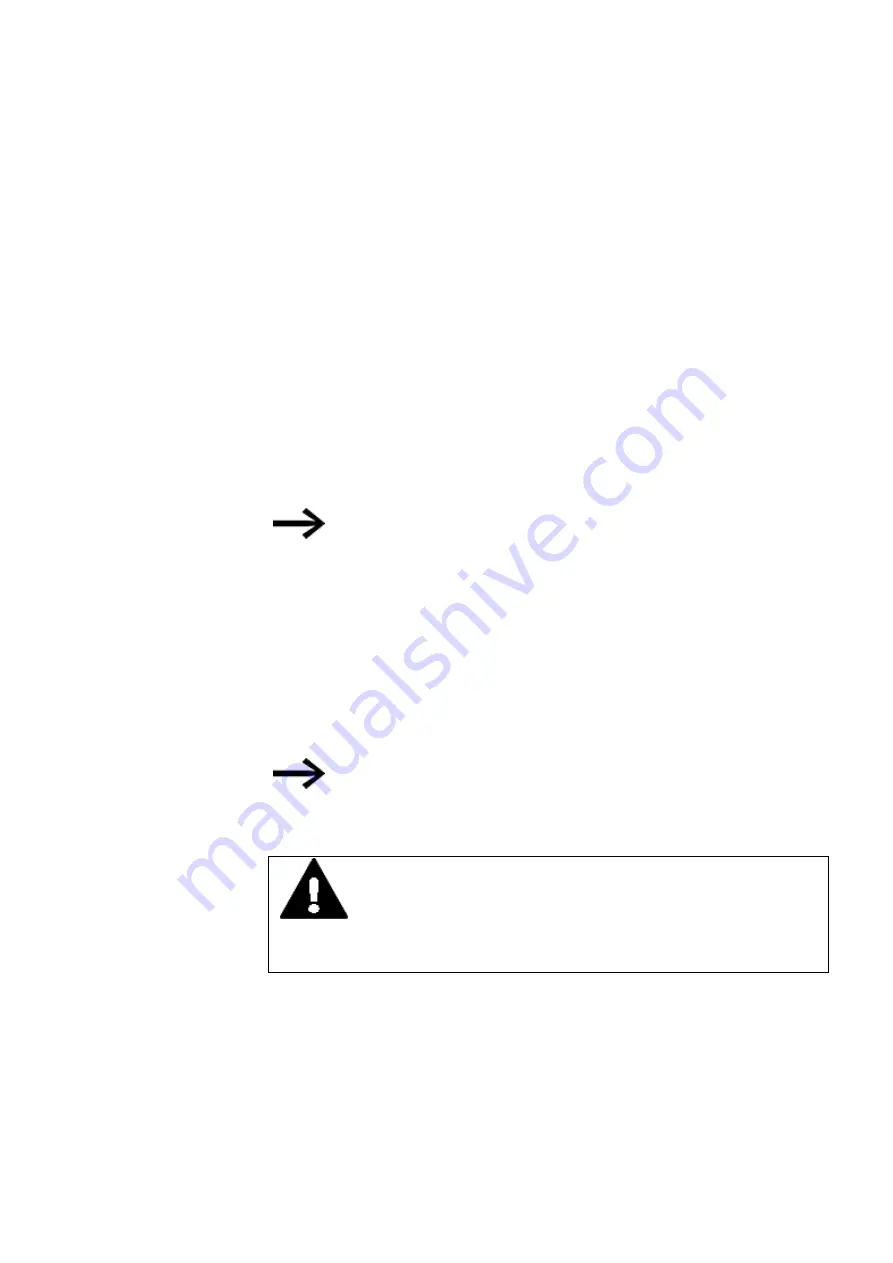
7. Operating System
7.2 Windows 10 Enterprise LTSC
Disabling Protect Mode
Reasons for doing so include the need to install a software program that is very large
or one that requires multiple reboots to complete its installation.
To do so, open Protect Mode Manager by selecting “StartàAll Pro-
gramsàEatonàProtect Mode Manager”. From the Protect Mode Manager window
select the “Advanced” tab and click on the “Disable Protect Mode Save” button. The
system will then reboot. Upon reboot Protect Mode will be disabled and while in this
mode the XP unit will behave like any other Windows PC, meaning that it is subject to
all forms of malware including viruses, and adware and it must be shut down through
the normal Windows shutdown mechanism to prevent potential corruption of the
operating system.
It is recommended that the XP-504 unit be removed from any plant network while Pro-
tect Mode is disabled and that all media used for software installation to be con-
nected to the unit are scanned for malware prior to attachment.
We recommend to operate the device always with protect mode
activated.
7.2.4 Managing users and configuring the XP-504
Managing Accounts
An "XP504" user account with admin privileges is already set up on the Eaton XP-504
device by default. You will need to enter a new password for this user the first time
you start the device. After making the change, make sure to restart Windows with
the "Restart" option. (Shutting down the XP-504 and then starting it back up is not
enough!).
A password must have at least 10 characters.
In addition, the password must include characters from at least
three of the following four categories:
Uppercase letters, lowercase letters, numbers, special characters
CAUTION
DATA LOSS
If the power goes out while restarting, this may result in the XP-504
no longer being able to start correctly. If this happens, please contact
Support.
XP-504
04/2022 MN048028EN Eaton.com
95
Содержание 199996
Страница 1: ...Manual 04 2022 MN048028EN XP 504 Manual...
Страница 4: ......
Страница 82: ...4 Using peripheral devices External connections 4 7 DVI I 82 XP 504 04 2022 MN048028EN Eaton com...
Страница 86: ...5 Commissioning 5 2 Running the XP 504 86 XP 504 04 2022 MN048028EN Eaton com...
Страница 98: ...7 Operating System 7 2 Windows 10 Enterprise LTSC 98 XP 504 04 2022 MN048028EN Eaton com...
Страница 100: ...8 Faults 100 XP 504 04 2022 MN048028EN Eaton com...
Страница 130: ...Appendix A 2 Further usage information 130 XP 504 04 2022 MN048028EN Eaton com...