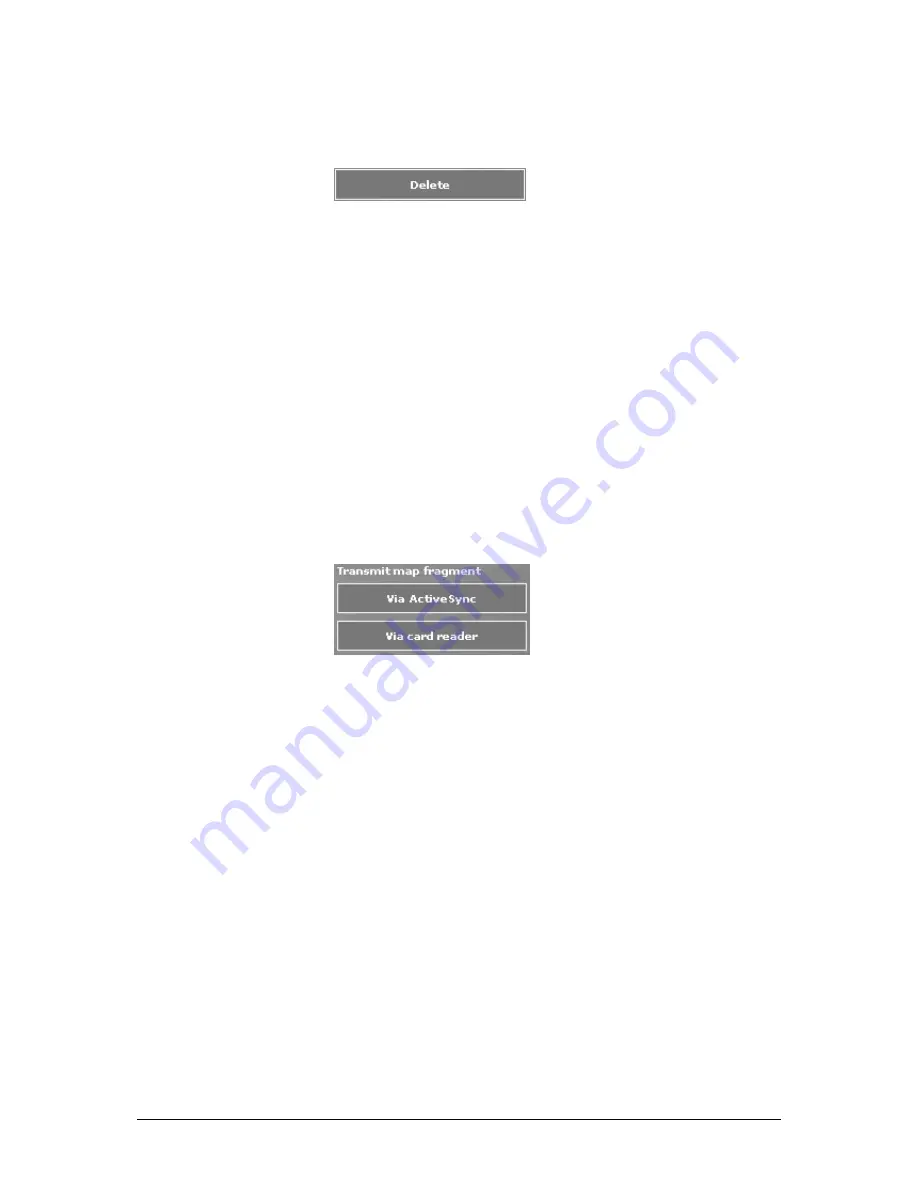
User's manual OnCourse Navigator | 4
Additional software: MapExport
- 94 -
Deleting a map…
1.
On the Customized maps list field, click the entry of the
map to be deleted.
2.
Click the Delete command button.
3.
Confirm by clicking Yes.
The map and its entry on the Customized maps list field are
deleted.
Transferring maps…
There is two ways to transmit a map:
Ù
Via an ActiveSync connection.
Ù
Via a card reader to a memory card.
1.
To transmit a Standard map, insert the respective CD-ROM
into your CD-drive.
Transfer via an
ActiveSync
connection
2.
Establish an ActiveSync connection between your PC and
your Pocket PC (for details, please consult the manual of your
Pocket PC).
3.
Select the map to transmit from either the Customized
maps list field or the Standard maps list field.
The selected map is displayed on the map sector.
4.
Click the Via ActiveSync command button.
The S
ELECT DIRECTORY
dialogue window opens. The size of
memory requested by the map is indicated.
5.
Select the folder to which the map is to be transferred. This
folder must not be within the range of the “My documents”
folder.
5a Click the New folder icon to create a new folder for the map.
5b Enter the name of the new folder and click OK.
6.
Click OK.
The M
AP TRANSFER
dialogue window opens. Two progress bars
indicate the progress of transfer.
As soon as the map has been transferred to the Pocket PC, a
dialog box prompts that the transfer is complete.
Содержание OnCourse Navigator 4
Страница 1: ...User s manual OnCourse Navigator 4 User s manual OnCourse Navigator 4 as on October 2004...
Страница 10: ......
Страница 24: ......
Страница 56: ......
Страница 70: ......
Страница 98: ......
Страница 102: ...User s manual OnCourse Navigator 4 Additional software SkinEditor 100...
Страница 112: ......






























