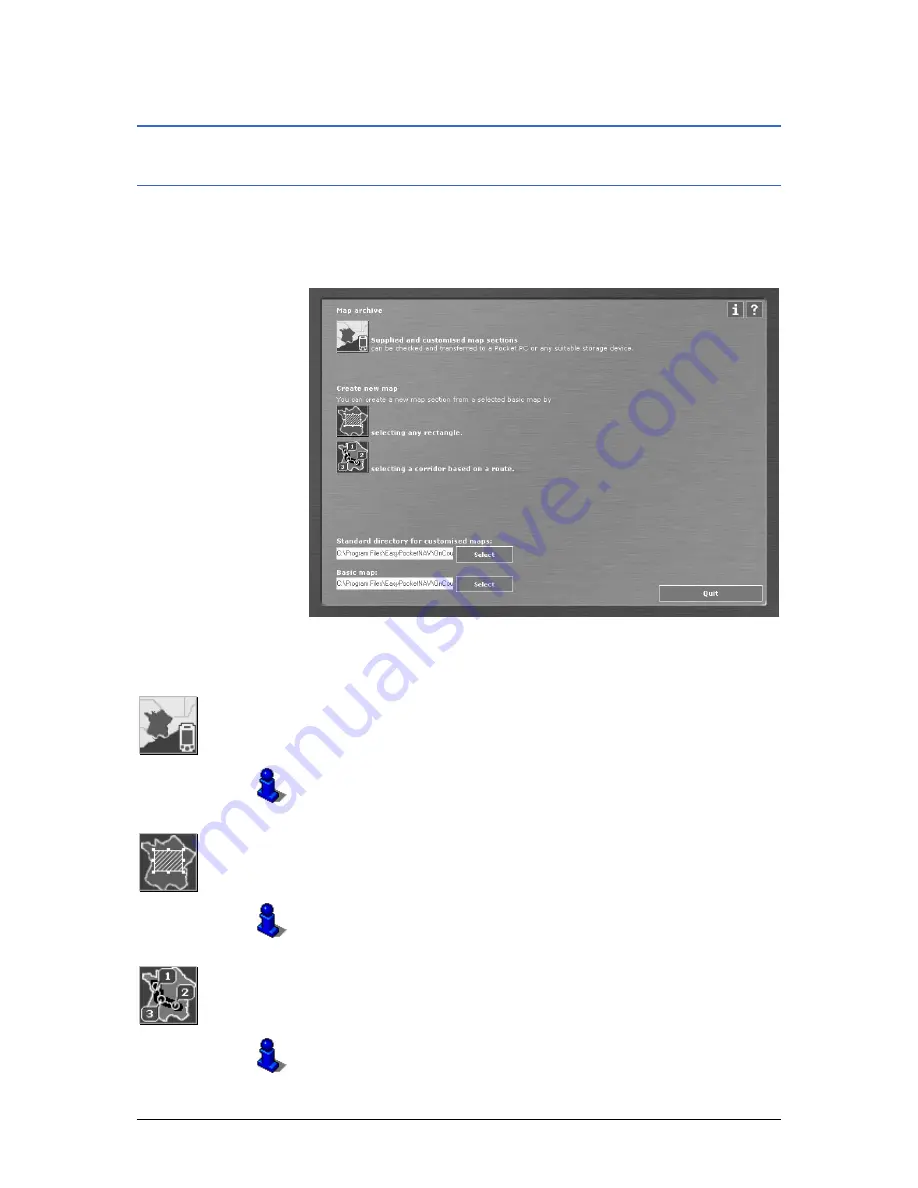
User's manual OnCourse Navigator | 4
Additional software: MapExport
- 71 -
5.2
User’s interface and basic functionality
5.2.1
Starting MapExport
Starting MapExport… 1.
Start MapExport on your PC by clicking Start >
Programs > OnCourse Navigator 4 > MapExport.
The M
AIN MENU
opens:
Main menu
Via the M
AIN MENU
you may access all functions of the
software.
Click the Map archive icon to transmit provided or self-exported
map segments to your Pocket PC or to a memory card.
For details, please refer to “Transferring segments of the base
map”, page 93.
Click the Area icon to export a rectangular segment of the base
map.
For details, please refer to “Area”, page 89.
Click the Corridor icon to export a corridor segment based on an
itinerary.
For details, please refer to “Corridor surrounding an itinerary”,
page 80.
Содержание OnCourse Navigator 4
Страница 1: ...User s manual OnCourse Navigator 4 User s manual OnCourse Navigator 4 as on October 2004...
Страница 10: ......
Страница 24: ......
Страница 56: ......
Страница 70: ......
Страница 98: ......
Страница 102: ...User s manual OnCourse Navigator 4 Additional software SkinEditor 100...
Страница 112: ......






























