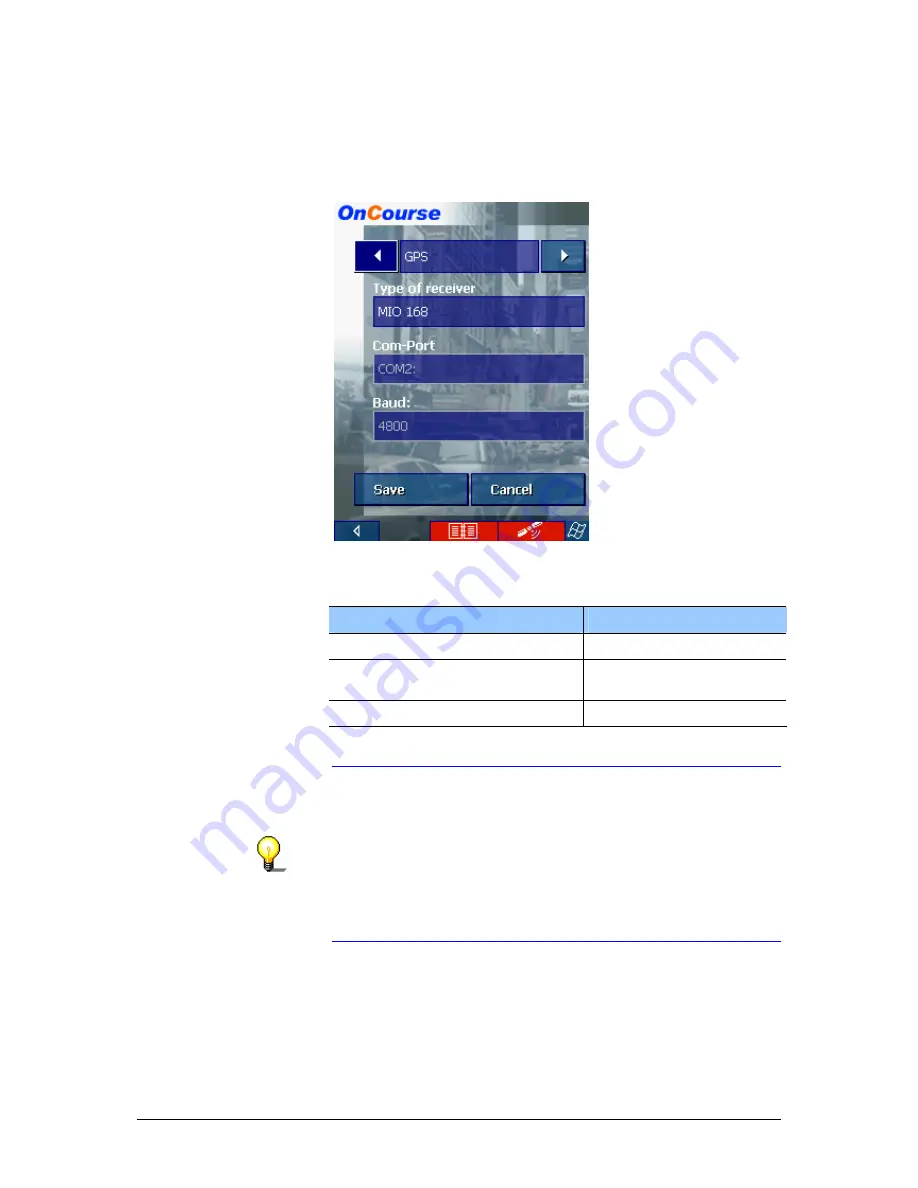
User's manual OnCourse Navigator | 4
Installation and quick-start guide
- 18 -
5.
Start OnCourse Navigator.
6.
On the main screen, tap the Settings button.
The S
ETTINGS
screen opens.
7.
Via the arrow buttons, select GPS.
8.
Tap the Type of receiver field and indicate the type of your
GPS receiver.
You have…
then…
the standard GPS receiver,
select standard GPS.
the MIO 168 Pocket PC with built-
in GPS receiver
select MIO 168.
a GPS receiver of another brand, select Other receiver.
9.
Tap the Com-Port field and indicate the COM-port.
Notice: If you have established a wire connection (Type:
standard GPS), it is normally COM-Port 1.
If you use the MIO 168, select COM-port 2.
When you establish a Bluetooth-connection for the first time,
you are normally prompted which COM-port is used. When
you connect a HP Ipaq 3870, 3970, 2210, 5450, or 5550, it is
COM-Port 8. For a HP Ipaq 1940 it is COM-Port 5 or 8. For a
HP Ipaq 4150 it is COM-Port 6 or 8. Asus 620 BT and Fujitsu
Siemens PocketLOOX 410 and 420 use COM-Port 6.
10.
If you are using a GPS receiver of another brand (Type: Other
receiver), enter the respective Baud rate into the Baud field.
Содержание OnCourse Navigator 4
Страница 1: ...User s manual OnCourse Navigator 4 User s manual OnCourse Navigator 4 as on October 2004...
Страница 10: ......
Страница 24: ......
Страница 56: ......
Страница 70: ......
Страница 98: ......
Страница 102: ...User s manual OnCourse Navigator 4 Additional software SkinEditor 100...
Страница 112: ......






























