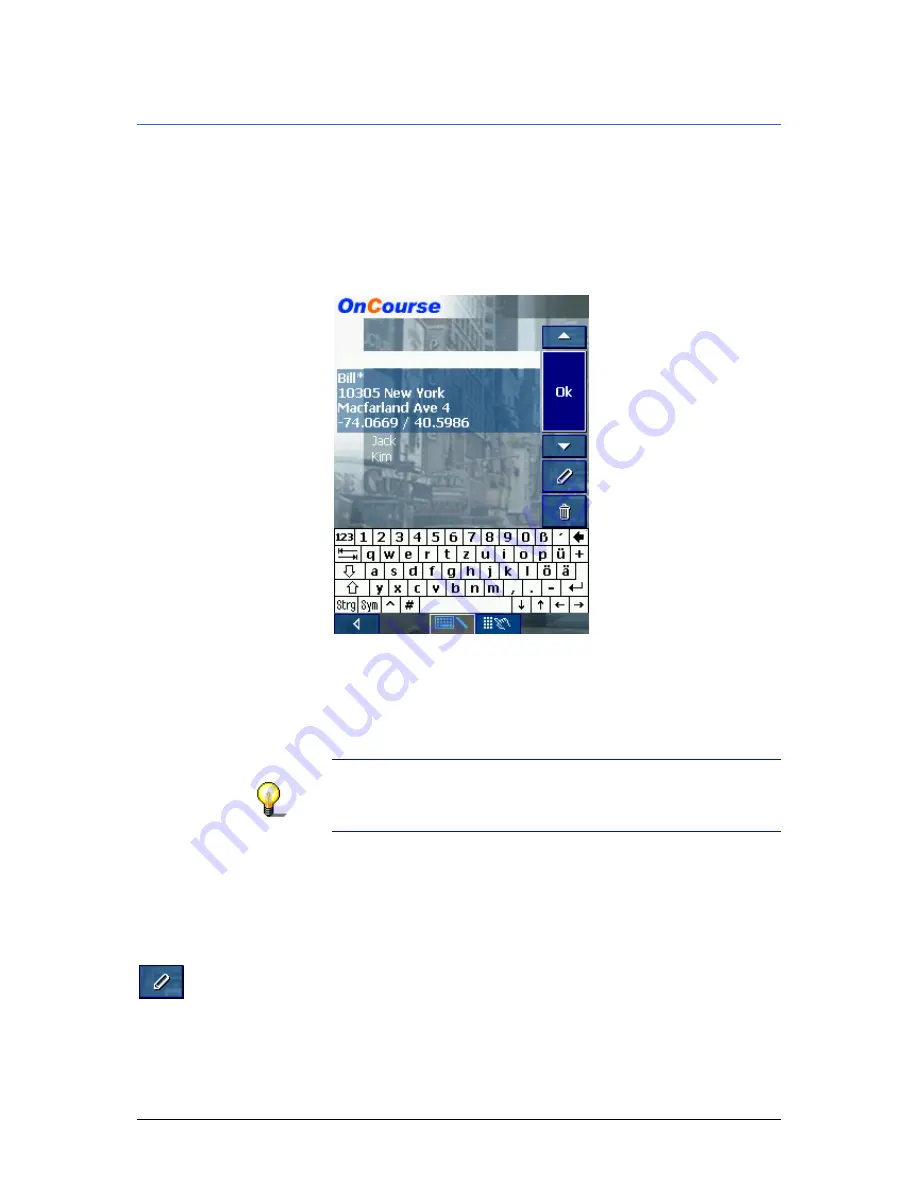
User's manual OnCourse Navigator | 4
Operating the navigation software
- 41 -
3.3.5
Saved destinations
Saved destinations
All destinations you have saved by tapping the Save button are
listed on the S
AVED DESTINATIONS
screen. On this screen you
may:
Ù
select destinations for navigation purposes,
Ù
rename destinations, and
Ù
delete destinations from the list.
Take over
1.
On the main screen tap One destination.
The D
ESTINATION
screen opens.
2.
Tap the Saved destinations button.
3.
Tap the entry of the respective destination.
Notice: The list may be scrolled via the “up” and “down”
icons. You may as well enter the first letter of the respective
destination. The list will then automatically scroll to the first
destination matching your entry.
4.
Tap OK.
The destination will be taken over. The address is entered into
the respective fields.
Renaming a
destination
1.
Tap the entry of the destination to be renamed.
2.
Tap the Rename icon.
The N
AME OF DESTINATION
dialog box opens.
3.
Enter the new name.
4.
Tap OK.
The destination is now renamed.
Содержание OnCourse Navigator 4
Страница 1: ...User s manual OnCourse Navigator 4 User s manual OnCourse Navigator 4 as on October 2004...
Страница 10: ......
Страница 24: ......
Страница 56: ......
Страница 70: ......
Страница 98: ......
Страница 102: ...User s manual OnCourse Navigator 4 Additional software SkinEditor 100...
Страница 112: ......






























