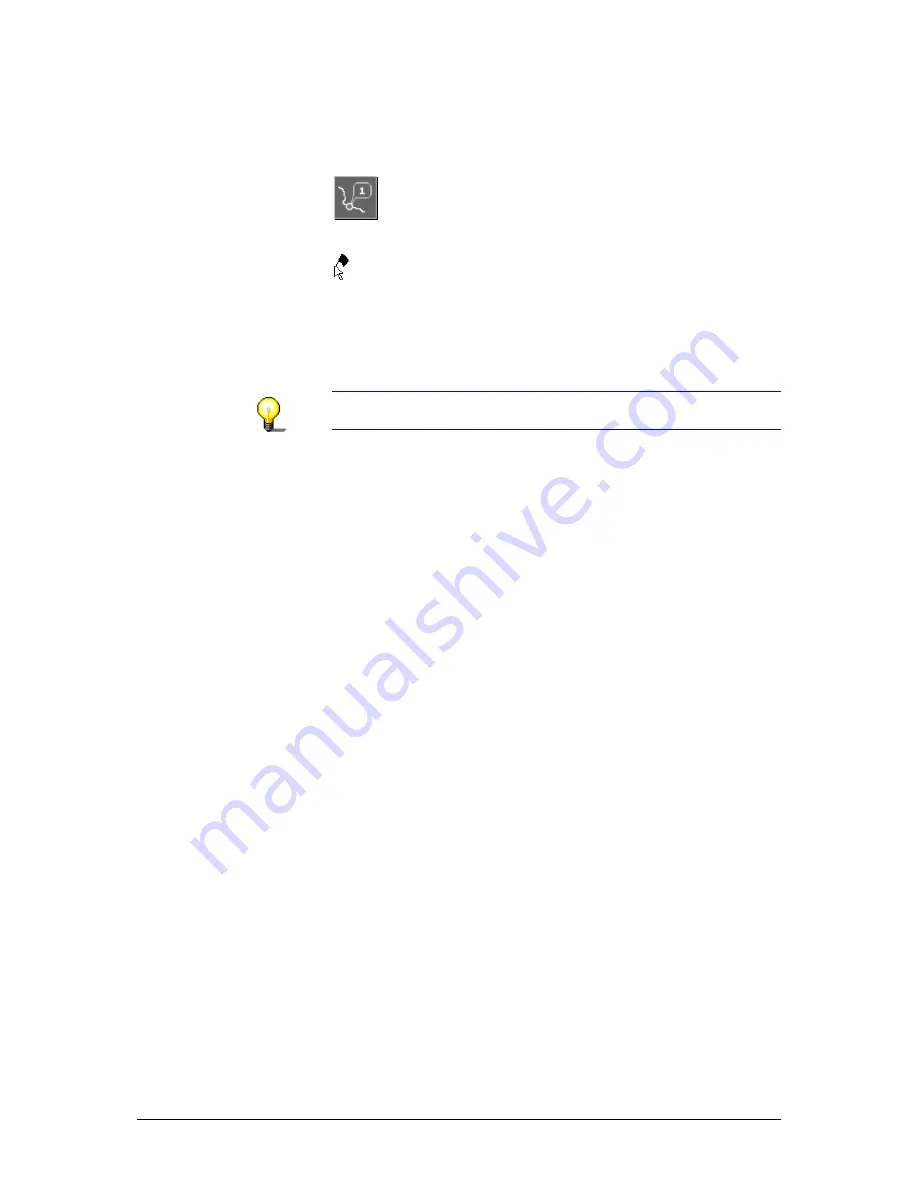
User's manual OnCourse Navigator | 4
Additional software: MapExport
- 83 -
Selecting a stage
point on the map…
1.
On the map, search for the place or Point of Interest you want
to set as stage point.
2.
Click the Stage point icon.
The mouse pointer becomes an arrow with a small flag.
3.
Click the desired place (or Point of Interest) to add it to the
list of stage points.
The address (or Point of Interest) will be added to the list of
stage points. On the map, a small flag will indicate the stage
point with the number of its position on the itinerary.
Notice: If you click a place which is not accessible by car, the
nearest accessible place will be taken over as stage point.
Defining the radius around the stage points and the corridor width
Defining the radius
around the stage
points…
A circle with a determined radius around the stage points will be
exported with the corridor. This grants navigation in the
neighborhood of the stage points, even outside the calculated
route.
1.
Enter the desired value for the radius into the Radius entry
field. Values between 2 miles and 150 miles are allowed.
Defining the corridor
width…
2.
Enter the desired value for the corridor width into the
Corridor width entry field. Values between 1 mile and 60
miles are allowed.
If you leave the calculated route, a new route may be calculated
within the selected corridor (and within the selected circles
around the stage points).
Содержание OnCourse Navigator 4
Страница 1: ...User s manual OnCourse Navigator 4 User s manual OnCourse Navigator 4 as on October 2004...
Страница 10: ......
Страница 24: ......
Страница 56: ......
Страница 70: ......
Страница 98: ......
Страница 102: ...User s manual OnCourse Navigator 4 Additional software SkinEditor 100...
Страница 112: ......






























