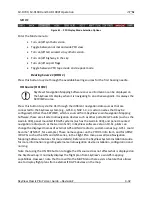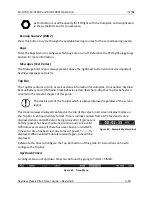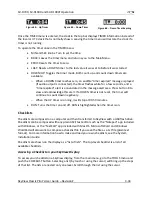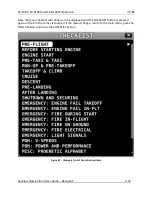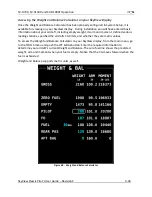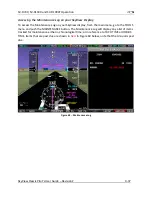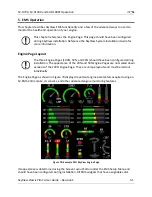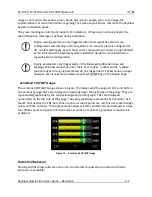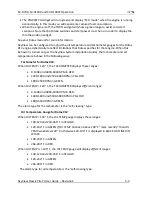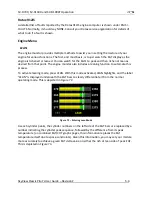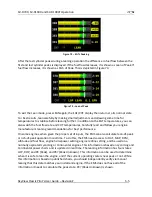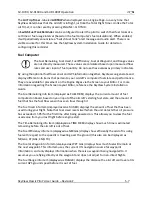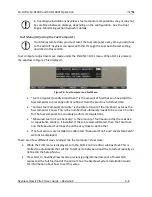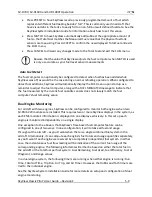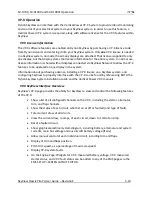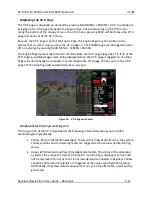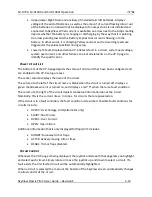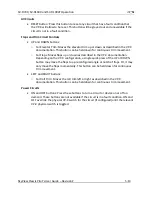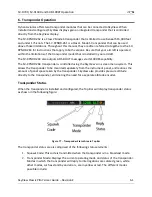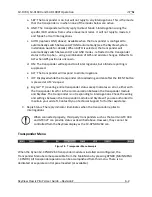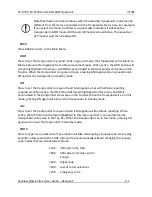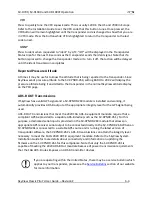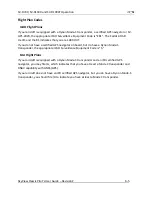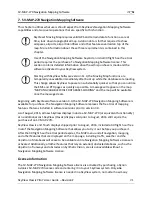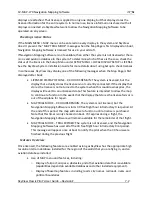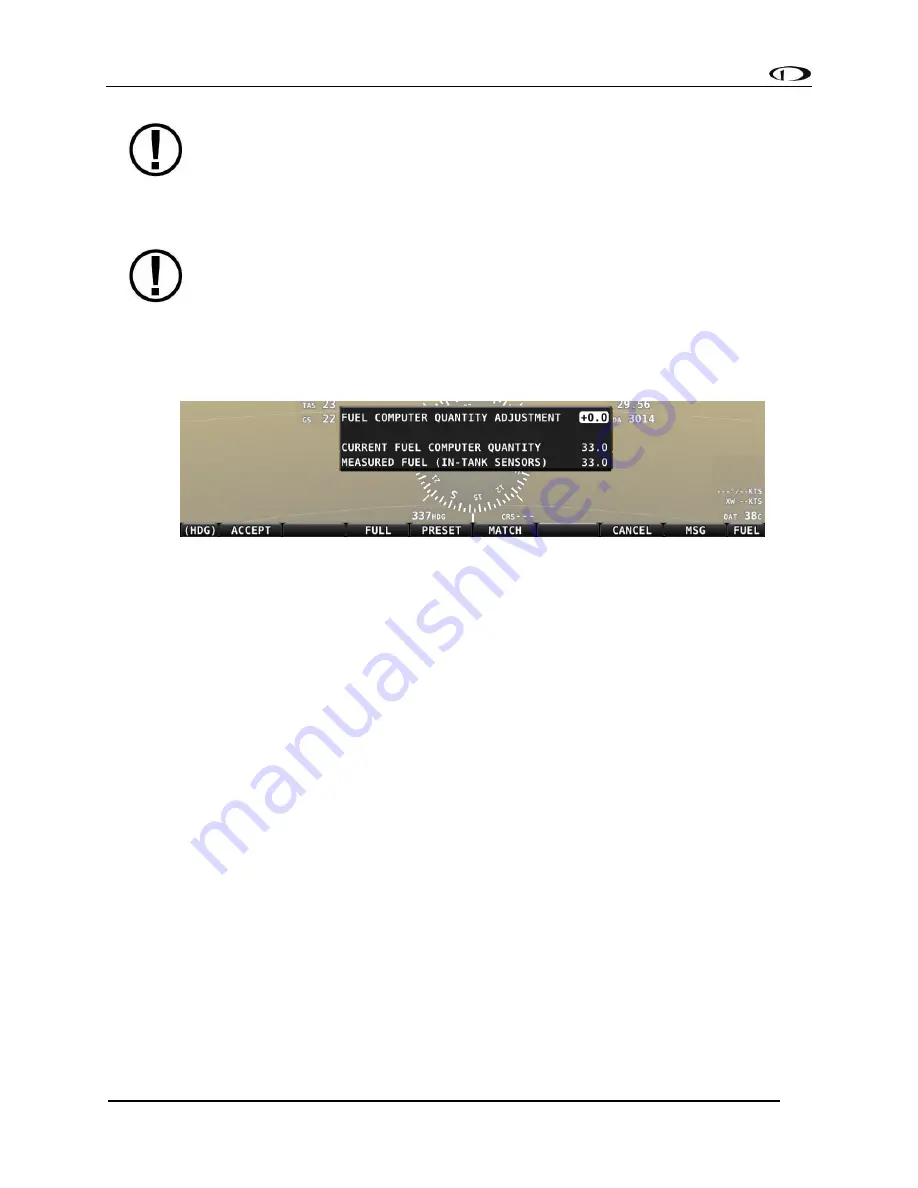
SV-D700, SV-D1000 and SV-D1000T Operation
SkyView Classic Pilot’s User Guide –
Revision Z
5-8
In Dual Engine installations SkyView’s fuel computer computations may or may not
be combined between displays, depending on the configuration. See the Dual
Engine Monitoring section below for details.
Fuel Menu (Adjusting the Fuel Computer)
To obtain accurate data, you must reset the fuel computer every time you add fuel
to the aircraft. SkyView can assist with this through the Fuel Auto Detect setting
described in this section.
Fuel computer adjustments are made under the ENGINE > FUEL menu. When FUEL is pressed,
the window in Figure 75 is displayed:
Figure 75
–
Fuel Computer and Fuel Menu
•
“Fuel Computer Quantity Adjustment” is the amount of fuel that you have told the
fuel computer to presently add or subtract from the previous total fuel state.
•
“Current Fuel Computer Quantity” is the total amount of fuel on board as far as the
fuel computer knows. This is the number that ultimately needs to be correct in order
for the fuel computer to accurately perform its calculations.
•
“Measured Fuel (In
-
Tank Sensors)” is the amount of fuel
measured by the resistive
or capacitance senders, if installed. If these are well-calibrated, then the Total Fuel
and the Measured Fuel lines should be very close to each other.
•
If no fuel sensors are installed or calibrated, “Measured Fuel” and “Levels Mismatch”
will not be displayed.
There are a few different ways to adjust the fuel computer’s fuel state:
•
While the FUEL menu is displayed, turn the FUEL knob to add or subtract fuel. This is
limited to adjustments that set the Total Fuel to between 0 and the total fuel capacity as
defined in the Setup Menu.
•
Press FULL to have SkyView recall a previously programmed amount of fuel which
represents the full fuel load of the aircraft. See the SkyView System Installation Guide
for information about how to set this value.