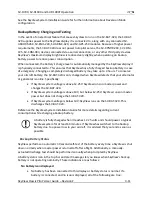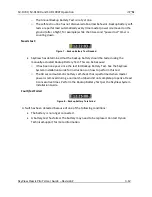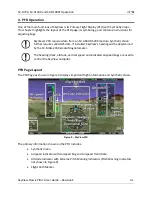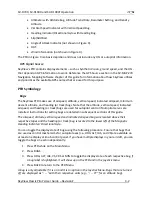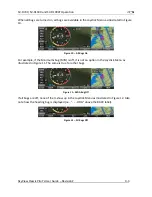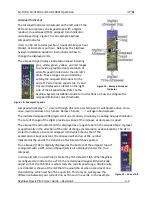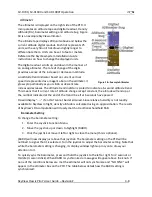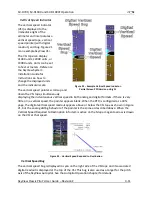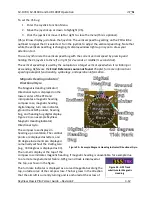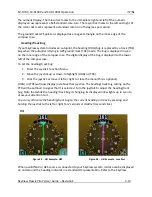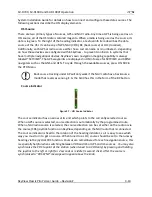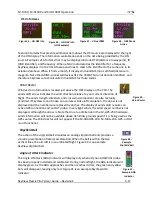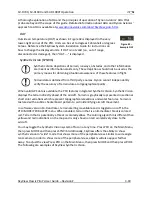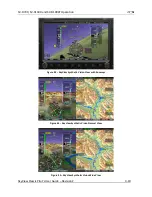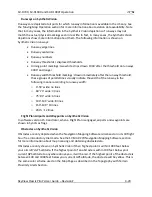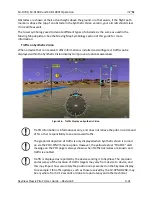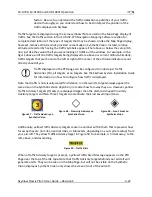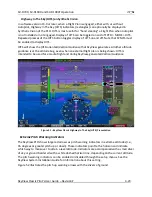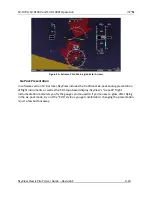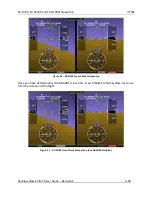SV-D700, SV-D1000 and SV-D1000T Operation
SkyView Classic Pilot’s User Guide –
Revision Z
4-13
the numeric display. The minor tick marks to the immediate right and left of the numeric
display arrow represents a half-standard-rate-turn. The major tick marks to the left and right of
the minor tick marks represent a standard rate turn of 3 degrees per second.
The ground track GPS pointer is displayed as a magenta triangle on the inner edge of the
compass rose.
Heading/Track Bug
If your SkyView system includes an autopilot, the heading (HDG) bug is replaced by a track (TRK)
bug when the autopilot is flying in GPS ground track (TRK) mode. The bug is displayed in cyan
on the inner edge of the compass rose. The digital display of the bug is displayed to the lower
left of the compass rose.
To set the heading/track bug:
1.
Enter the Joystick Function Menu.
2.
Move the joystick up or down to highlight (HDG) or (TRK).
3.
Click the joystick or move it left or right to close the menu (this is optional).
(HDG) or (TRK) will now display just above that joystick. The heading/track bug setting on the
PFD will be outlined to signal that it is selected. Turn the joystick to adjust the heading/track
bug. Note that while the heading/track bug is changing, its display window lights up in cyan to
draw your attention to it.
You can synchronize the heading/track bug to the current heading or track by pressing and
holding the joystick to the left or right for 2 seconds or middle (½ second click).
HSI
Figure 25
-
HSI Example: GPS
Figure 26
-
HSI Example - Localizer
When a valid NAV or GPS source is connected to your SkyView system, its data can be displayed
on and around the heading indicator in a standard HSI presentation. Refer to the SkyView