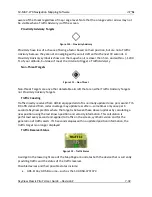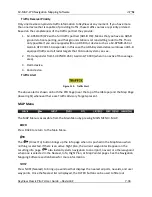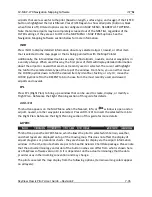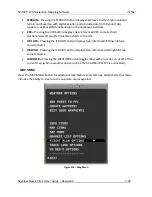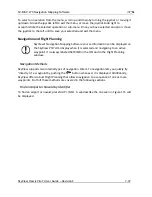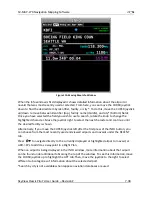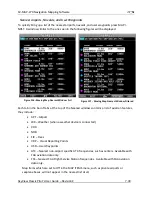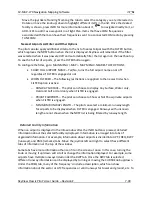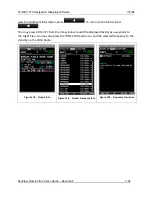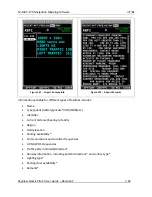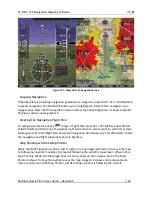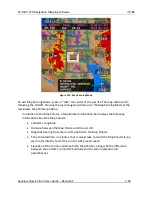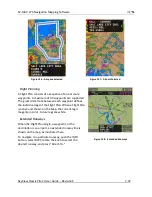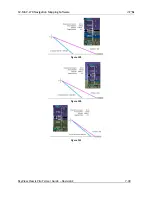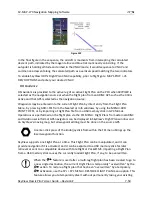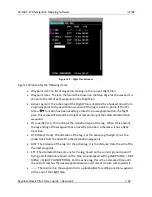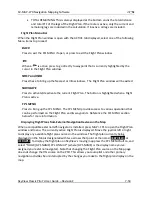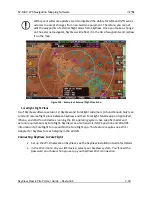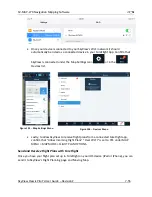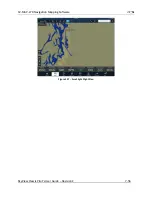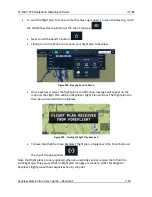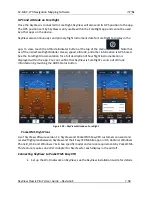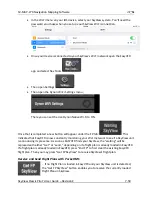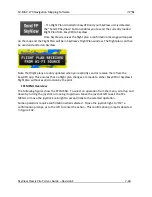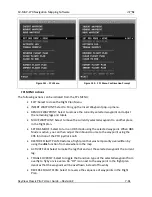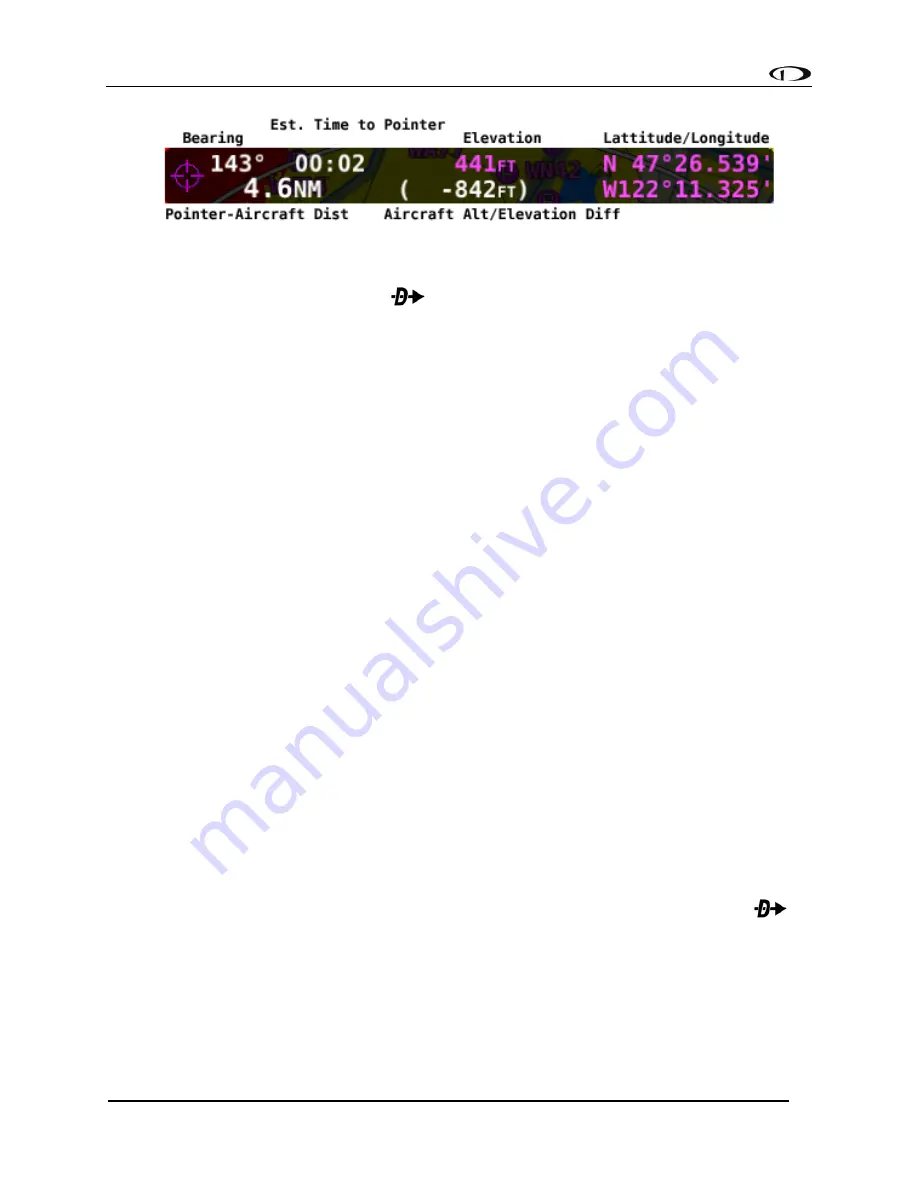
SV-MAP-270 Navigation Mapping Software
SkyView Classic Pilot’s User Guide –
Revision Z
7-46
Figure 125
-
Map Pointer Information Bar
When in Map Panning Mode, pressing
will cause a temporary MAP POINTER waypoint to
be created that allows you to navigate Direct-To the location that you are pointing at with the
map pointer. (Note that this waypoint is not stored as a “user waypoint”. See the following
section on user waypoints for more information about using the user waypoints feature).
When in Map Panning Mode, the MENU > ADD POINT TO FPL menu item will allow you to
create a user waypoint and immediately add it to your flight plan.
Pressing NRST in Map Panning Mode will cause the list of nearest airports and other aviation
features to be based on the location of the Map Pointer instead of the aircraft. This noted at
the top of the Nearest Window.
Selecting Map Items with the Map Pointer
When panning with the Map Pointer, virtually any item on the map can be selected. This
includes items such as airports, airspaces, navaids, waypoints, obstacles and cities.
To select an item, simply use the Map Pointer to point directly at the item. After a couple of
seconds, the item is highlighted in white to indicate it is selected. A pop-up block of
informational text about the item also appears.
Note that airspaces can be selected by putting the Map Pointer inside of any airspace segment.
You need not point directly at the lined boundary.
The presence of multiple selectable items under the Map Pointer is indicated by a green arrow
in the information pop-up text box. This frequently occurs, as airports often have surrounding
airspaces or collocated navaids. To choose between the available items, turn the joystick. Note
that this disables the normal range/zooming function of the joystick, unless there is only one
item selected. To re-enable the ranging function of the joystick, move the map pointer in any
direction by nudging it in any direction. Then, before the map pointer re-selects new items, turn
the joystick knob.
When a navigable item such as an airport, waypoint, or navaid is selected, the INFO and
button can be used just like they can in the menu system.