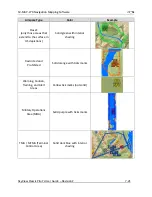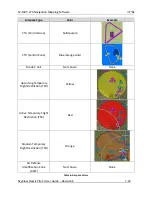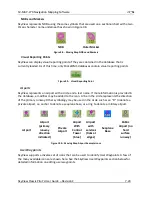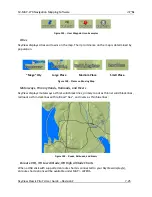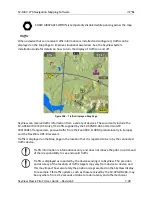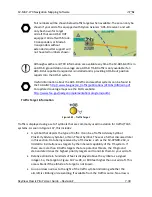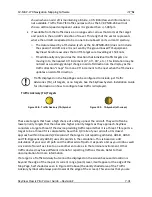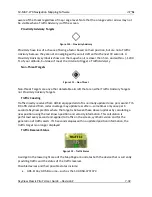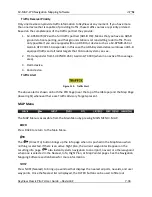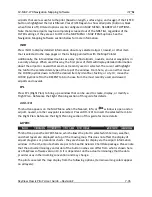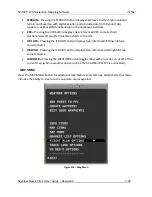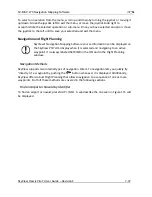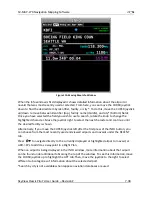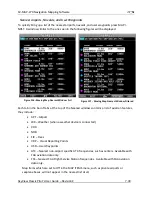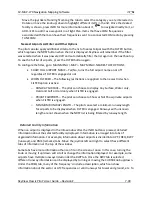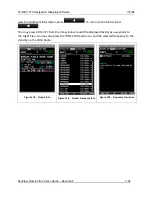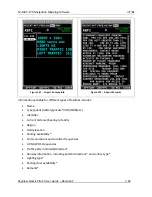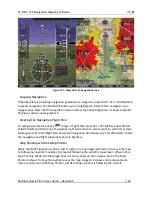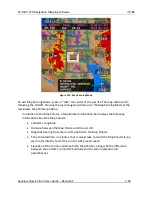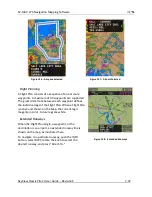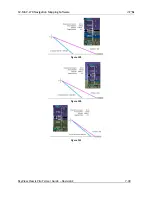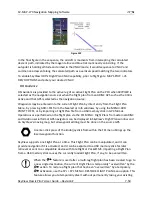SV-MAP-270 Navigation Mapping Software
SkyView Classic Pilot’s User Guide –
Revision Z
7-35
airports that are less useful to the pilot (based on length, surface type, and usage). If the FILTER
button is highlighted the list is filtered. Press FILTER again to show all airports (button is black
when filter is off). Filtered options can be configured in MAP MENU> NEAREST LIST OPTIONS.
Note that some airports may be completely screened out of the NRST list, regardless of the
FILTER settings, if they are set to OFF in the MAP MENU > MAP ITEMS options. See the
Navigation Mapping Software section below for more information.
INFO
Press INFO to display detailed information about any selected airport, navaid, or other item
that is selected in the map pages or that is being pointed to with the Map Pointer.
Additionally, the Info window doubles as a way to find airports, navaids, and user waypoints in
a variety of ways. When used this way, the first press of INFO will display detailed information
about the airport or navaid that was most recently used or selected. The cursor will highlight
the tab for the selected item type at the top of the window. From here, you can either move
the CURSR joystick down to find the desired item by identifier, facility, or city. Or, move the
CURSR joystick left to the RECENT tab to choose from the most recently used and viewed
airports and navaids.
FPL
Press FPL (Flight Plan) to bring up a window that can be used to create, display, or modify a
Flight Plan. Reference the Flight Planning section of this guide for details.
ADD->FPL
This button appears on the MAP Menu when the Nearest, Info, or
window is open and an
airport, navaid, or other waypoint is selected. Press ADD->FPL to insert the selected item into
the Flight Plan. Reference the Flight Planning section of this guide for more details.
LAYERS
This button opens the LAYERS Menu, which allows the pilot to select which terrain, weather,
and chart layers are displayed on top of the moving map. This does not affect the display of
airport diagrams or procedural charts - they are chosen for display via the airport information
window. In the US, enroute charts are part of a Seattle Avionics ChartData package. Please note
that the actual terminology and order of the button names can differ from what is shown here
as of SkyView software version 13.0. It is dependent on the actual terminology that the data
provider uses in their naming convention and may change.
The pilot can select the map display from the following options, (terrain warning colors appear
on all layers):