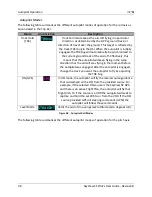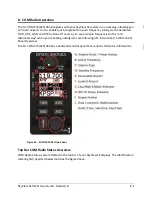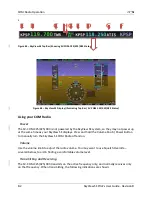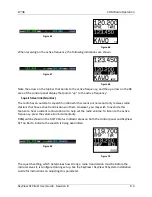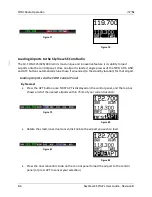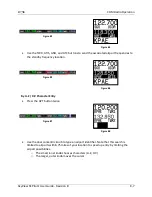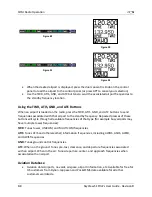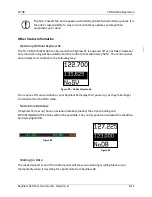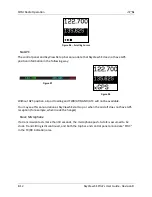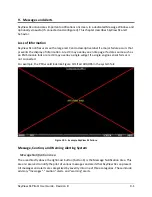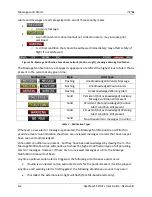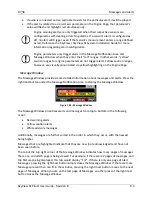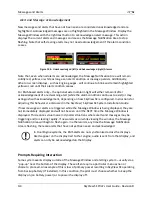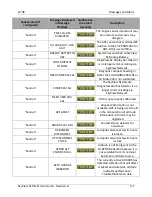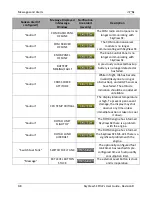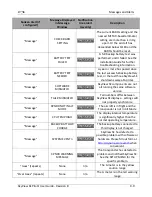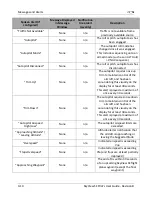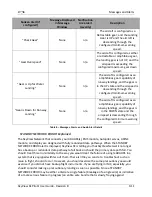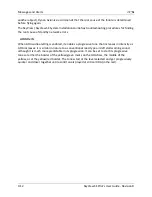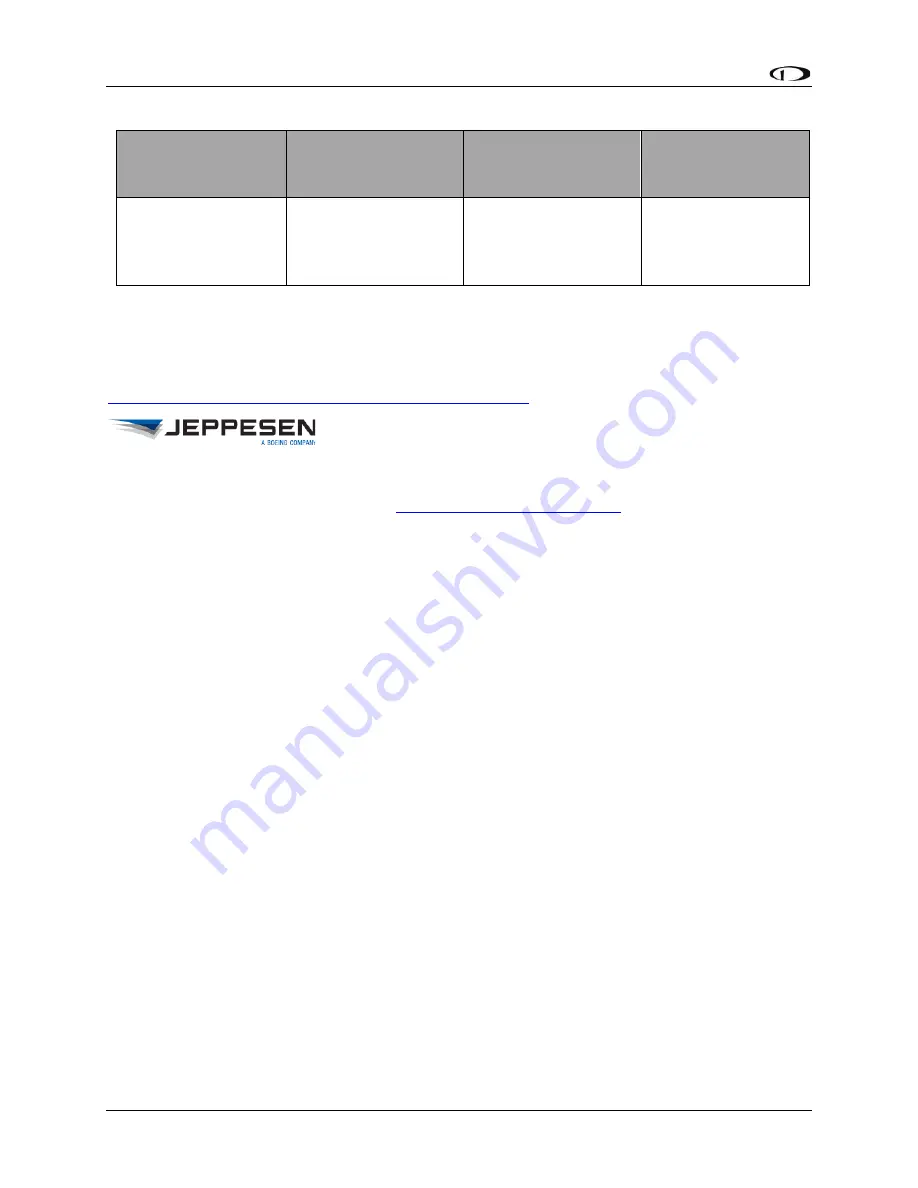
8-10
SkyView SE
Pilot’s User Guide
- Revision B
U.S. & Canada
United Kingdom
Europe (except UK),
Middle East, Africa
and Asia
Australia
Toll-Free:
1-866-498-0213
Direct:
1-303-328-4030
Toll-Free:
0 (800) 085 5377
Direct:
+44 129 384 2400
Toll-Free:
0 800 5377 3736
Direct:
+49 6102 5070
Direct:
+61 261 202 999
•
Reference the Loading Databases section below of this guide for instructions on how to
import the file onto a SkyView SE display.
Additional technical support from Jeppesen can be found online at
http://www.jeppesen.com/support/technical-support.jsp
Loading Databases
1.
Download database file(s) from
, Jeppesen, or
PocketFMS.
a.
If you’ve downloaded data from the Dynon website or PocketFMS: Copy the file
onto your USB flash drive.
The file must be in the root directory of the drive in
order to be recognizable by the display.
b.
If you’ve purchased data from Jeppesen
, it is important that the Jeppesen JSUM
program is used to place the Jeppesen data on the USB memory stick that will be
used to load the data onto SkyView SE. If you manually copy Jeppesen data onto
a USB memory stick, it will not load onto your SkyView SE system.
2.
Insert
the USB flash drive into one of the display’s USB sockets.
3.
Go to the Load Files Wizard (SETUP MENU > SYSTEM SOFTWARE > LOAD FILES…
).
4.
Select a file and press LOAD to load the file onto the system.
5.
Exit Setup
6.
In SkyView SE systems that have more than one display, aviation and obstacle databases
are automatically synchronized to other connected displays provided that those displays
are connected via Ethernet. If they are, and you have the Map Page up on other
displays, you may see a SYNCHRONIZING DATABASES message appear as this process
occurs. If you do not have your displays connected via Ethernet, simply load the
database to each screen individually.
Removing Databases
SkyView SE automatically removes the existing aviation database when a new one is installed.
The database file can also be removed manually by going to SETUP MENU > LOCAL DISPLAY
SETUP > INSTALLED DATABASES. Highlight the aviation database, and then press the REMOVE
button.