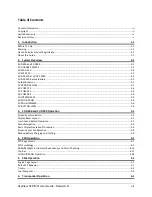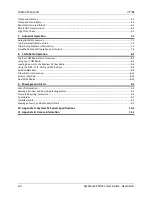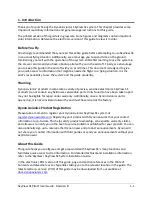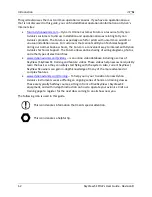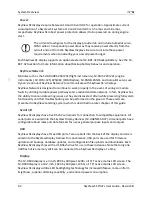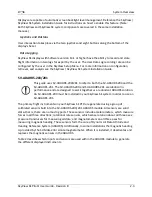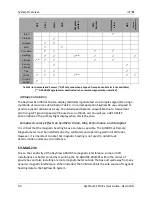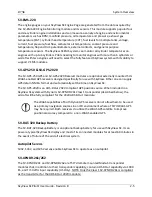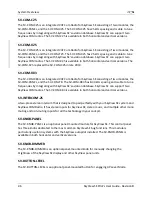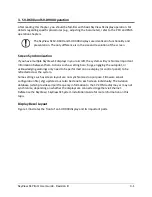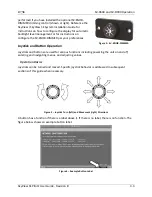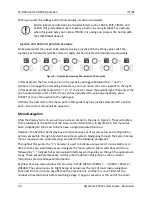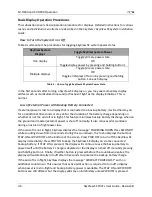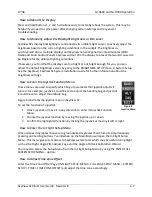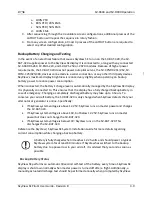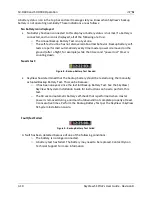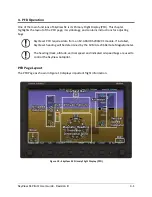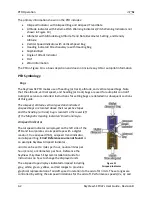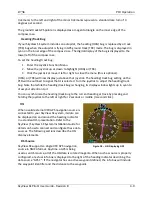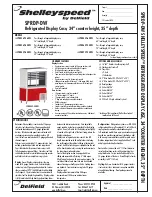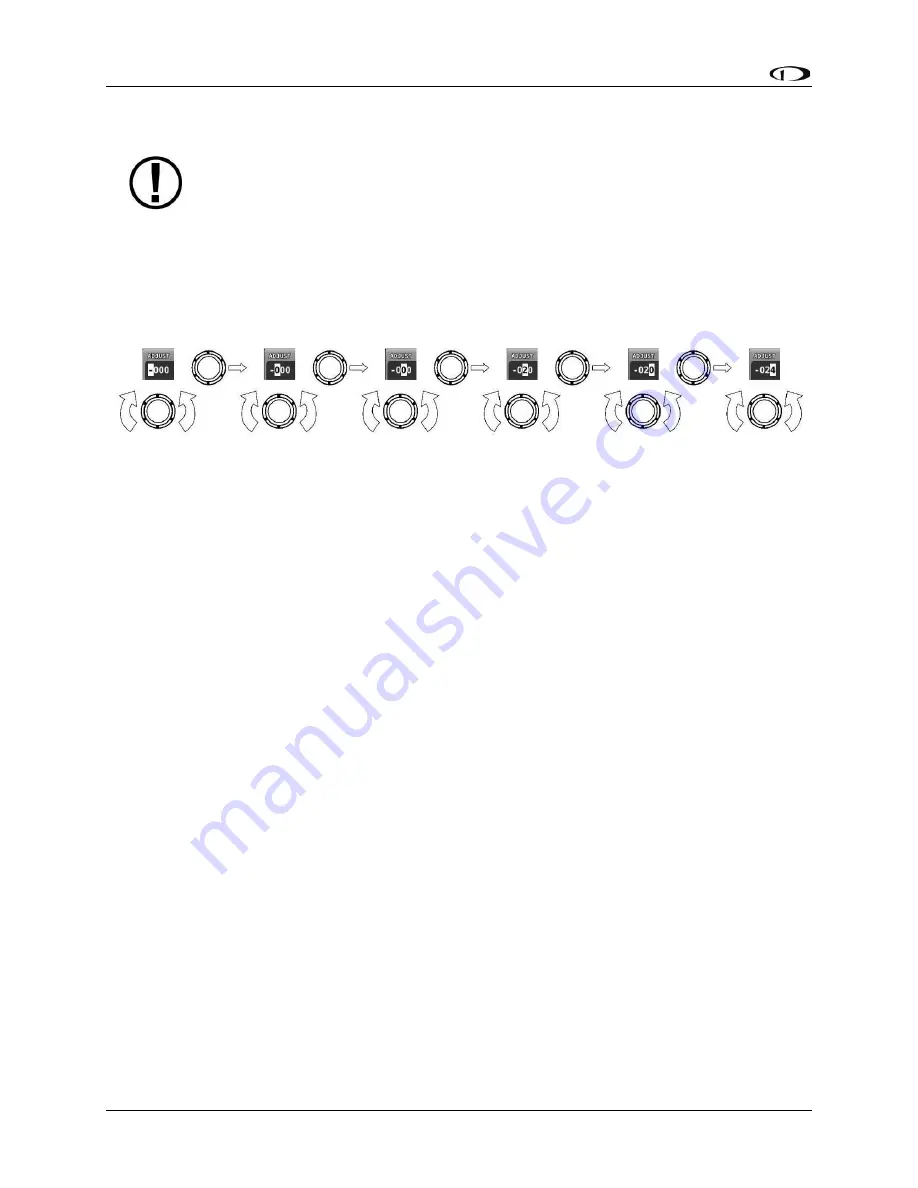
SV-D600 and SV-D900 Operation
3-4
SkyView SE
Pilot’s User Guide
- Revision B
When you press the softkey button momentarily, its action is invoked.
Button labels are called out in all capital letters such as BACK, EXIT, FINISH, and
CLEAR. This guide directs users to press a button by using its label. For example,
when this guide asks you to press FINISH, it is asking you to press the button with
the FINISH label above it.
Joystick and Button Operation Example
Some parameters may need to be adjusted using a joystick. When setting values with the
joystick, each character (symbol, letter or digit) must be selected and adjusted successively.
Figure 5
–
Adjusting Successive Characters with a Joystick
In thi
s example, the first time you turn the joystick, you toggle between the “
-
”
and “+”
symbols. To change the succeeding characters, you must move the cursor joystick to the right.
In this example, you first adjust the “
-
”
or “+” character, move the joystick
right, then adjust the
one hundreds digit, and so forth. Once you have adjusted the value appropriately, press
ACCEPT or move the joystick to the right again.
At times, the next item in the menu path in this guide may be a joystick selection OR a button
push
—
the correct choice will be apparent.
Menu Navigation
After the display turns on, you will see a screen similar to the one in Figure 1. This guide refers
to the label bar at the bottom of the screen as the
Main Menu
. In SkyView SE, this menu has
been simplified so that most buttons have a single dedicated function.
However, the SkyView SE display has a comprehensive set of system setup and configuration
options accessible through a System Setup menu system. Navigating through the System Setup
menus requires more understanding, provided in the following paragraphs.
Th
roughout this guide, the “>” character is used to indicate a sequence of m
enu selections or
other actions you would take as you navigate the menu system. Menu selections which are
followed by “…” indicate full
-screen wizard interfaces which guide you through the appropriate
steps. These wizard interfaces are not described in detail in this guide, as the on-screen
instructions provide adequate information.
SkyView SE setup menus follow this structure: SETUP MENU > MENU > ... > MENU > PAGE or
WIZARD. The setup menus (In Flight Setup or Setup) are the root of most menu navigation.
Each nested menu is more specific than the previous one and there is no set limit for the
number of nested menus before reaching a page. A page or wizard is at the end of the chain