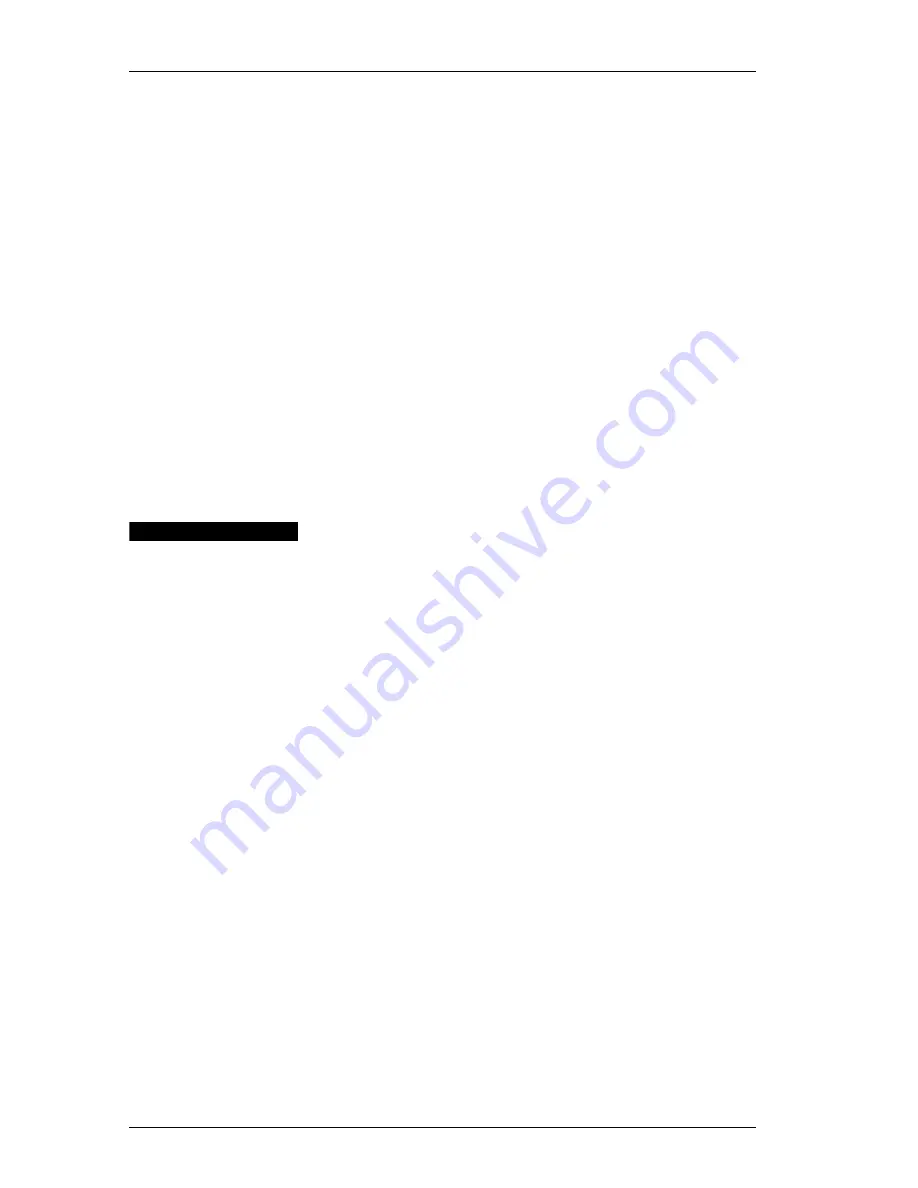
Chapter 7: Maintenance and Troubleshooting
52
To clean the exterior and interior of your printer:
1.
Turn off the printer and disconnect the power cord.
2.
Use the lint-free cloth to wipe the exterior of the printer.
Remove dirt and smudges with one of the cleaning
solutions mentioned above.
3.
Open the top cover.
4.
Use a small, soft brush/cotton swab to whisk away paper
dust and other stray particles from the inside of the printer.
5.
Remove the roll of labels to clean under the roll.
6.
If you have a LabelWriter Cleaning card, follow the
instructions printed on its packaging and feed it through
the printer mechanism.
7.
Reconnect the power cord and turn on the printer.
8.
Reload the roll of labels and close the top cover.
Trouble-
shooting
The sections below describe how to identify and resolve
printer problems. Additional troubleshooting steps may be
found in the Help.
Performing a
Printer
Self-Test
If you experience problems with broken characters or
other print quality issues, you should perform a printer
self-test. The self-test verifies that all elements of the print
head are in working condition.
To perform a self test:
1.
Turn off the printer (using the switch on the back of the
printer).
2.
Press and hold down the form-feed button.
3.
Turn on the printer and then release the form-feed button.
Your LabelWriter will print vertical lines along the width
of the printer. To change the test pattern being printed,
press the form feed button.
4.
Turn the printer off to stop the self-test and reset the
printer.
Содержание LabelWriter 300
Страница 54: ...Chapter 6 Using LabelWriter with Other Applications 50 ...
Страница 68: ...Index 64 ...



























