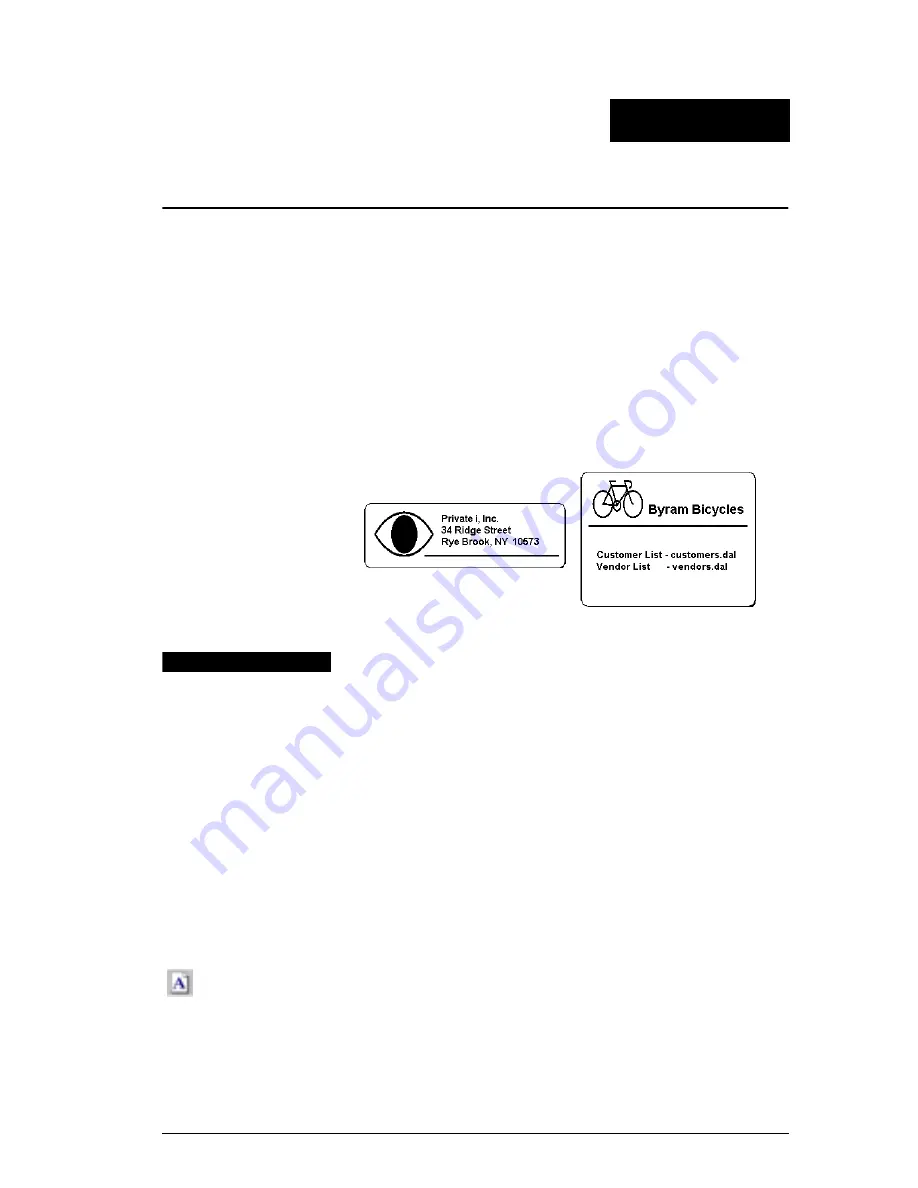
13
Chapter 2
Using the Label Designer
DYMO Label Software allows you to easily design labels
for your specific needs using a simple-to-use
Label
Designer. You can also modify any of the label templates
included with the software.
The Label Designer allows you to change the appearance
and content of labels. You can add or modify text
(including addresses), bar codes, sequential numbers,
date-time stamps, lines, and rectangles. The following are
examples of custom label designs.
Object
Definitions
A label created in DYMO Label Software can contain
various text and design objects. Each object has certain
attributes, such as: size, position, font, etc. You can edit an
object’s attributes, simply by clicking the object (or
double-clicking if the Designer is active). You can then
select the attributes that you want in the dialog box that is
displayed. For more information on modifying object
attributes, see the Help.
Below you will find a description of each of the objects
available in DYMO Label Software.
Text
The text object is useful for displaying information that
remains unchanged every time you print a new label (for
example, “Hello my name is” on name badges or your
return address on shipping labels). By defining the text
you are using as a preference setting and then copying the
text into text objects, you are able to print labels with
Содержание LabelWriter 300
Страница 54: ...Chapter 6 Using LabelWriter with Other Applications 50 ...
Страница 68: ...Index 64 ...
















































