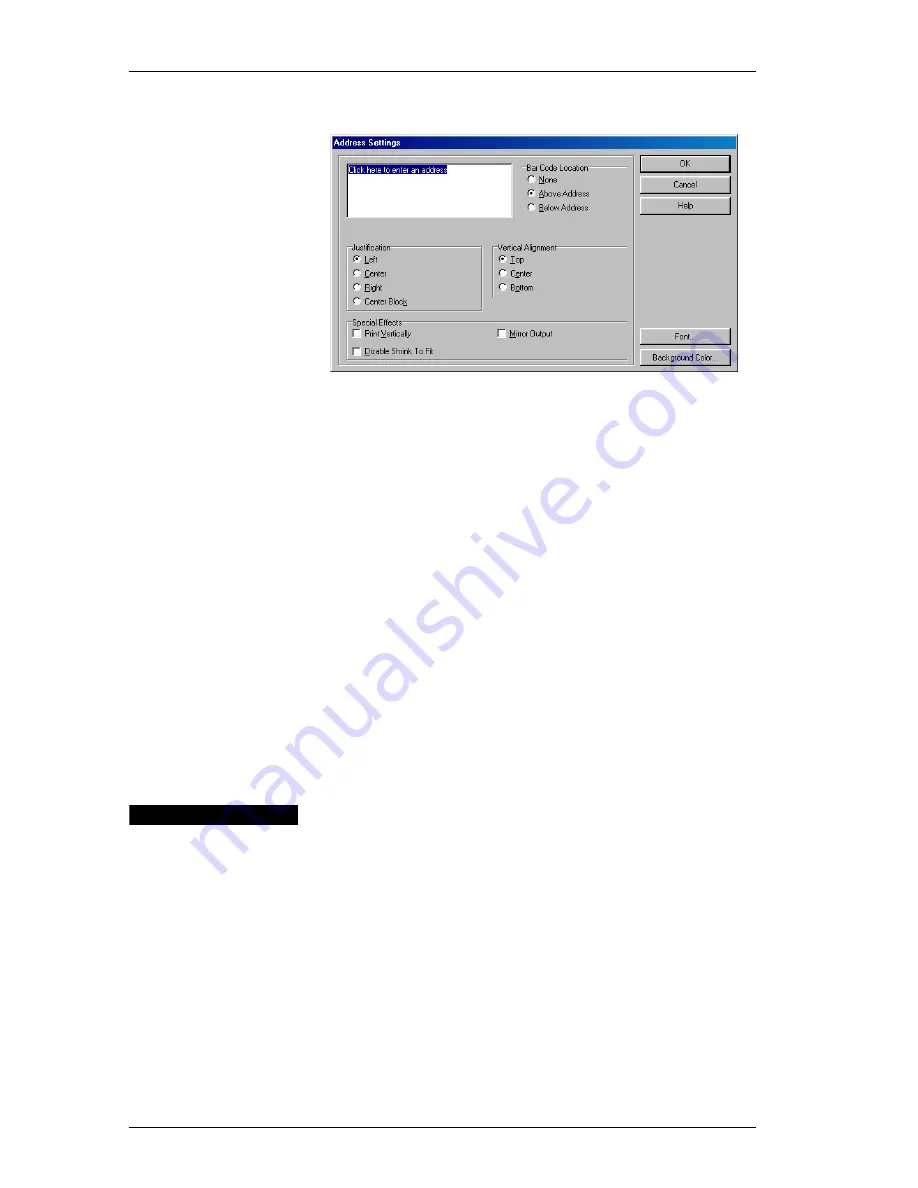
Chapter 6: Using LabelWriter with Other Applications
40
The
Address Settings
dialog box is displayed.
Use the
Justification
, Vertical
Alignment
, and
Font
options to customize the address block to suit your needs.
10.
When finished, click
OK
to close the
Address Settings
dialog box.
11.
Select
Save
from the
File
menu.
The program saves the changes that you’ve made to the
template. Use the
Save As
command to save the modified
shipping label with a new name, preserving the layout of
the original template.
The template you just saved does not appear in the Word
Add-in Label Templates list until you quit and restart the
Word Add-in.
"
The Word Add-In uses label templates with the .LWA
extension. For a complete description of the way DYMO
Label saves and manages templates, please see the Help.
Add-In for
Microsoft
Outlook
DYMO Label Software includes an add-in program that
allows you to quickly print mailing labels and name
badges directly from Microsoft Outlook. You access the
add-in using a button installed on the Outlook toolbar.
Instructions for enabling the add-in in Outlook 97, 98, and
2000 are outlined below. The Outlook Add-in works with
the Contacts view in Outlook. The Outlook Add-In does
not work with Outlook Express.
Содержание LabelWriter 300
Страница 54: ...Chapter 6 Using LabelWriter with Other Applications 50 ...
Страница 68: ...Index 64 ...






























