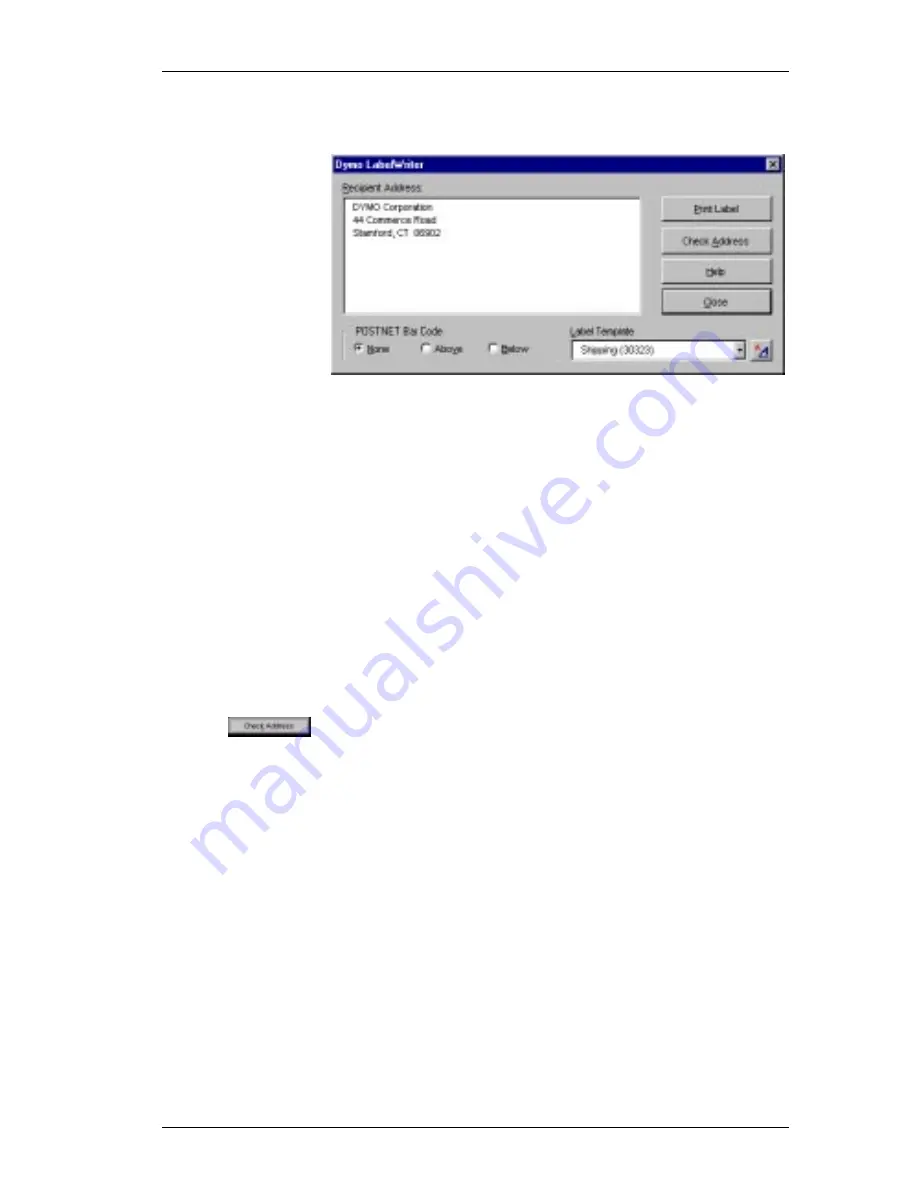
Add-In for Microsoft Word
37
Only the templates that have been saved with the *.LWA
extension will appear.
2.
Click the
Print Label
button to print the label.
If you need to make some changes to the address, simply
edit the address inside the Recipient Address box and then
click the
Print Label
button. If you are printing a
Shipping Label template, it will include the return address
that’s already been defined for the template. See "Editing
the Label Templates" on page 37.
Checking the
Recipient
Address
If the DYMO AddressFixer software has been installed on
your system, you can check the recipient’s address against
a database of US Addresses, correct any mistakes, and add
the complete nine-digit ZIP+4 code.
To check the address:
1.
Click the
Check Address
button.
"
AddressFixer is a separate utility. Please visit
www.dymo.com for more information.
Printing
POSTNET Bar
Codes
The
DYMO LabelWriter
dialog box also gives you the
option of printing POSTNET bar codes on the label, either
above or below the recipient address. The POSTNET bar
code option only works for US addresses and should only
be used for addresses with a complete nine-digit ZIP+4
code.
Editing the
Label
Templates
The Word Add-In comes with pre-defined label templates
for the most commonly used address and shipping labels.
You can modify these templates to suit your needs. The
Содержание LabelWriter 300
Страница 54: ...Chapter 6 Using LabelWriter with Other Applications 50 ...
Страница 68: ...Index 64 ...






























