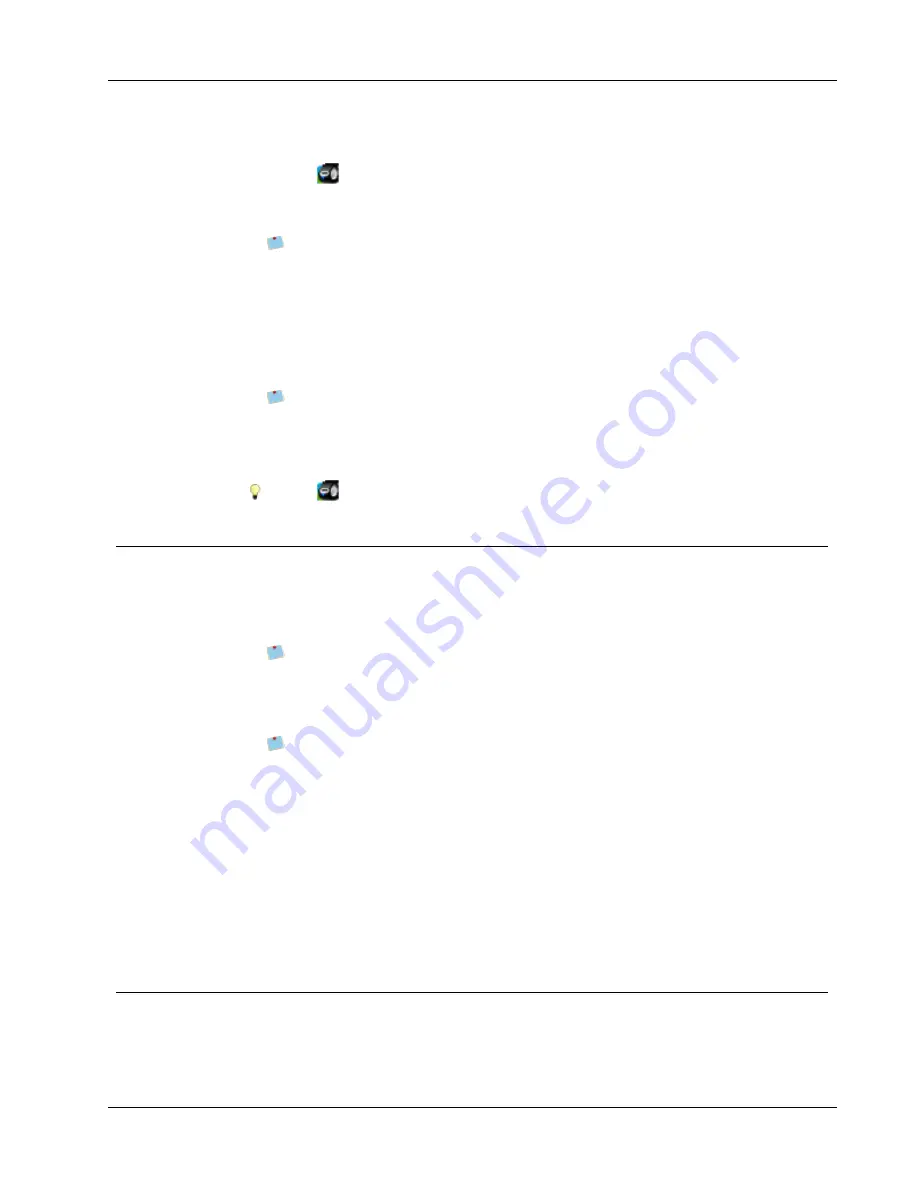
Using the Mac Address Book Add-In (Mac Only)
1. Select the contacts that you want to print labels for.
2. Click
Print Label
in the Add-Ins toolbar.
The DYMO Outlook Add-In dialog box appears.
3. Make any necessary changes to the text to be printed.
You can make edits to the data in the text box; however, these edits will not be
saved in the original data.
4. If you selected more than one contact, click
Next
to review the data for each contact.
5. Do the following to select the print options:
a. Choose a label layout to use from the
Select label layout
list.
b. If necessary, choose a printer from the
Select printer
list.
c. (Twin Turbo Only) Choose the label roll to print to from the
Select label roll
list.
You can also click
Options
to select a different printer, visually choose the label
type or layout, or change the address format.
6. Click
.
A label prints for each selected contact.
Click
Quick Print
to print labels using the most recent settings.
Using the Mac Address Book Add-In (Mac Only)
DYMO Label software includes a software add-in so you can quickly print labels from your
Mac Address Book.
To use the Mac Address Book Add-in
1. From your Mac Address Book, select the contact that you want to print a label for.
Make sure that the contact is not displayed in edit view.
2. Right-click the contact address to print, and then choose
Open in DYMO Label
.
The DYMO Mac Address Book Add-In dialog box appears.
3. Make any necessary changes to the text to be printed.
You can make edits to the data in the text box; however, these edits will not be
saved in the original data.
4. Click
Preview
to display a preview of your label.
5. If you have more than one DYMO label printer installed on your computer, choose the
printer you want to print to from the
Select printer
list.
6. If you selected the LabelWriter Twin Turbo printer, choose the label roll to print to
from the
Select label roll
list.
7. Choose the label layout to use from the
Select label layout
list.
8. Click
.
A label prints using the selected settings.
Using the Excel Add-In (Windows)
DYMO Label software includes a software add-in so you can quickly print labels from a
Microsoft Excel document. The add-in works with Microsoft Excel 2002 or later.
79
Содержание Label v.8
Страница 1: ...User Guide DYMO Label TM v 8 ...
Страница 8: ...viii This page intentionally left blank for double sided printing ...
Страница 12: ...4 This page intentionally left blank for double sided printing ...
Страница 16: ...8 This page intentionally left blank for double sided printing ...
Страница 18: ...10 This page intentionally left blank for double sided printing ...
Страница 22: ...Tour DYMO Label v 8 14 ...
Страница 28: ...20 This page intentionally left blank for double sided printing ...
Страница 34: ...26 This page intentionally left blank for double sided printing ...
Страница 42: ...34 This page intentionally left blank for double sided printing ...
Страница 62: ...Designing a Layout Circular Text Object Properties 54 ...
Страница 96: ...88 This page intentionally left blank for double sided printing ...
Страница 100: ...92 This page intentionally left blank for double sided printing ...
Страница 104: ...96 This page intentionally left blank for double sided printing ...
Страница 106: ...98 This page intentionally left blank for double sided printing ...
Страница 108: ...100 This page intentionally left blank for double sided printing ...
Страница 110: ...102 This page intentionally left blank for double sided printing ...
Страница 112: ...104 This page intentionally left blank for double sided printing ...
Страница 118: ...110 This page intentionally left blank for double sided printing ...






























