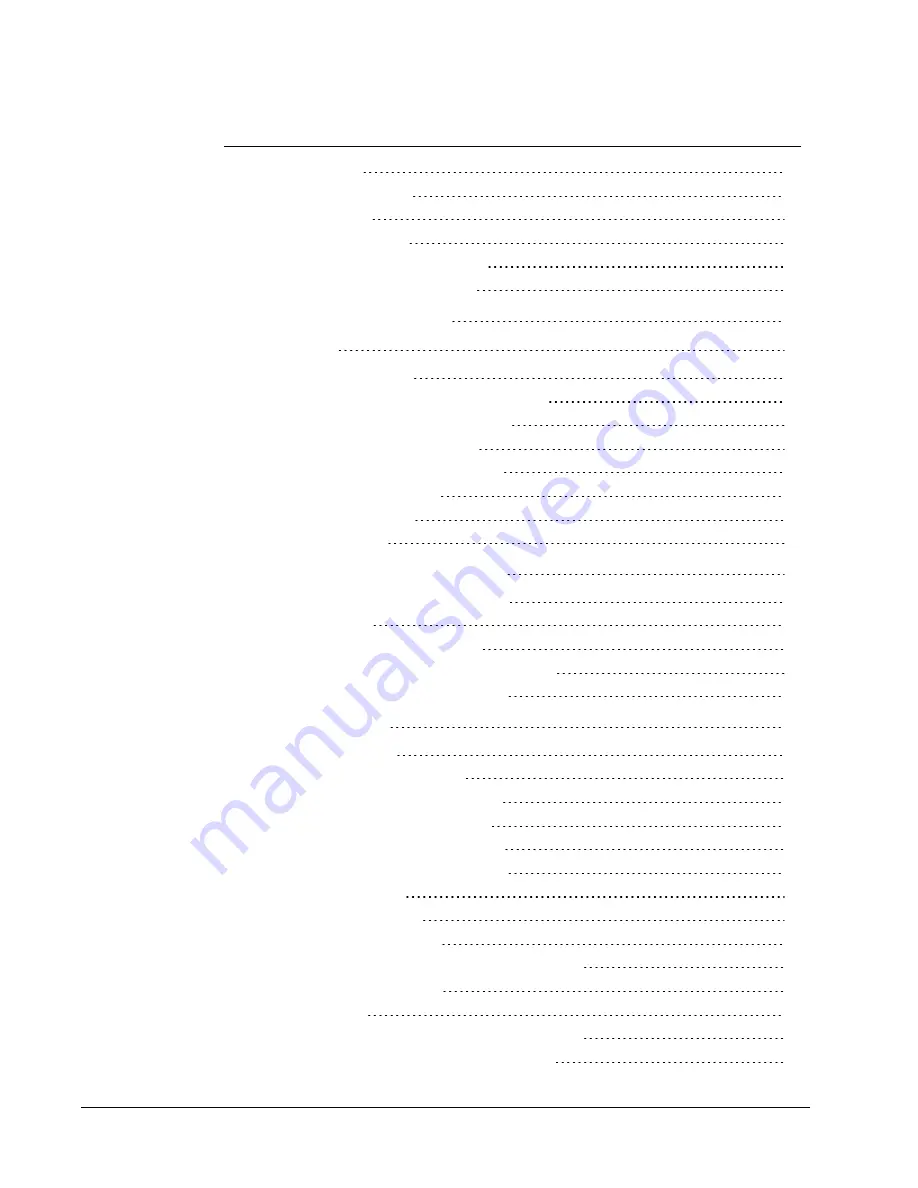
Adding My Logo
21
Finding Your Label Type
22
Choosing a Layout
23
Printing Your First Label
23
Printing from the Desktop (Windows)
23
Using the QuickPrint Widget (Mac)
24
For Sheet Label Users
25
How To...
27
Add Style to Your Labels
27
Print Multiple Labels Quickly with Smart Paste
27
Print Quickly from Anywhere (Windows)
28
Print Quickly from Anywhere (Mac)
28
Print a Large Mailing List Continuously
28
Create a Multi-Line CD Label
29
Create a Two-Sided Label
29
Add Your Own Logo
30
Frequently Asked Questions
31
Moving Your Files to Another Computer
31
Sharing Label Files
31
Removing the Sample Address Book
32
Finding Your Version 7 Labels (Windows Only)
32
Viewing the Status of Your Label Maker
32
Printing Labels
35
Printing a Single Label
35
Printing from the Address Book
35
Printing from the Desktop (Windows)
36
Using the QuickPrint Widget (Mac)
36
Printing Directly from Other Programs
36
Printing Directly from Microsoft Word
37
Printing Multiple Labels
37
Printing Multiple Copies
38
Printing Multiple Addresses
38
Printing Multiple Labels Quickly with Smart Paste
38
Importing and Printing Data
39
About Smart Paste
39
Printing Multiple Labels Quickly with Smart Paste
40
Printing from a Spreadsheet Using Smart Paste
40
iv
Содержание Label v.8
Страница 1: ...User Guide DYMO Label TM v 8 ...
Страница 8: ...viii This page intentionally left blank for double sided printing ...
Страница 12: ...4 This page intentionally left blank for double sided printing ...
Страница 16: ...8 This page intentionally left blank for double sided printing ...
Страница 18: ...10 This page intentionally left blank for double sided printing ...
Страница 22: ...Tour DYMO Label v 8 14 ...
Страница 28: ...20 This page intentionally left blank for double sided printing ...
Страница 34: ...26 This page intentionally left blank for double sided printing ...
Страница 42: ...34 This page intentionally left blank for double sided printing ...
Страница 62: ...Designing a Layout Circular Text Object Properties 54 ...
Страница 96: ...88 This page intentionally left blank for double sided printing ...
Страница 100: ...92 This page intentionally left blank for double sided printing ...
Страница 104: ...96 This page intentionally left blank for double sided printing ...
Страница 106: ...98 This page intentionally left blank for double sided printing ...
Страница 108: ...100 This page intentionally left blank for double sided printing ...
Страница 110: ...102 This page intentionally left blank for double sided printing ...
Страница 112: ...104 This page intentionally left blank for double sided printing ...
Страница 118: ...110 This page intentionally left blank for double sided printing ...





































