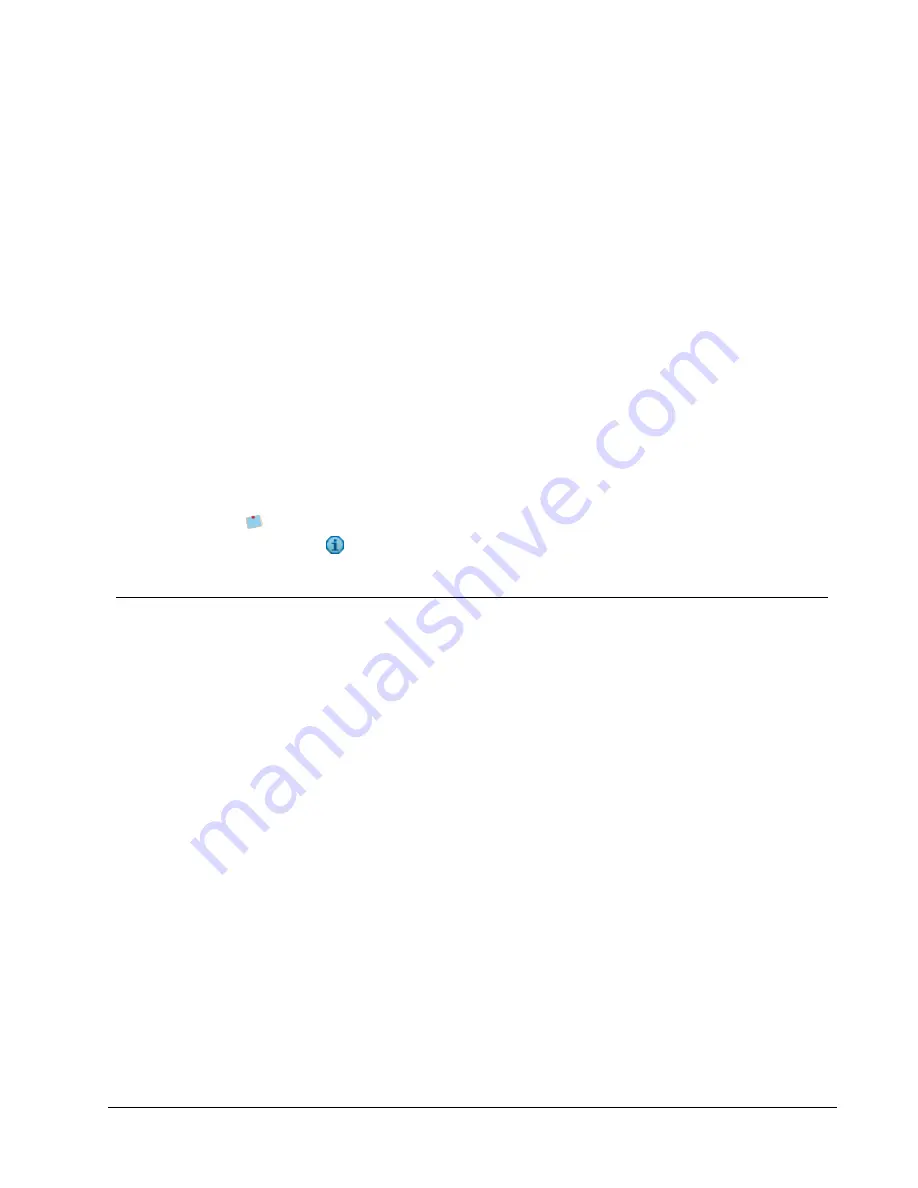
Printing Labels
DYMO Label software offers a number of ways in which to insert data and print labels.
DYMO Label software includes various features for printing single or multiple labels. You
can print labels in the following ways:
n
Print a single label
n
Print a label from the Desktop (Windows)
n
Print a label using the QuickPrint Widget (Mac)
n
Print labels from the Address Book
n
Print labels from another application
n
Print multiple labels at once
If the selected label type does not match the last label type printed to the selected
printer,
appears on the Print button.
Printing a Single Label
In addition to simply adding text directly to your label, DYMO Label software provides a
variety of options for printing single labels.
n
Print an address from the Address Book
n
Print from the desktop without starting DYMO Label software (Windows)
n
Print a label using the QuickPrint Widget (Mac)
n
Print labels directly from other applications
Printing from the Address Book
You can select an entry from the Address Book to print on a label. For simple address labels
that contain only a single Address object, the selected Address Book entry is automatically
inserted into the Address object on the label.
For other types of labels (such as shipping labels and two-up address labels), you have more
flexibility about which objects (Address, variable Text, and Barcode objects) link to the
Address Book.
To print a label from the Address Book
1. Select a label type and layout to use from the
Labels
tab.
Make sure you select a layout that contains at least one Address or variable Text object.
2. Select the
Address Book
tab.
3. Select the address to print from the Address Book.
The address appears on the label in the Edit area.
4. If necessary, select the printer that you want to print to.
35
Chapter 9
Содержание Label v.8
Страница 1: ...User Guide DYMO Label TM v 8 ...
Страница 8: ...viii This page intentionally left blank for double sided printing ...
Страница 12: ...4 This page intentionally left blank for double sided printing ...
Страница 16: ...8 This page intentionally left blank for double sided printing ...
Страница 18: ...10 This page intentionally left blank for double sided printing ...
Страница 22: ...Tour DYMO Label v 8 14 ...
Страница 28: ...20 This page intentionally left blank for double sided printing ...
Страница 34: ...26 This page intentionally left blank for double sided printing ...
Страница 42: ...34 This page intentionally left blank for double sided printing ...
Страница 62: ...Designing a Layout Circular Text Object Properties 54 ...
Страница 96: ...88 This page intentionally left blank for double sided printing ...
Страница 100: ...92 This page intentionally left blank for double sided printing ...
Страница 104: ...96 This page intentionally left blank for double sided printing ...
Страница 106: ...98 This page intentionally left blank for double sided printing ...
Страница 108: ...100 This page intentionally left blank for double sided printing ...
Страница 110: ...102 This page intentionally left blank for double sided printing ...
Страница 112: ...104 This page intentionally left blank for double sided printing ...
Страница 118: ...110 This page intentionally left blank for double sided printing ...






























