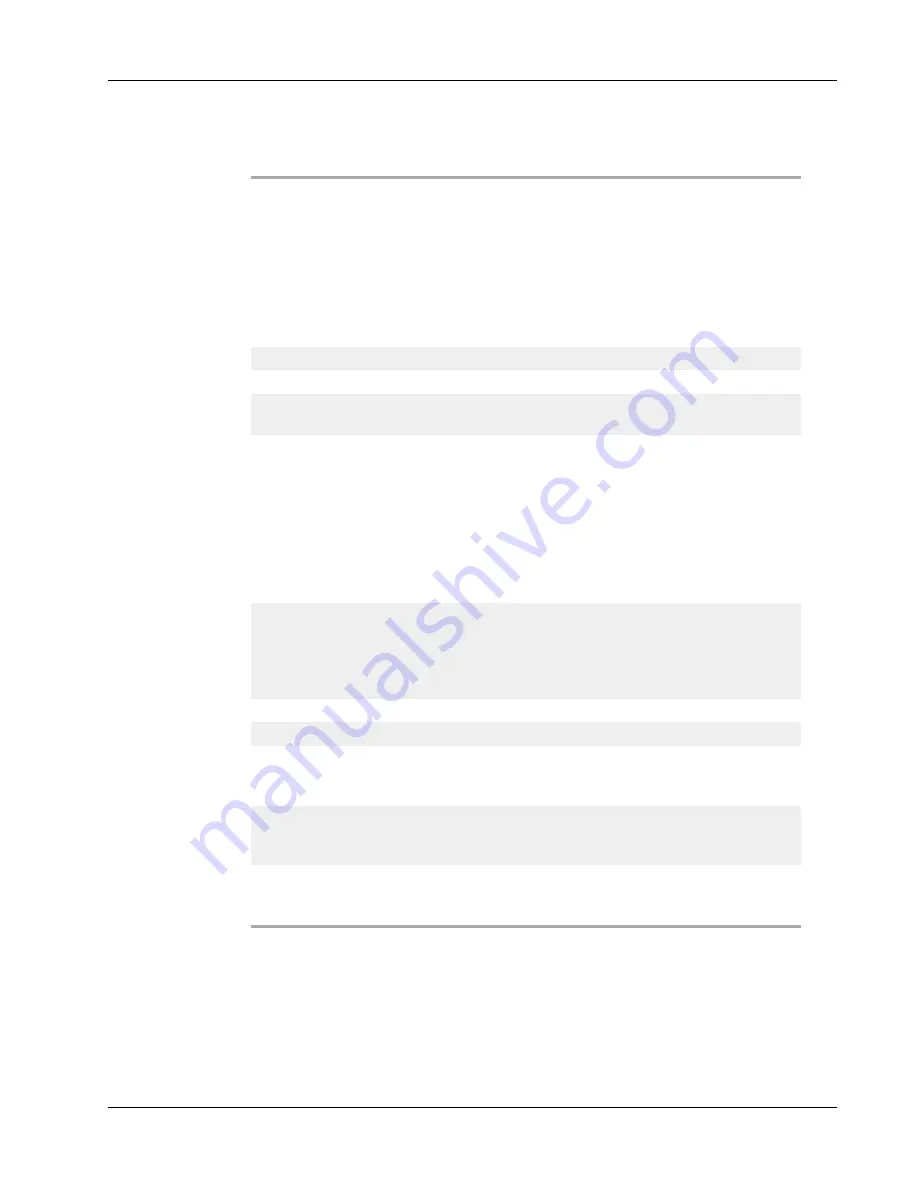
Adding Design Objects
Counter Object Properties
Text to include
Before
- Enter any text that you want to appear before the
counter.
After
- Enter any text that you want to appear after the
counter.
For example, if you want to create labels for a set of 10
CDs, numbered sequentially, you can enter "Disc " in the
Before box and " of 10" in the After box. When you print
your labels, the first label will read "Disc 1 of 10," the
second label will read "Disc 2 of 10," and so on.
Start at
Enter the number to start the counter at.
Count by
Enter the number to increment by.
Width
Enter the minimum number of spaces to reserve on the label
for the counter.
Print leading zeros
Include leading zeros before counter numbers.
Use the Width and Print Leading Zeros options together to
print zeros in front of smaller numbers.
For example, suppose you enter 5 for the width and you
select Print Leading Zeros . In this case, when you print a
label numbered 10, the number will print as "00010" (5
characters wide with leading zeros). If you do not select
Print Leading Zeros, the label will print as "10" with three
blank spaces in front of the number.
Font and color
Font (Windows)
- Change the font type, size, and style.
Font (Mac)
- Change the font type, size, style, and color.
Text color (Windows)
- Select a color for your text.
Background color
- Select a background color for the
object.
Vertical text
Place the text vertically within the object.
Mirror
Add a mirror image of the text on your label.
Text scaling
None
- Do not resize the text to fit the object.
Shrink To Fit
- Shrink the text to fit within the object.
Auto Fit
- Shrink or enlarge the text to fit the object.
Horizontal alignment
Left
- Left align the text within the object.
Center
- Center the text within the object.
Right
- Right align the text within the object.
Vertical alignment
Top
- Align the text at the top of the object.
Middle
- Center the text vertically within the object.
Bottom
- Align the text at the bottom of the object.
Adding a Date and Time Object
You can automatically print the current date and/or time on labels that contain Date and
Time objects.
61
Содержание Label v.8
Страница 1: ...User Guide DYMO Label TM v 8 ...
Страница 8: ...viii This page intentionally left blank for double sided printing ...
Страница 12: ...4 This page intentionally left blank for double sided printing ...
Страница 16: ...8 This page intentionally left blank for double sided printing ...
Страница 18: ...10 This page intentionally left blank for double sided printing ...
Страница 22: ...Tour DYMO Label v 8 14 ...
Страница 28: ...20 This page intentionally left blank for double sided printing ...
Страница 34: ...26 This page intentionally left blank for double sided printing ...
Страница 42: ...34 This page intentionally left blank for double sided printing ...
Страница 62: ...Designing a Layout Circular Text Object Properties 54 ...
Страница 96: ...88 This page intentionally left blank for double sided printing ...
Страница 100: ...92 This page intentionally left blank for double sided printing ...
Страница 104: ...96 This page intentionally left blank for double sided printing ...
Страница 106: ...98 This page intentionally left blank for double sided printing ...
Страница 108: ...100 This page intentionally left blank for double sided printing ...
Страница 110: ...102 This page intentionally left blank for double sided printing ...
Страница 112: ...104 This page intentionally left blank for double sided printing ...
Страница 118: ...110 This page intentionally left blank for double sided printing ...






























