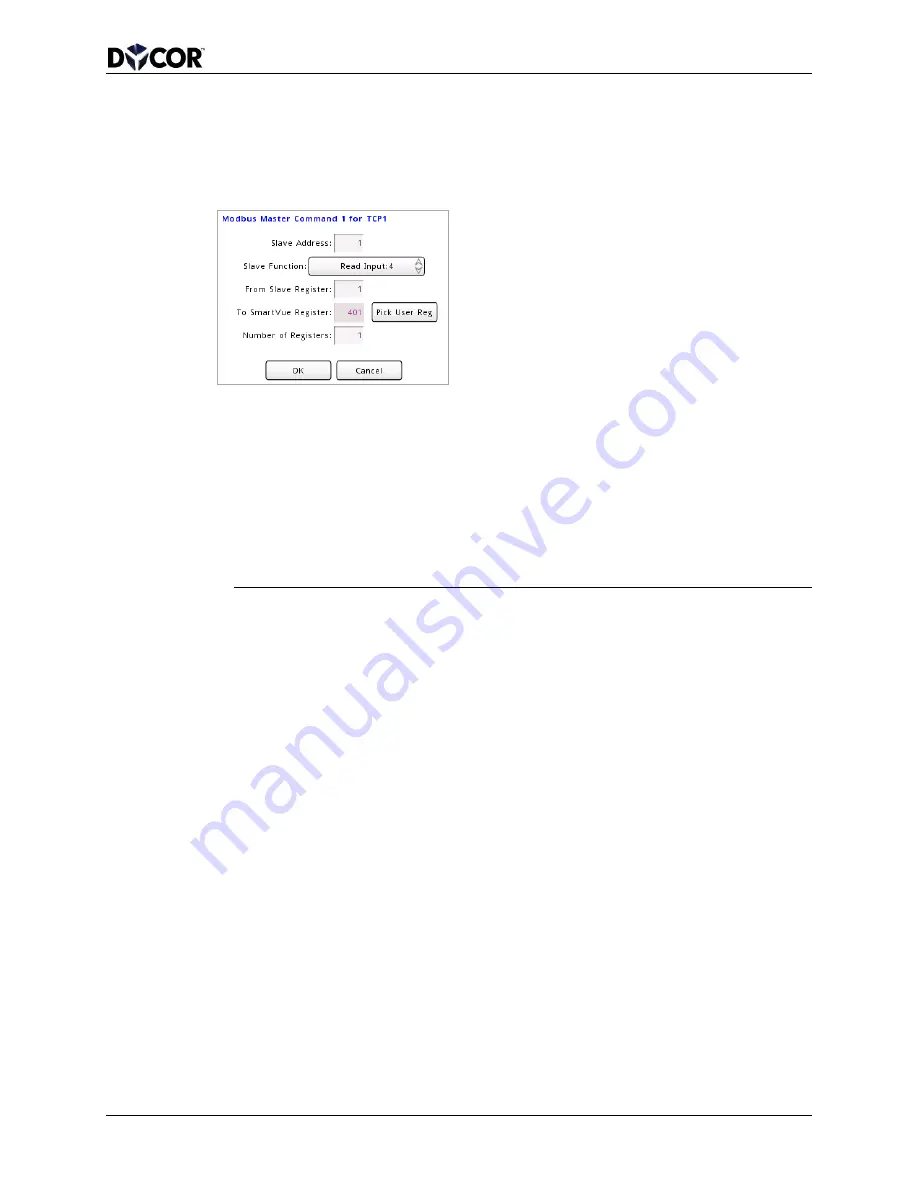
SmartVue Operator’s Manual
10-0004-R13
79
12.
Press
Add to add a slave address to the list. You will see a screen like the one
below.
Note, you can edit an existing item from the list by selecting its function in the
Function column and pressing
Edit.
13.
Set the Master Command configuration options for the slave device register(s)
you are polling.
Slave Address – the slave device address you wish to poll. For TCP this is
usually ignored since the IP Address identifies the device. However, some
devices contain multiple virtual slaves or relay the communication to other
attached slaves.
Slave Function – the Modbus function you wish to execute, which include:
Function Number Description
Read Holding: 3
Read from the slave’s holding registers into the SmartVue’s user registers.
Read Input: 4
Read from the slave’s input registers into the SmartVue’s user registers.
Write Single: 6
Read from SmartVue’s register and write to the slave’s holding register.
Write Multiple: 16 Read from SmartVue’s registers and write to the slave’s holding registers.
As you change between the read and write functions the “To” and “From” labels
swap on the following two register fields.
From/To Slave Register – the starting register on the slave device to read
from/write to. In the polling table screen, this is indicated in the
SL Reg column.
The
Dir column indicates the direction data is moving: a read function from the
slave to the SmartVue pointing right, or a write function from the SmartVue to the
slave pointing left.
To/From SmartVue Register – When configuring a slave write function you can
specify any of the SmartVue registers (I/O, Process/Control, SPN, DTC or User)
to read from. If you are setting up a slave read function then only a SmartVue
user register should be specified – you will see a red warning if not and the
command will fail. There is a
Pick User Reg button beside the number box to
help find the user register. To find the other register numbers you will need to
consult the Modbus register listings at the end of this manual. This register is
displayed in the
SV Reg column of the Polling Table.
Number of Registers – the number of 16-bit Modbus registers to transfer.
14.
Press
OK. For our example, we are reading a single 16-bit integer from slave
register 1 into SmartVue register 401, as the screen below indicates.






























