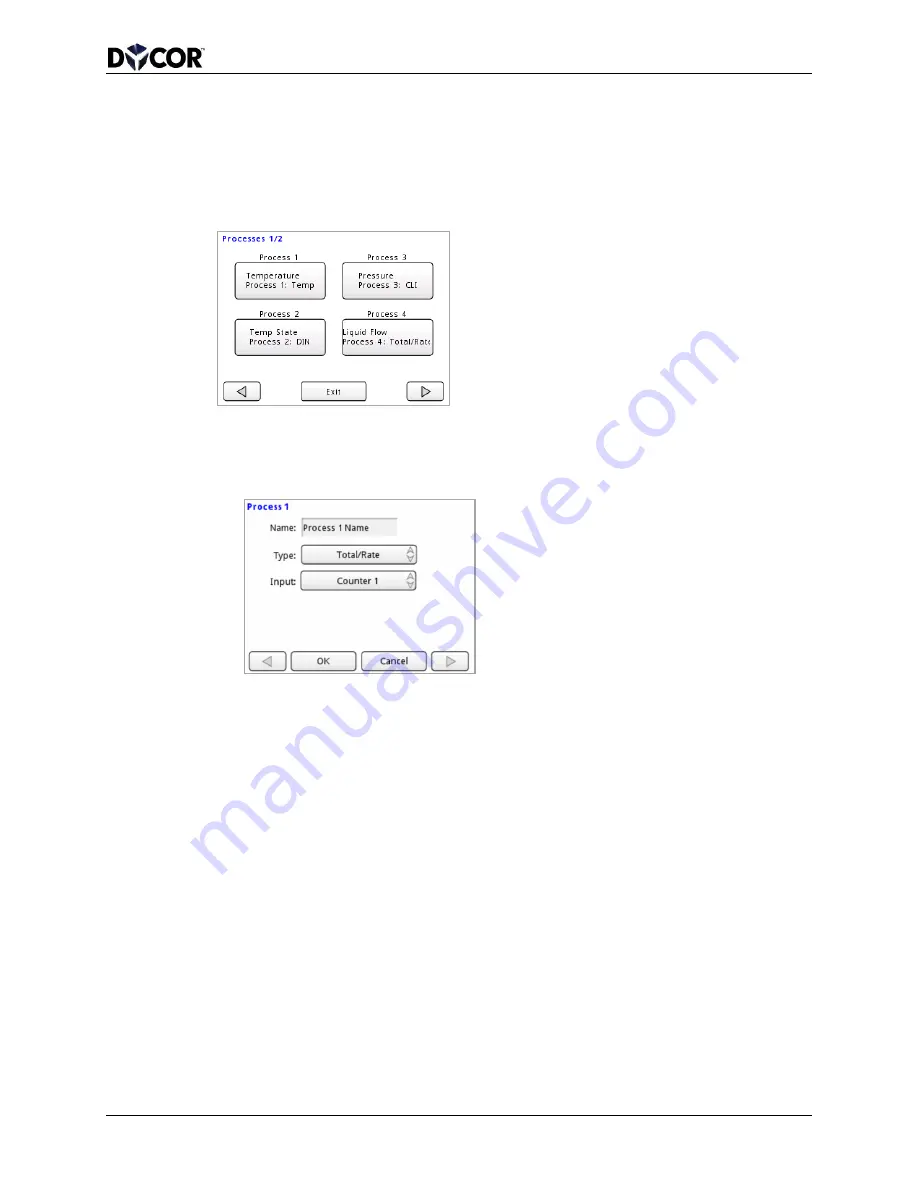
SmartVue Operator’s Manual
10-0004-R13
19
To create a new process or edit and existing process
1.
Select
MENU > Processes. This will display the menu of processes that are
currently assigned or disabled. Any existing process can be edited if it is not
locked. Press a button corresponding to a process you wish to create. Use the
arrow buttons to configure up to eight processes.
2.
Choose a Name, Type, and Input point for the process.
•
Name – Enter a name for your process to uniquely identify it (up to 20
characters).
•
Type – Select a process type suitable for the sensor that you have connected
to the SmartVue (Total/Rate, Current Loop Input, Temperature (RTD),
Multipurpose I/O (digital or voltage input), J1939 SPN or Modbus).
•
Input – Select an input point/channel that will supply the measured value.
•
Label, units, other settings – Enter a label and engineering units that will
appear on the Meter Screen. To quickly load previously defined values are
not what you want to use, press the
Load Settings from IOConfig.
3.
Press the left or right arrow button to advance to the next configuration screen for
the process. Note: the selected input type will determine the kind of configuration
screen that will be displayed.
4.
Other parameters:
•
Scale (analog inputs) – Minimum and maximum scaling factors are used so
that the measured signal values can be converted to real-world engineering
values.
•
K Factor (counters) – A scaling value by which the count value is divided to
convert the input pulses to engineering units.
Press either the right or the left arrow
button to advance to the next configuration
screen. The type of configuration screen
that is displayed will depend on the input
type you select.






























