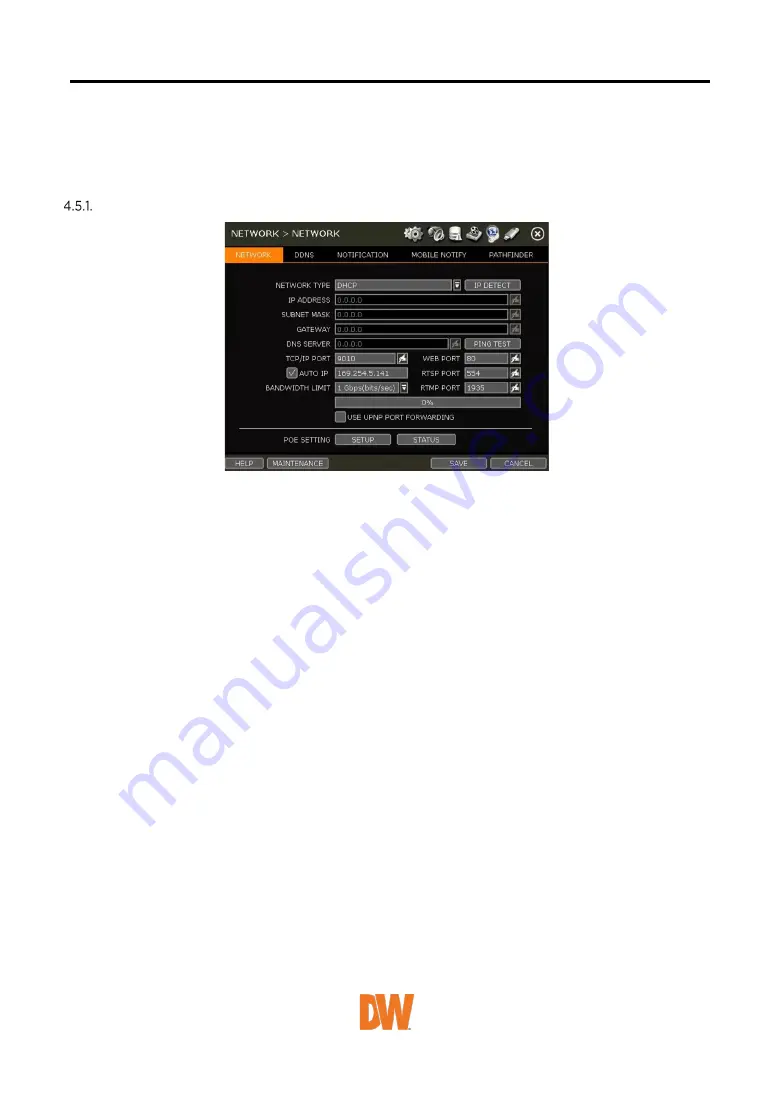
4.5
Network
NVR can be connected to the network or internet through either fixed IP or dynamic IP by the proper
setting of the NVR and router.
Network
NETWORK TYPE
Select either STATIC IP or DHCP for dynamic IP.
If DHCP is selected, the NVR will automatically configure the network settings according to the
current network requirements. If DHCP is selected, click the ‘IP DETECT’ button to detect
automatically all the network settings.
If Static IP is selected, manually enter all necessary network settings. For proper configuration, it is
recommended to assign the NVR a DHCP address and let it auto-discover all the proper network
settings, and then change the Network Type back to Static IP and save the changes
IP ADDRESS
Displays the NVR’s IP address. If DHCP is selected, the IP address will automatically adjust to match
the network’s requirements. You can also manually change the IP address as needed.
SUBNET MASK
Subnet Mask address classifies the subnet that the system belongs to. For more information, please
consult your network administrator or your internet provider.
GATEWAY
This is the IP address of the router or gateway server. It is required when connecting to the NVR
through the external router over the internet (from another network). For more information, consult
your network administrator or your internet provider.
DNS SERVER
Enter the IP address of the Domain Name Server. You should input the DNS Server information to
use DDNS, Email notifications and NTP Server. For more information, please consult your network
administrator or your internet provider.
TCP/IP PORT
Input the port number to use when connecting to the NVR locally or remotely. The default is 9010.
If your ISP blocks port # 9010, you need to input another valid port number (ex, 9020).
















































