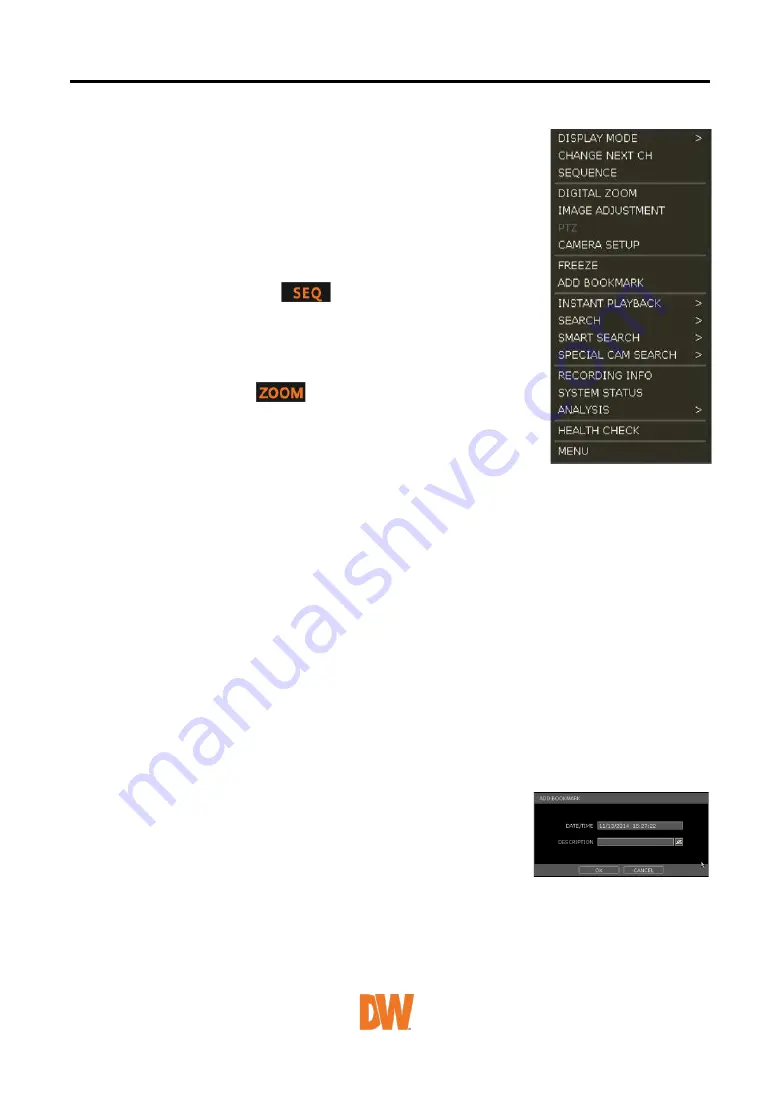
control a specific channel, put the mouse cursor on that channel and then
click the right button.
DISPLAY MODE
Change the screen display mode from the available split options.
CHANGE NEXT CH
View the next channel or next group of cameras in the current split
mode.
SEQUENCE
When “SEQUENCE” is selected,
an icon will appear on the
right-bottom corner of the screen. The display screen will be sequentially
changed.
DIGITAL ZOOM
•
Digital Zoom is available in a single-channel view only. When
“ZOOM” is selected,
an icon will appear on the right-
button corner of the screen and digital zoom control is available.
•
To zoom in, drag the mouse’s cursor on the desired area to
create a zoom square. You can also control zoom-in & zoom-
out by mouse scrolling the mouse’s wheel up and down. Once
the image is zoomed in, the user can move the zoom area by clicking on the edge of the
square and dragging it.
•
To exit from the zoom mode, click the right and select “ZOOM EXIT’ on the menu.
IMAGE ADJUSTMENT
View the adjusted camera image menu (Please refer to “4.2.1 Camera”). Users can adjust images
such as brightness, contrast, color, etc. The available options depend on the camera’s ONVIF
integration. See the camera’s manual for more information.
PTZ
Enable PTZ mode. (Please refer to “3.6 PTZ Operation” for detail.) The available PTZ options
depend on the camera’s ONVIF integration. See the camera’s manual for more information.
CAMERA SETUP
View the setup camera menu. (Please refer to “3.4.1 Setup for each camera”)
Users can setup resolution, frame, etc. The available options depend on the camera’s ONVIF
integration. See the camera’s manual for more information.
FREEZE
Freeze the current live view. The system clock (date/time information) will continue running at the
bottom of the screen. Select “FREEZE” again to resume the live view.
ADD BOOKMARK
Add a bookmark with a description of the currently displayed image.
Enter a description and click OK to save.
INSTANT PLAYBACK
Select from the time options (1 second to 5 minutes) to instantly switch to playback mode.
SEARCH
Search recorded video using the calendar, date/time, first and last data, system log, event log,
transaction verification and bookmarks. (Please refer to “3.6. Search Recorded Image” for details.)
SMART SEARCH






























