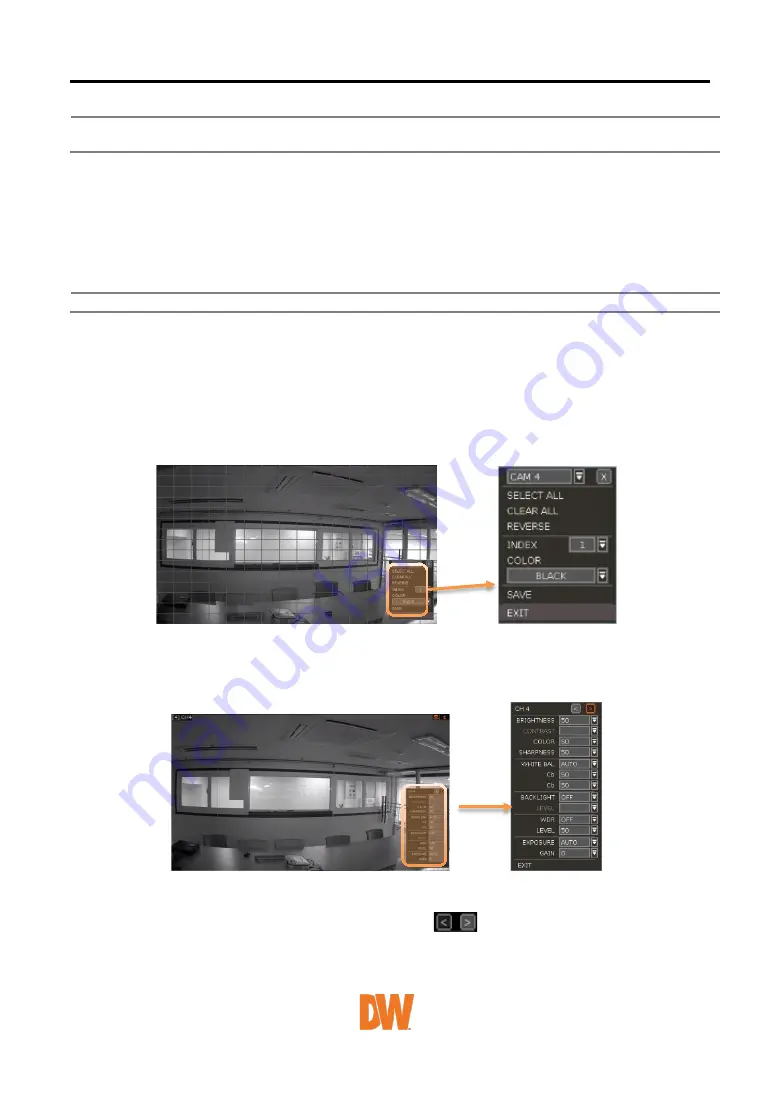
If the camera is OnVIF but the settings were not integrated via OnVIF, you will have to setup
the camera's settings from the camera's menu.
TITLE
Designate a name for each channel. The name will appear both in the NVR and remote software.
COVERT
“Covert,” also called ‘hidden camera’, hides camera display and playback as if there were no camera
recording. Covert settings apply to both Live and Playback views in both the NVR and remote
software.
Note Only the ADMIN user can setup a covert menu.
PRIVACY MASK
Hide specific areas in the camera’s Field of View (FoV) in live and playback mode. Please check that
your camera supports this feature.
1.
Click [SET] to get into the setup mode.
2.
Using the popup menu on the bottom right, select where to place the privacy mask and assign
a color and index number to it. Click ‘Save’ to save the changes and ‘Exit’ to return to the main
setup page.
CAMERA ADJUST
Set the camera’s brightness, contrast, color, etc.
1.
Click [SET] in the ‘CAMERA ADJUST’ section to get into the setup screen.
2.
Adjust the applicable options using the drop-down menu options.
3.
Click ‘Save’ to save the changes.
4.
Switch to the next channel using the arrow buttons (
).
5.
Changes will apply to the camera’s view automatically.
6.
[Apply All] makes all channels have the same value.
7.
Click [EXIT] to exit.






























