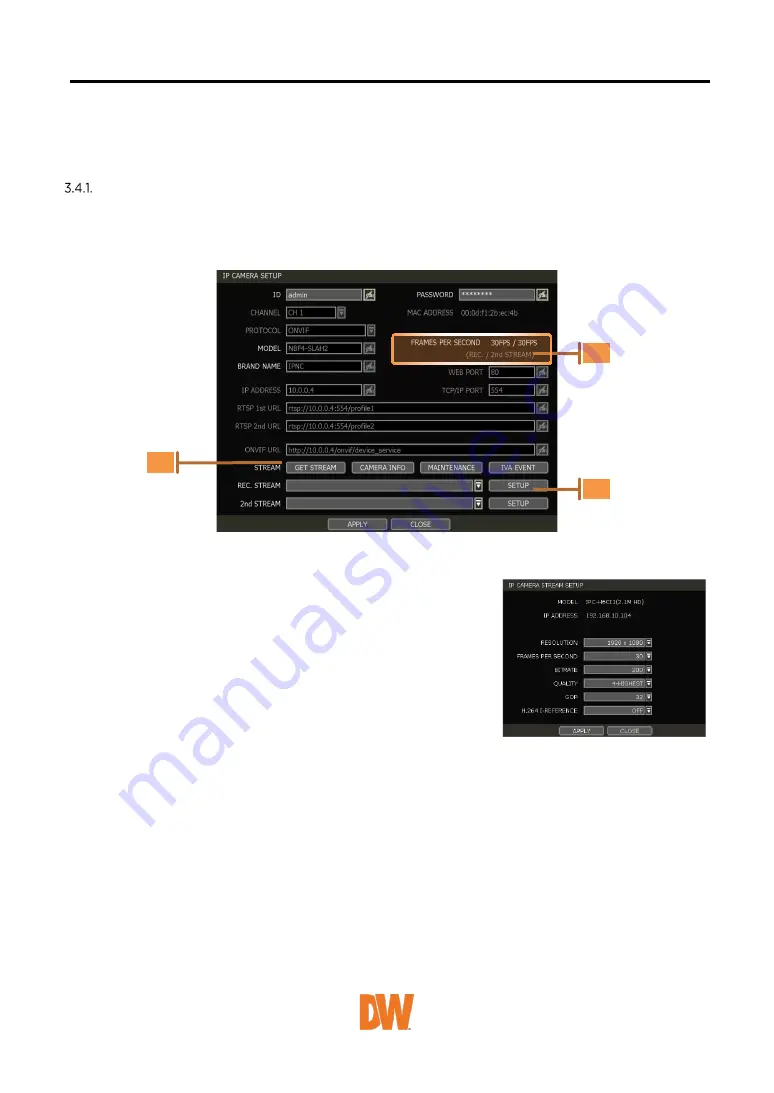
3.4
Camera Setup
Users can change the setup of the registered camera.
Setup for Each Camera
Go to Advanced Configuration by clicking [ADVANCED] in Camera Management (Menu > Record).
Go to setup mode by clicking the [SETUP] button next to the desired camera.
You can also access the camera’s setup menu by right-clicking anywhere on the screen during live
view and selecting [CAMERA SETUP].
1.
Click the [GET STREAM] button and get the current camera status.
2.
Click the [SETUP] button to change resolution, frame rate, image quality, etc.
•
RESOLUTION: Select the rescoring resolution
from the available drop-down options.
•
FRAMES PER SECOND: Set the stream's frames
per second speed from 0 to 30.
•
BITRATE: The maximum bitrate that the camera
used for image transmission.
•
QUALITY: Image quality for recording. The higher
the quality, the larger the recording file size will
be.
•
GOP: Group of pictures. The interval of I-Frame.
•
H.264 I-REFERENCE: Recording frame interval
out of transmitted frames. (ex. x2 means records one frame out of two frames) If it is
not used, NVR records all transmitted frames. (Check your camera’s manual to make
sure it supports this setting)
3.
Current Streaming conditions – This will display the camera’s recording mode and FPS in real-
time.
•
FRAMES PER SECOND: It shows the current transmission frame.
•
REC.: It shows the stream that NVR records for the camera.






























