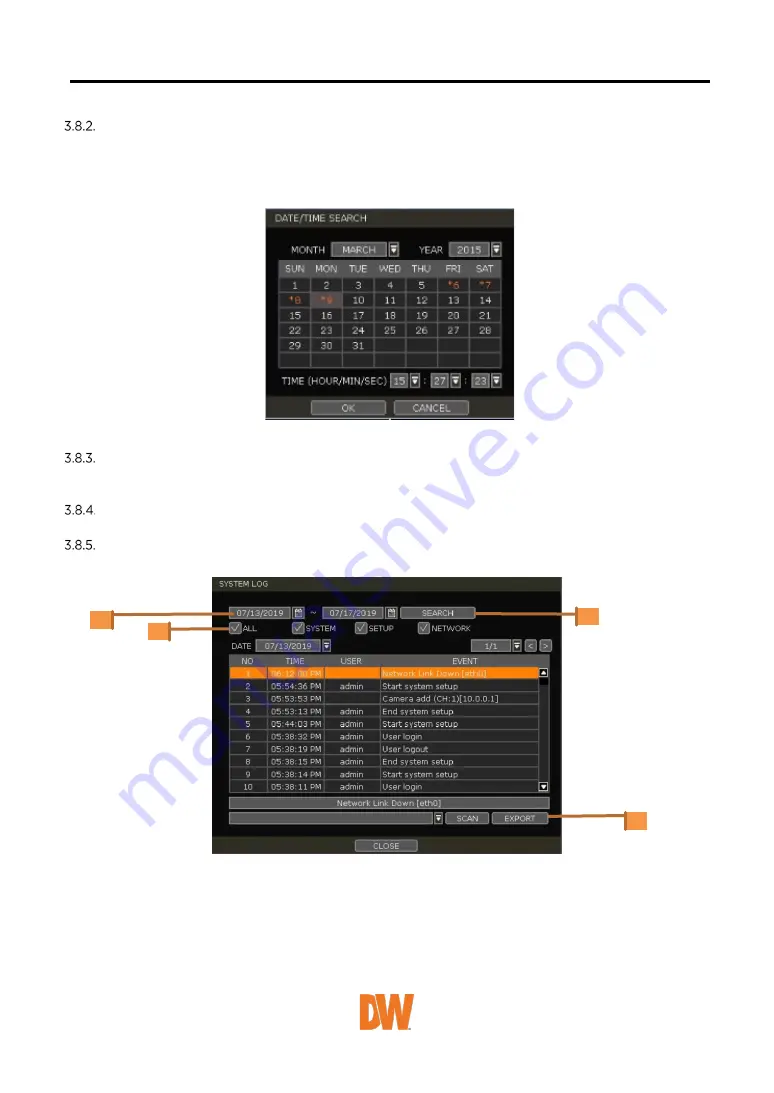
Search Date/Time
Enter the desired date and time on the calendar screen.
Use the arrow button or mouse to move to each day/month/year and time category for selecting
second/minute/hour/month/year.
Days with recorded data will be highlighted in red and “*” next to them.
First Data
Go to the first screen of the recorded image. This is the oldest image recorded.
Last Data
Go to the last screen of the recorded image. This is the latest image recorded.
System Log
Find system log information such as System, Setup, or network events.
1.
Select a date to search.
2.
Select log type to search. Users can search for individual events or all at once.
3.
Click [SEARCH] to show the search results in the list.
4.
Click [EXPORT] to copy the list to an external device such as a USB flash drive as a “.txt” file.
Once the export is completed, the user can find a date folder created in the USB flash drive.
There is a “system.log” file stored in a “Date” folder.






























