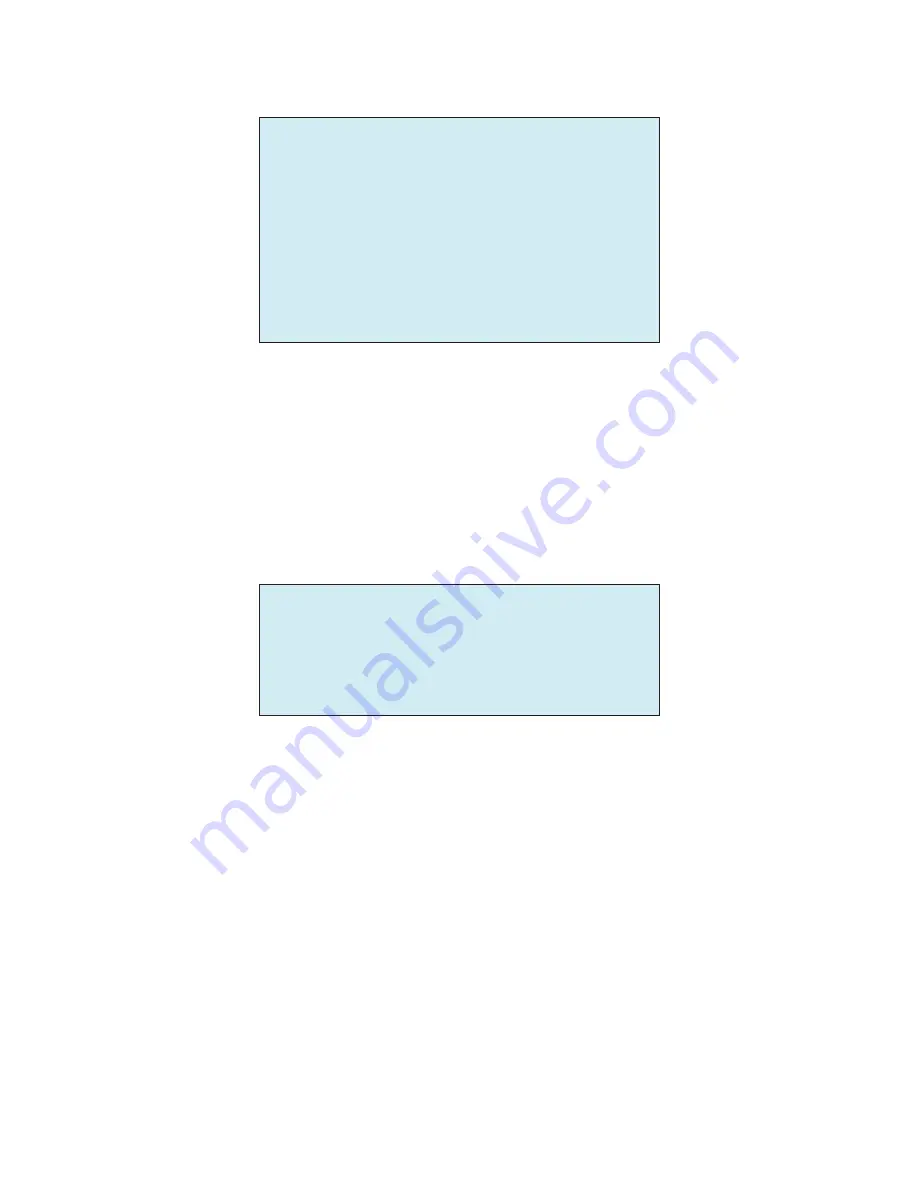
27
3.10 Alarm
ALARM SETUP
(CTRL KEY)
NO PRI FUN IN OUT HLD LATCH
1 1 001 NO OUT1 03 OFF
2 1 --- OFF OFF 03 OFF
3 1 --- OFF OFF 03 OFF
4 1 --- OFF OFF 03 OFF
DWELL : 03 SEC
ALARM OUT SETUP
SAVE AND EXIT(ESC TO CANCEL)
NO (Number)
Alarm input number
PRI (Priority)
The lower number has higher priority (0 ~ 4)
FUN (Function)
Stored function number to be called by alarm.
IN (Input)
NO/NC – normally open/closed, OFF – ignore
OUT (Output)
OUT1 ~ OUT2 – 5VTTL output, OFF – no output
HLD (Hold)
Alarm will be held for programmed time. (03 to 99 seconds)
LATCH
ON – Alarm message will remain on the screen even though alarm input is
deactivated.
OFF – Alarm message will disappear from the screen after programmed hold
time when alarm input is deactivated.
DWELL
Set the dwell time during multiple alarms, 03 to 99 seconds.
ALARM OUT SETUP
OUT1 : ALARM
OUT2 : 1 MIN
EXIT(ESC TO EXIT)
ALARM:
alarm output is operated during an alarm operation.
1 ~ 5 MIN (minute):
alarm output is operated during this setting time only by the function run of the
dome menu.
NOTE: This 1 ~ 5 MIN setting is not operated by an alarm.
There are 5 levels of priority. The function can be selected by Preset, Auto scan, Pattern or Tour. “0” is the
highest priority. Lower priority alarms won’t be serviced until the higher priority alarm is completed.
Equal priority alarms will be serviced repeatedly with the dwell time.













































