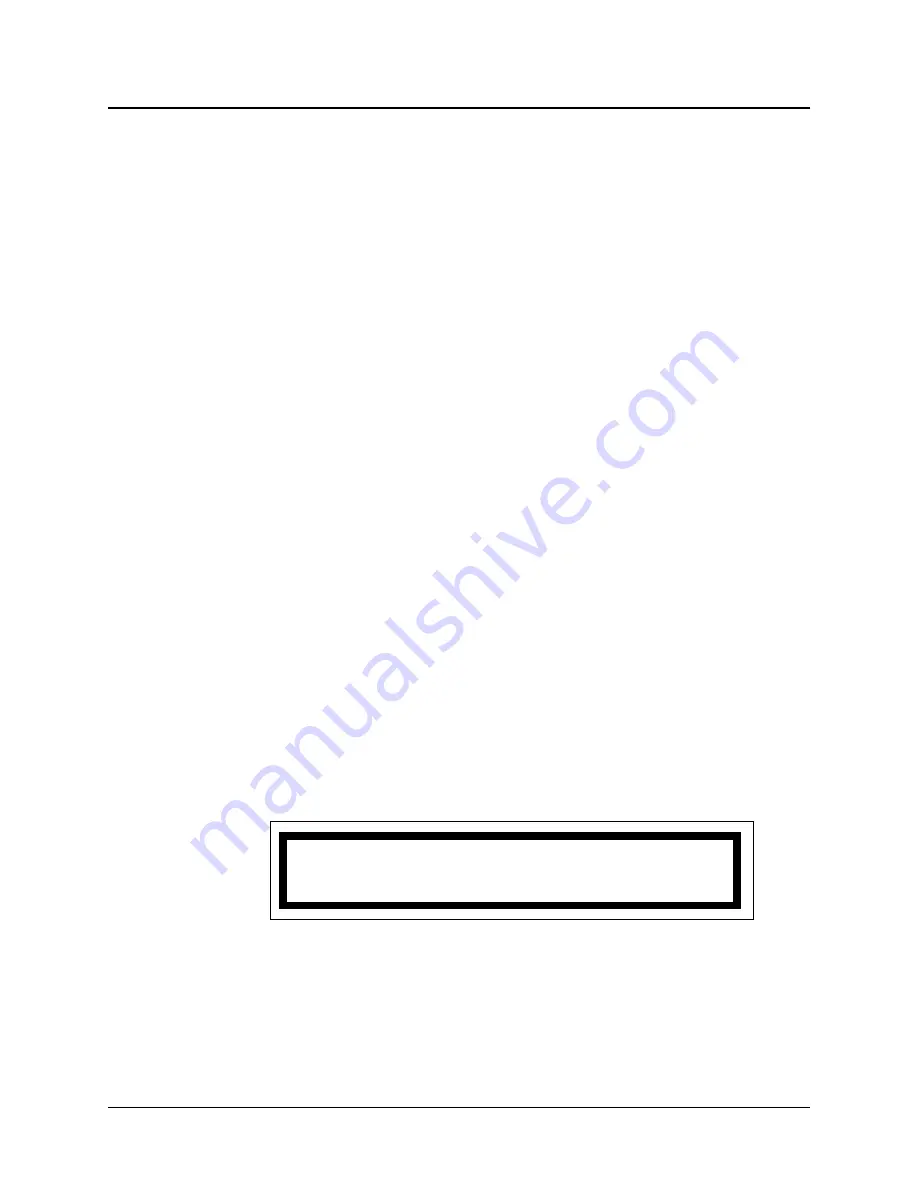
6. Enter the new primary staff ID. If the ID is shorter than the number of digits shown
on the display, press
*ANS
.
a. “Waiting for Data” and “Waiting for Resp” (response) appear briefly.
b. If the staff ID is valid, an acceptance tone sounds and the base master returns to
Figure 3-13
on the preceding page. Either repeat steps 5 and 6 to assign more staff,
or go to step 7 to end.
c. If the staff ID is invalid, an error tone sounds and the base master returns to
Figure 3-14
on the preceding page. Repeat step 6. If “OwnerOut” appears, see
page 2-23.
7. Press
#CNCL
repeatedly to exit the menu and return to the normal display. If you do
not, the base master automatically exits the menu after a programmed interval.
Assigning Alternate Staff to Stations (MENU, 3, 2, 2)
This menu selection allows you to assign an alternate staff member to a station. The sta-
tion MUST be covered by your base master, either by capturing, by swinging, or by
coverage assignment.
Notes:
•
If your system has version 4.XX video displays, use the video display to perform
this function instead of the base master.
•
If your system has version 5.XX video displays, no assignment functions can be
performed using the base master or the video display software. ProCare 6000
Systems with 5.XX video displays use MatchMaker
ip
software to assign staff.
See the MatchMaker
ip
User Guide.
1. Press
MENU
.
2. Press
3
to select Assignments = 3.
3. Press
2
to select Assign Staff = 2.
4. Press
2
to select BedTo AltStaff = 2.
Figure 3-15
appears:
continued
ProCare 6000 Operation Manual
3-11
Assigning Base Masters, Staff, and Stations (MENU, 3)
A<-Bed#> _ _ _ _ _ _
Figure 3-15: Assigning Alternate Staff to a Station
Содержание 4A3610B
Страница 2: ......
Страница 4: ......
Страница 54: ...2 24 ProCare 6000 Operation Manual Notes ...
Страница 124: ...5 8 ProCare 6000 Operation Manual Notes ...
Страница 136: ...6 12 ProCare 6000 Operation Manual Notes ...
Страница 147: ......
















































