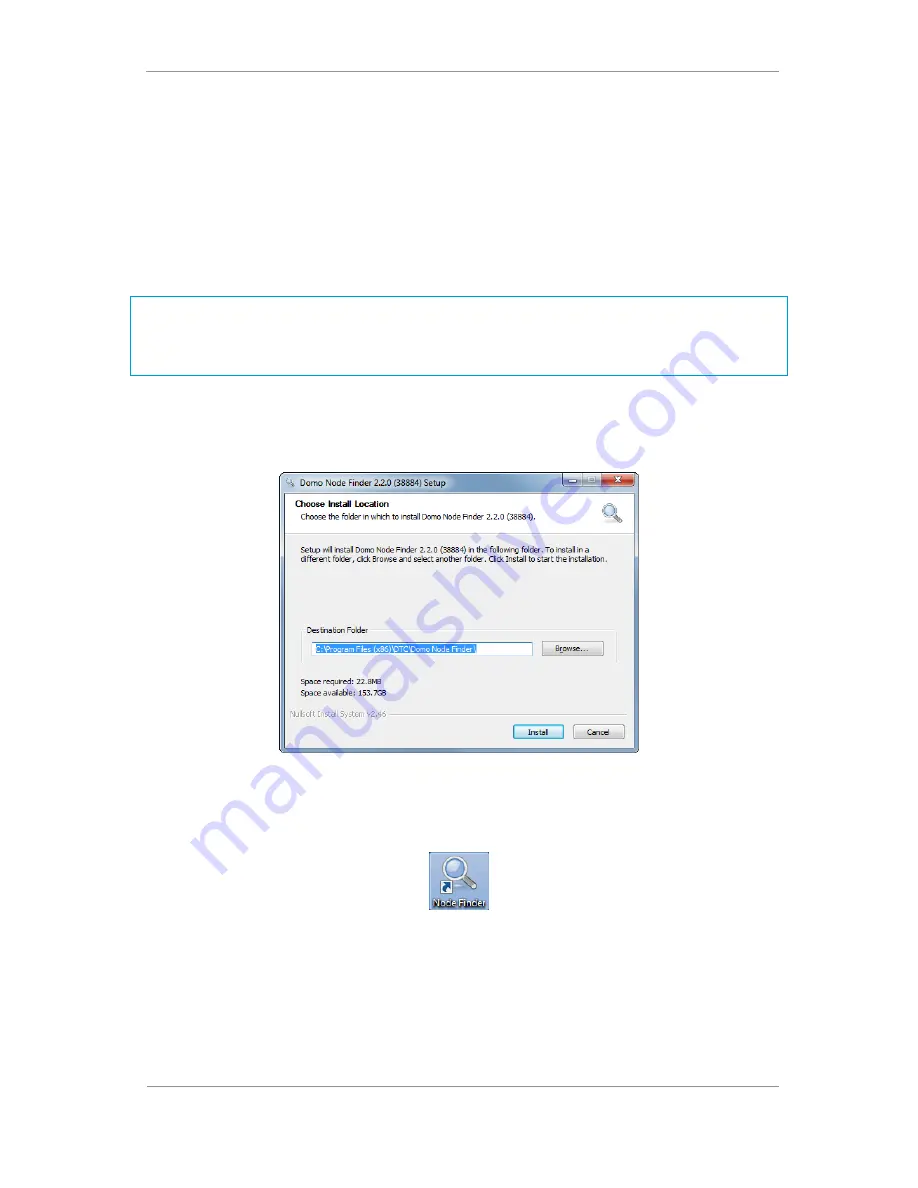
AEON Family User Guide
Commercial in Confidence
Video, Broadcast
100249
Revision: 1.0
Commercial in Confidence
Page
4-18
4.3
Using Node Finder
Introduction
Our devices are shipped to you with the IP DHCP setting enabled. This means that if the AEON Transmitter
is connected to a network which is administered by a DHCP server, the IP address will be automatically
allocated to it.
Node Finder
can be used to identify a device IP address, or disable DHCP if you are not connected through a
DHCP server or using a standalone PC or laptop.
If you are unsure about your server settings, check with your Network Administrator.
Note
: If you are using a standalone PC or laptop, you will also need to set the IP address of the PC. Refer to
Section 11.1
to find out how to do this.
If the DTC device is connected to a network which does
not
have a DHCP server, contact your Network
Administrator for an IP address you can use.
Install Node Finder on your PC
1.
Double click the
NodeFinder.exe
file from the USB drive on your PC.
2.
The
Node Finder Setup
window opens.
3.
Browse
to the location where you wish to install the software or leave the
Destination Folder
at default
(recommended).
4.
Click the
Install
button.
5.
On completion
Close
the installer. A Node Finder icon will appear on your desktop.






























