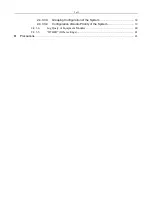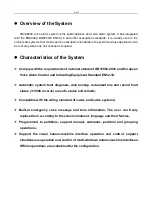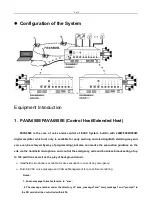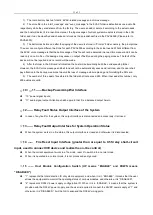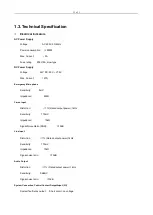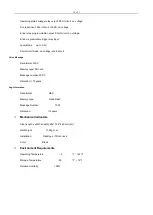1 of 3
PAVA6500/PAVA6500E (Control Host/Extended Host)
..................................................................... 5
Host Lines 01-06 for Manual Playing
.......................................................................................... 22
Automatic Triggering of EVAC Voice
.......................................................................................... 22
Paging Operation Using Emergency Microphone
.................................................................... 24
Operations in PAVA6006 are as follows
..................................................................................... 24
Software Introduction (PAVA6000)
Description of Icons in the Software
Note: HOST 01 represents the system host, namely, PAVA6500, and the extended host 1 is: HOST
Introduction of Control Interface
................................................................................... 30
Introduction of “Current Operating Interface Selection”
............................................ 31
SYSTEM CONFIGURATION .......................................................................... 34