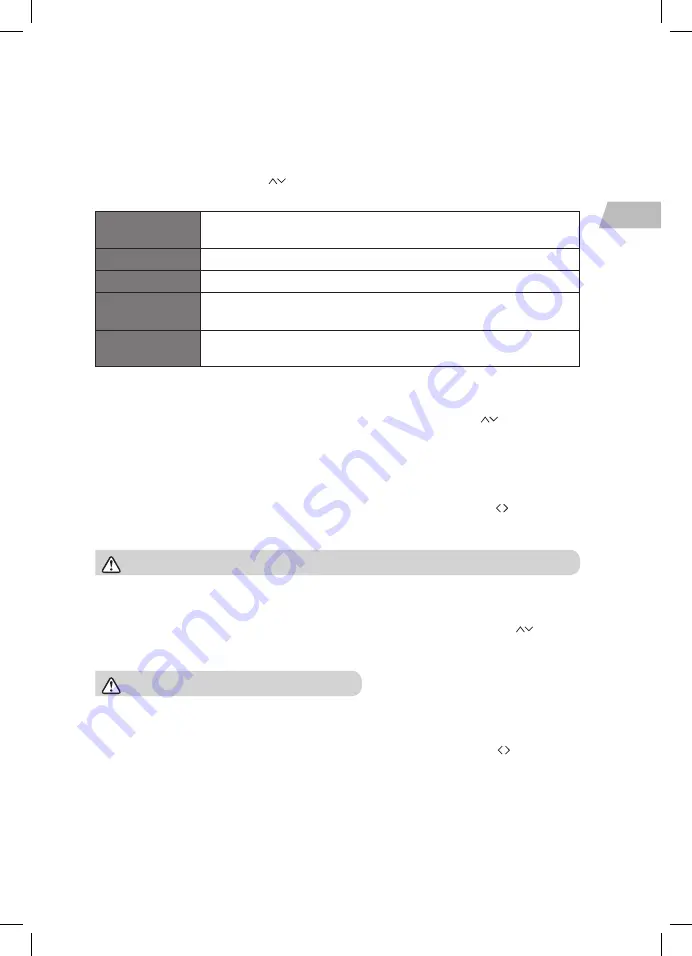
39
GB
Time/Date
The clock can be set and updated automatically if you can receive DAB/ FM signals in your
location. In order for the clock to synchronise to the current local time you must leave it on
one DAB/FM station for a short period of time.
You can also set the time and date manually. In the Time/Date screen, turn SCROLL &
SELECT Dial on the unit or press
on the remote control to scroll through the options
then press SCROLL & SELECT Dial on the unit or OK on the remote control to confirm.
Set Time/Date
DD:MM:YY
HH:MM
Auto update
Update from DAB / FM / Network / No update.
Set format
12 or 24 hour format.
Set time zone
Select a time zone.
(Only available when Auto update from Network is on.)
Daylight
savings
Select daylight savings.
(Only available when Auto update from Network is on.)
Language
In the Language screen, turn SCROLL & SELECT Dial on the unit or press
on the remote
control to scroll through the options then press SCROLL & SELECT Dial on the unit or press
OK on the remote control to confirm.
Factory Reset
In the Factory reset screen, turn SCROLL & SELECT Dial on the unit or press on the
remote control to select YES or NO then press SCROLL & SELECT Dial on the unit or press
OK on the remote control to confirm.
After factory reset, all tuned stations, preset stations and alarm settings will be erased.
Software Update
In the Software update screen, turn SCROLL & SELECT Dial on the unit or press
on the
remote control to scroll through the options then press SCROLL & SELECT Dial on the unit
or OK on the remote control to confirm.
Do not switch off radio during software update.
Setup Wizard
In the Setup Wizard screen, turn SCROLL & SELECT Dial on the unit or press on the
remote control to select YES or NO then press SCROLL & SELECT Dial on the unit or press
OK on the remote control to confirm.
Info
In the Info screen, you can view the software version of this unit.
RNDUDIB_W15E_IB_5L_Final190814V4.indb 39
22/08/2019 15:58
















































