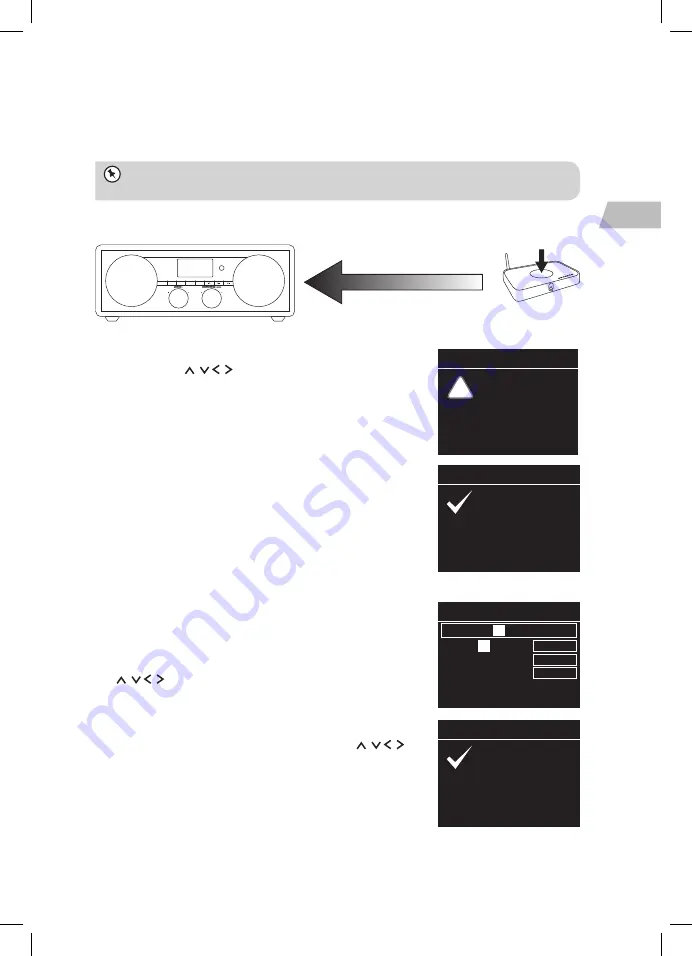
19
GB
Setup wizard
Press SELECT to exit
Setup wizard
completed
WPS setup
Press SELECT to continue
Push WPS button
at the other end
!
Connecting Using Your Wireless Network Password
If your router hasn’t got a WPS button you will now be asked to
enter your wireless network password, or you can select SKIP
WPS which will also take you to the password screen.
14. Turn SCROLL & SELECT/SNOOZE dial on the unit or press
on the remote control to select each letter/
number of your password. Then press SCROLL & SELECT/
SNOOZE dial on the unit or OK on the remote control to
enter the selected letter/number.
15. When you have entered your password press on
the remote control to select OK on the right of the screen.
Then press OK on the remote control. The screen will show
the words ‘Please wait connecting’ for a few seconds. Then
you will see the message ‘Setup wizard completed’ Press OK
on the remote control.
Your radio is now connected to the internet.
INFO
MODE
PRESET
BACK
MENU
Best connection
speed as close as
possible
Maximum distance
5 meter
Press the WPS
button
Wireless Router
Key:
G 3 n 6 3
0 1 2
3
4 5 6
7 8 9 . – - @
, a b c d e
f g h i j k l
m n o p q r s
B K S P
O K
C A N C E L
Setup wizard
Press SELECT to exit
Setup wizard
completed
Connecting Using the WPS button on your Router
Connecting using the WPS (Wi-Fi Protected Setup) button on your router is a quick and easy
way to connect your radio without having to type in a password.
If your router has a WPS button you will notice [WPS] at the front of your network name.
If you don’t see your wireless network scroll down to rescan and try again or you may need to
move your radio closer to your wireless router, the closer the better.
11. Turn SCROLL & SELECT/SNOOZE dial on the
unit or press on the remote control to
select ‘Push button’ then press OK.
You will now see a message on the screen telling
you to press the WPS button on your router.
12. Press the WPS button on your router. Check
your routers instruction manual if you are
unsure which button is the WPS button.
13. Press the OK button on your remote control.
Your radio will now connect to your router, this
may take a few seconds. The message ‘Setup
wizard completed’ will be displayed when
your radio has connected, press OK to exit the
menu.
RNDUDIB_W15E_IB_5L_Final190814V4.indb 19
22/08/2019 15:58






























