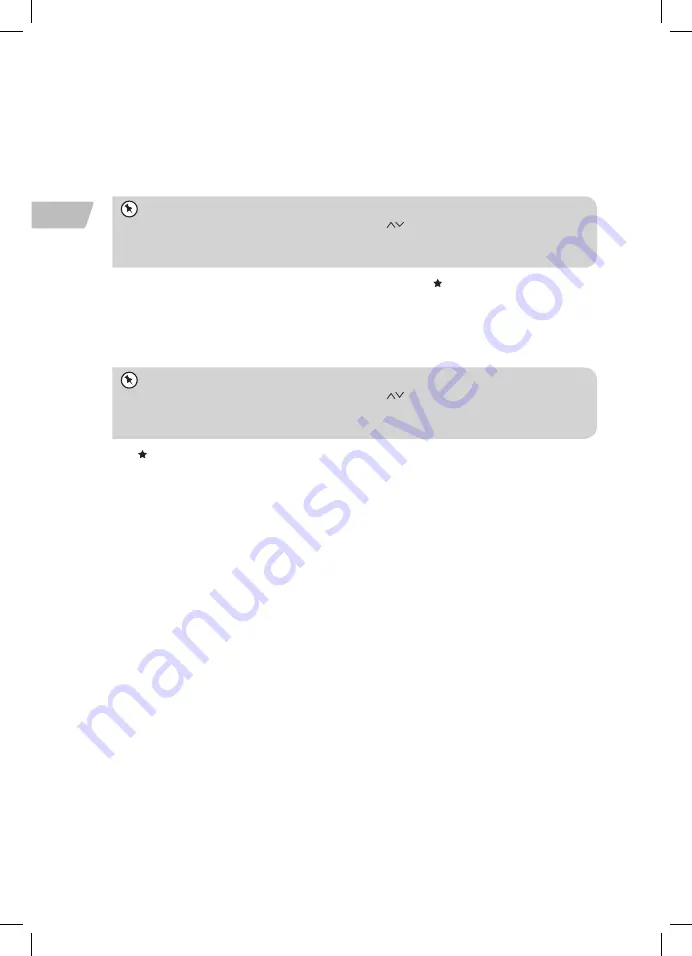
24
GB
Presetting Stations
You can store up to 10 of your favourite stations to the memory. This will enable you to
access your favourite stations quickly and easily.
1. To store a preset, you must first be listening to the station that you would like to save.
2. Press and hold your target preset button (1-10) on the remote control until the unit
shows “Preset stored”.
1. Press and hold PRESET on the unit to display the Save to Preset menu.
2. Turn SCROLL & SELECT Dial on the unit or press
on the remote control repeatedly to
select a preset number.
3. Press SCROLL & SELECT Dial on the unit or OK on the remote control to confirm.
3. The station will be stored and the screen will then show “ #“.
Recalling a Preset Station
1. Once you have saved a station, you can recall a preset station by pressing preset button
(1-10) on the remote control.
1. Press PRESET on the unit to display the Recall from Preset menu.
2. Turn SCROLL & SELECT Dial on the unit or press
on the remote control repeatedly to
select a preset station you wish to listen.
3. Press SCROLL & SELECT Dial on the unit or OK on the remote control to confirm.
2. “ #” will show on the display to indicate the station is preset (P1-P10).
Getting Access Code from “Help”
Access Code uses for linking your radio to your Nuvola account on portal https://
smartradio.frontier-nuvola.net/
1. Press MENU button - Station list - Help, and then press SCROLL & SELECT Dial to
confirm.
2. Find the access code which is consisting of 6 alphanumeric characters and valid for 10
minutes.
Adding Station/Podcast to “My Favourites”
You have two ways to add your favorite Internet Radio stations and podcasts to “My
Favourites” list. It will make you easier to find the stations and podcasts that you like.
Adding stations via the website
1. To link your radio to your Nuvola account on the portal: https://smartradio.frontier-
nuvola.net/
2. Select “Manage Favourites” box and then login in with your Nuvola account. If you don’t
have an account, select “Sign up” to creat one.
3. Enter the access code of your radio and/or your preferred device name to link your
radio. Please refer to section Getting Access Code from “Help” to find the access code.
4. Select “Connect device” box after access code is verified.
RNDUDIB_W15E_IB_5L_Final190814V4.indb 24
22/08/2019 15:58






























