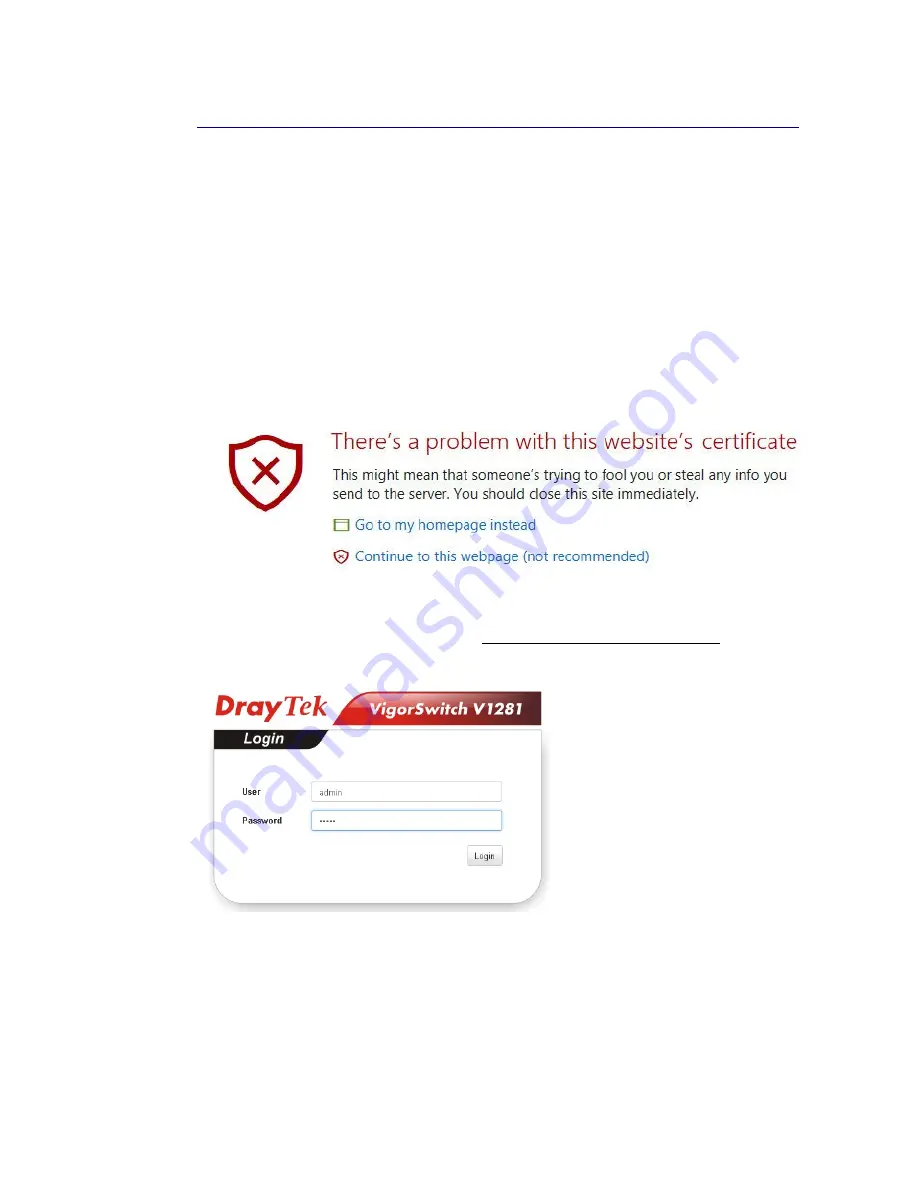
I-6-2 Access the VigorSwitch’s Web Interface (GUI)
I-6-2 Access the VigorSwitch’s Web Interface (GUI)
Once you know the switch’s IP address you can access its web interface. Open your browser
(Firefox, Edge, Chrome, Safari etc.) and in the address bar, type
https://192.168.1.50
(replace that address with your actual address located earlier). Note that we prefix with
https
to force a TLS encrypted connection. We recommend always using encryption to
access network devices.
Note: As you are requesting an https (TLS encrypted) connection, your browser will try to
validate the certificate against your switch’s dynamic LAN IP address, which will fail. If
you’ve entered the correct address for the switch, you can proceed past this message
(which will vary depending on your browser). You may need to press ‘Advanced’ to get to
the ‘continue’ link and then permit access or add an exception. If you can’t use https, use
http in the address bar instead.
The Login screen should now appear for your VigorSwitch. The default admin username is
‘
admin
’ and the password is also ‘
admin
’.
You should change this immediately
(you will be
invited to do so by the switch). Remember your new admin password – there is no way to
recover it or access the switch otherwise.
After logging in, the main dashboard of the VigorSwitch V1281 will be shown:
VigorSwitch V1281 User Guide
13
Содержание VigorSwitch V1281
Страница 1: ......
Страница 7: ...Part I Introduction Part I Introduction VigorSwitch V1281 User Guide 1 ...
Страница 31: ...Part II Part II A V A V Switch Switch Configuration Configuration VigorSwitch V1281 User Guide 25 ...
Страница 37: ...Part III Part III System Setup System Setup VigorSwitch V1281 User Guide 31 ...
Страница 72: ...Part IV Part IV Troubleshooting Troubleshooting VigorSwitch V1281 User Guide 66 ...






























