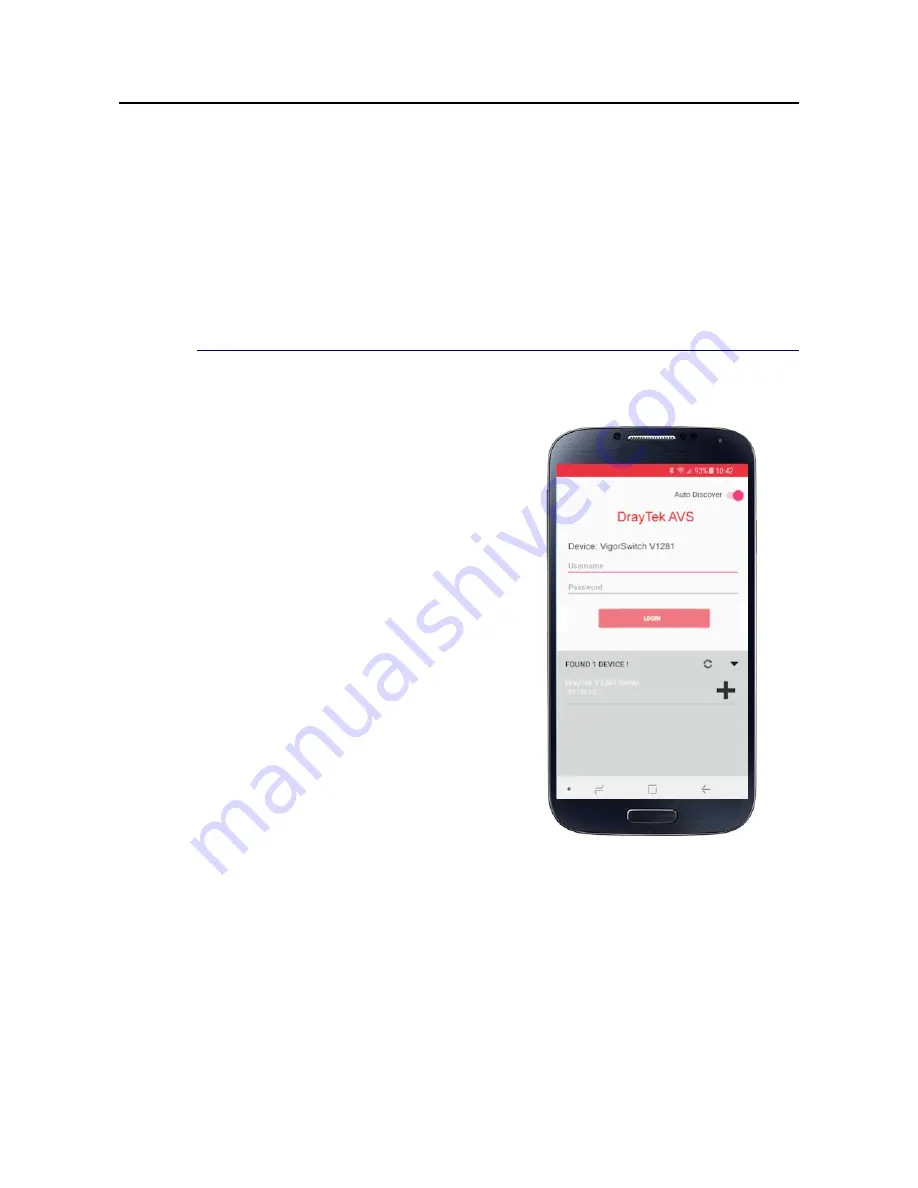
I-6 Initial Switch Configuration
I-6 Initial Switch Configuration
Your VigorSwitch V1281 is configured and controlled from its web interface.
The web interface is ‘responsive’ which means it will dynamically adapt to different
browsers, devices and screen sizes (e.g. phones, PCs or tablets). For the initial
configuration it’s quicker and easier to use a PC with a keyboard/mouse.
If you connected the VigorSwitch V1281 to your network (see earlier), the V1281 will obtain
its own IP address from your network DHCP server (your router or other device providing
DHCP). You will now need to locate the IP address that the switch has been given in order
to access its web interface.
I-6-1 Locate the VigorSwitch’s IP Address
I-6-1 Locate the VigorSwitch’s IP Address
If you have Wireless LAN (WiFi) on your
network, you can use the companion app
for iOS or Android (Search for “DrayTek
AV Switch” on the app stores).
Ensure that your phone is connected to
the correct WiFi network.
Click the ‘Discover’ button in the app
and will locate the V1281 and tell you its
IP address (the app won’t do anything
else yet).
You can also use the Windows “DrayTek
Device Finder” utility (download from
our web site) which will locate the
switch on the network.
Either way, note down the V1281’s IP
address.
If you can’t use the app and your router acts as your DHCP server, you can check the
router’s ‘DHCP table’ to locate the switch (the VigorSwitch’s MAC address will start 00-1D-
AA…). The DHCP table is typically under a diagnostics menu on most routers. If you are
using a DrayTek router, you can also use the “External Device” menu to discover and show
the switch’s IP address.
If your V1281 switch cannot get an address by DHCP, it will assume a default address of
192.168.1.224. A PC connected directly to the switch, with a fixed/static IP address in the
same subnet (e.g. 192.168.1.10) will be able to access the switch’s GUI in order to set its IP
address manually.
VigorSwitch V1281 User Guide
12
Содержание VigorSwitch V1281
Страница 1: ......
Страница 7: ...Part I Introduction Part I Introduction VigorSwitch V1281 User Guide 1 ...
Страница 31: ...Part II Part II A V A V Switch Switch Configuration Configuration VigorSwitch V1281 User Guide 25 ...
Страница 37: ...Part III Part III System Setup System Setup VigorSwitch V1281 User Guide 31 ...
Страница 72: ...Part IV Part IV Troubleshooting Troubleshooting VigorSwitch V1281 User Guide 66 ...






























