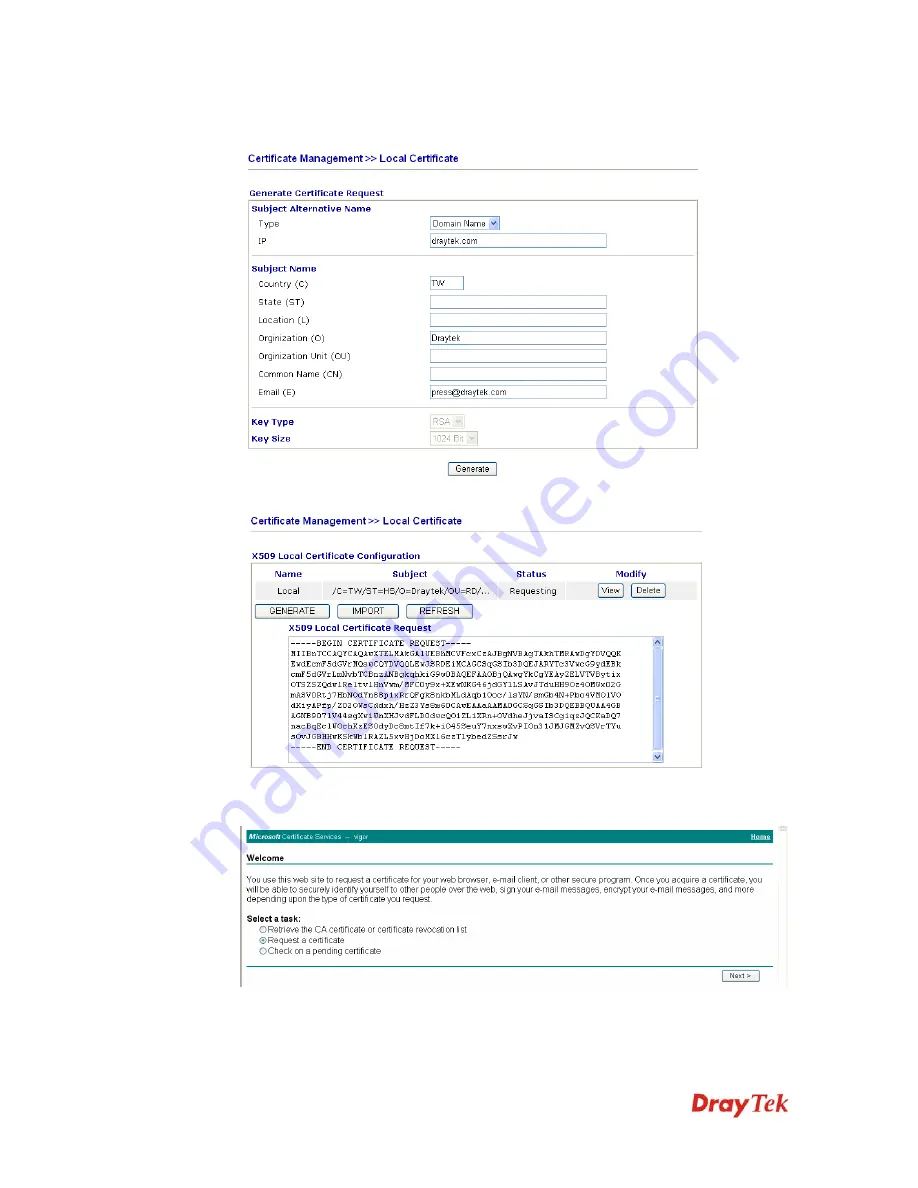
VigorIPPBX 2820 Series User’s Guide
71
2.
You can click
GENERATE
button to start to edit a certificate request. Enter the
information in the certificate request.
3.
Copy and save the X509 Local Certificate Requet as a text file and save it for later use.
4.
Connect to CA server via web browser. Follow the instruction to submit the request.
Below we take a Windows 2000 CA server for example. Select
Request a Certificate
.
Содержание VigorIPPBX 2820 Series
Страница 1: ......
Страница 2: ......
Страница 3: ...VigorIPPBX 2820 Series User s Guide Version 2 6 Based on Firmware Version V3 5 5 Date 21 03 2011 ...
Страница 10: ......
Страница 24: ...VigorIPPBX 2820 Series User s Guide 14 This page is left blank ...
Страница 41: ...VigorIPPBX 2820 Series User s Guide 31 Online status for Static IP for WAN1 Online status for DHCP WAN1 ...
Страница 44: ...VigorIPPBX 2820 Series User s Guide 34 This page is left blank ...
Страница 58: ...VigorIPPBX 2820 Series User s Guide 48 This page is left blank ...
Страница 79: ...VigorIPPBX 2820 Series User s Guide 69 11 Now the firmware update is finished ...
Страница 146: ...VigorIPPBX 2820 Series User s Guide 136 This page is left blank ...
Страница 283: ...VigorIPPBX 2820 Series User s Guide 273 ...
Страница 370: ...VigorIPPBX 2820 Series User s Guide 360 This page is left blank ...
Страница 375: ...VigorIPPBX 2820 Series User s Guide 365 ...
















































