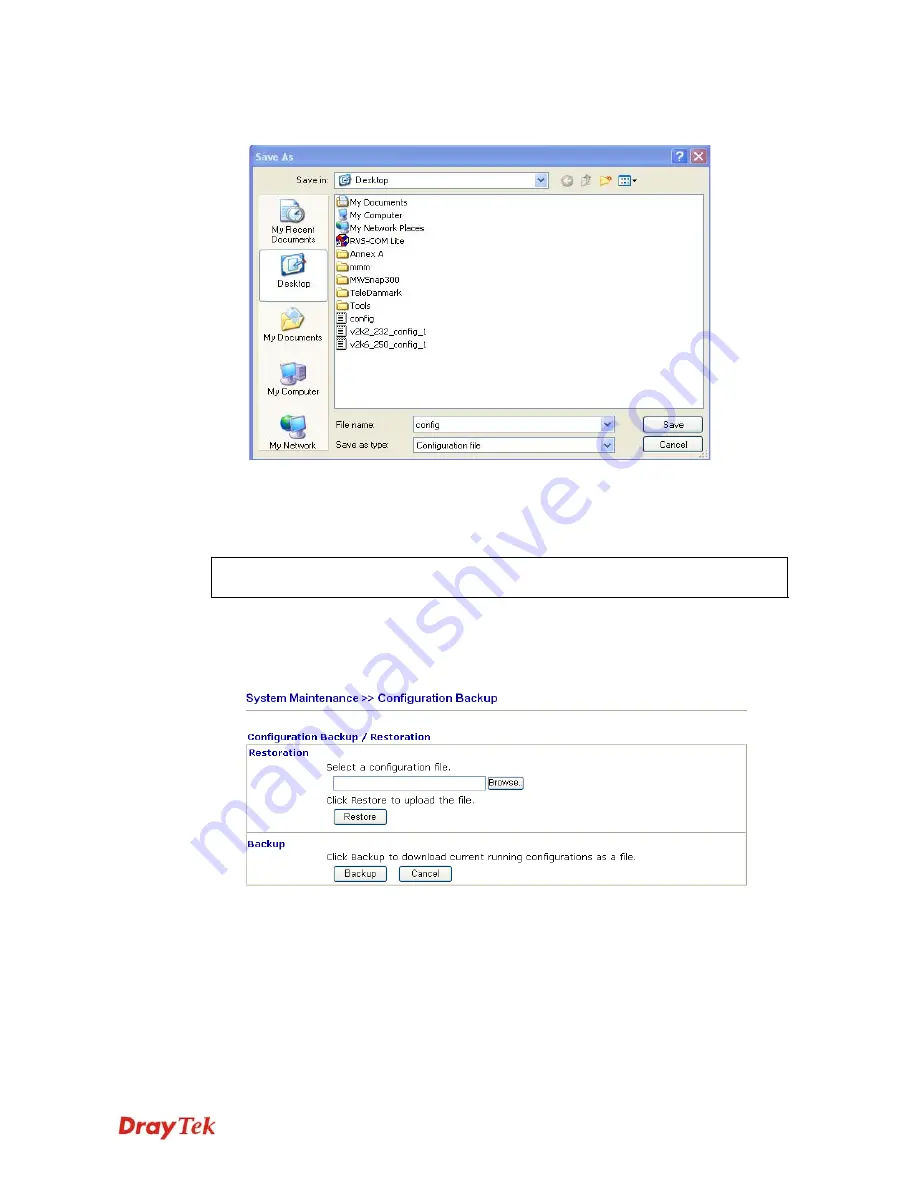
VigorIPPBX 2820 Series User’s Guide
344
6.
In
Save As
dialog, the default filename is
config.cfg
. You could give it another name
by yourself.
7.
Click
Save
button, the configuration will download automatically to your computer as a
file named
config.cfg
.
The above example is using
Windows
platform for demonstrating examples. The
Mac
or
Linux
platform will appear different windows, but the backup function is still available.
Note:
Backup for Certification must be done independently. The Configuration Backup
does not include information of Certificate.
R
R
e
e
s
s
t
t
o
o
r
r
e
e
C
C
o
o
n
n
f
f
i
i
g
g
u
u
r
r
a
a
t
t
i
i
o
o
n
n
3.
Go to
System Maintenance
>>
Configuration Backup
. The following windows will
be popped-up, as shown below.
4.
Click
Browse
button to choose the correct configuration file for uploading to the
router.
5.
Click
Restore
button and wait for few seconds, the following picture will tell you that
the restoration procedure is successful.
Содержание VigorIPPBX 2820 Series
Страница 1: ......
Страница 2: ......
Страница 3: ...VigorIPPBX 2820 Series User s Guide Version 2 6 Based on Firmware Version V3 5 5 Date 21 03 2011 ...
Страница 10: ......
Страница 24: ...VigorIPPBX 2820 Series User s Guide 14 This page is left blank ...
Страница 41: ...VigorIPPBX 2820 Series User s Guide 31 Online status for Static IP for WAN1 Online status for DHCP WAN1 ...
Страница 44: ...VigorIPPBX 2820 Series User s Guide 34 This page is left blank ...
Страница 58: ...VigorIPPBX 2820 Series User s Guide 48 This page is left blank ...
Страница 79: ...VigorIPPBX 2820 Series User s Guide 69 11 Now the firmware update is finished ...
Страница 146: ...VigorIPPBX 2820 Series User s Guide 136 This page is left blank ...
Страница 283: ...VigorIPPBX 2820 Series User s Guide 273 ...
Страница 370: ...VigorIPPBX 2820 Series User s Guide 360 This page is left blank ...
Страница 375: ...VigorIPPBX 2820 Series User s Guide 365 ...






























